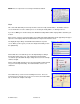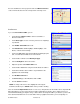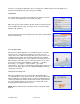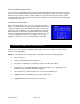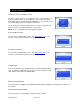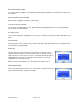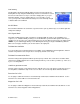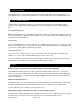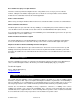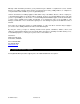User`s guide
© TELENAV 2003-6 PAGE 32 OF 38
Switching Between Applications
Press the ALT key and the ESCape button concurrently to launch the BlackBerry application switcher. This will
allow you to leave TeleNav running in suspended mode while looking at your e-mail, or using another application.
When you use the switcher to return to TeleNav, it will move to the foreground and resume operation. If while
another application was in the foreground you have left the navigation route, TeleNav will sound a deviation jingle
and obtain a new route for you.
Calendar and e-Mail Events
When a scheduled calendar event occurs, or an e-mail message arrives
while you are using TeleNav, a pop-up notification will appear similar to that
shown on the right. You can interact with the Calendar or e-mail event by
Opening it, or you can Dismiss it. If you Open the application associated
with the notification, TeleNav will be suspended while you are interacting
with the other application, but it will still be navigating. However, if you get
off route, TeleNav will not be able to recover until you leave the other
application. TeleNav does not use the network while it is suspended.
9. Removing TeleNav from your BlackBerry
TeleNav can be removed from your BlackBerry quickly right from the device. Follow these steps to remove
TeleNav from your BlackBerry.
NOTE: You should always remove TeleNav before completing a reinstall of the TeleNav application.
1. Turn on the device.
2. Hotkey to the BlackBerry main menu (Alt + Esc).
3. Go to Options, depending on your hardware you may need to first enter Settings.
4. In the Options screen, highlight Applications and click the trackwheel once. Depending on your
hardware you may need to first enter Advanced Options.
5. Press the Enter key or click the trackwheel once to expose the applications list.
6. Highlight TeleNav for the BlackBerry and press the trackwheel once.
7. Highlight Delete from the menu and press the trackwheel.