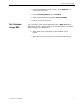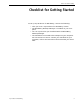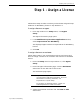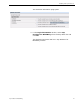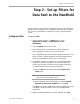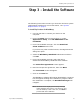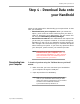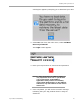User guide
Installing from Top Producer 7i
Top Producer for BlackBerry 13
Step 2 - Set up Filters for
Data Sent to the Handheld
Set up filters to control which records are sent to your handheld.
Doing this will speed-up your handheld’s response time and limit
the size of your database, making all of your synchronizations
faster.
Setting up a Filter To set up a filter:
1 From the Top Producer 7i Setup menu, select
Applications setup > Top Producer 7i for
handhelds.
2 Click the Filter action menu item.
3From the Filter for current device screen, define the
filter settings you want to use for your device.
For a complete listing of the fields available and how to use
them, see the “Setting Up Filters to Control What Data is
Sent to the Handheld” topic in the 7i online help.
4 By default, contacts and leads are only selected if they
meet all of the filter conditions. If you have specified
more than one filter condition and you want contacts to
be selected that meet any of the conditions:
a) Click the All link to the right of the Contacts and
Leads grid.
Note: This option is only available if you have more
than one contact/lead filter set up.
b) From the Filter group rule dialog box, select contact
matches at least one condition and click OK.
The All link changes to Any. Now contacts will be sent to the
handheld if they match any one of the specified filter
conditions.
5 When finished specifying your filter settings, click OK.