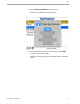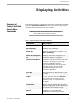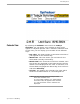User guide
Leads
Top Producer for BlackBerry 59
Following-up on a Lead
As in Top Producer 7i/8i, you can follow up a lead by assigning
an activity to it.
When the activity is completed and marked done, the lead is
assigned a Followed up status. If the follow-up action is
marked done in Top Producer 7i/8i, the lead will change to a
Followed up status in Top Producer for BlackBerry only after
synchronization.
Following-up on a
Lead
To follow-up on a lead:
1 Select the Leads tab.
2 Then select the lead you want to follow-up on.
3 Select Activities from the menu.
The Associated Activities screen opens.
4 From the menu, select Add, then select one of the
follow-up activity types (i.e. Appointment, Call or
To-do).
5 Enter the activity’s details.
6 When you’re finished, select Save, then select
Close.
The follow-up activity is now assigned to that lead.
Note: When the follow-up activity has been
completed and marked done, the lead will
be assigned a Followed up status.