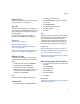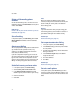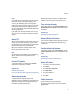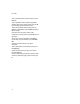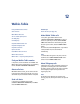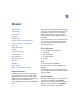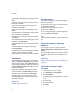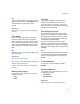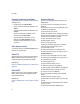User Guide
42
User Guide
Delete call forwarding phone
numbers
On the Call Forwarding screen, click the current call
forwarding number. Click Edit Numbers. Click a phone
number. Click Delete.
Related topic
How do I edit the phone number to which my calls are
forwarded? (See page 124.)
Set call waiting
In the phone options, click Call Waiting. Set the Call
Waiting Enabled field to Yes. Click the trackwheel.
Click Save.
About smart dialing
You can specify default country and area codes so that
any numbers that are specified as links, or any
numbers in your address book that do not contain
these codes, are dialed correctly.
If you call a corporation frequently, you can also set
your smart-dialing options so that you do not have to
type the main number for the corporation. To call a
contact in the corporation, you only need to press the
Alt key + the 8 key and type the extension number.
Set default country and area codes
1. In the phone options, click Smart Dialing.
2. Set the Country Code and Area Code fields.
3. In the National Number Length field, set the
default length for phone numbers in your country.
4. Click the trackwheel.
5. Click Save.
Note:
When you calculate the default length for phone
numbers, include your area code and local number, but
do not include your country code or the National
Direct Dialing prefix.
Warning:
If you roam to another country and you change your
smart-dialing options, phone numbers for contacts in
your address book might not be dialed correctly.
Related topic
About smart dialing (See page 42.)
Set corporate extension dialing
1. In the phone options, click Smart Dialing.
2. In the Number field, type the main phone number
for a corporation.
3. Set how long the BlackBerry® device waits before
dialing an extension.
4. In the Extension Length field, set the default
length for extensions.
5. Click the trackwheel.
6. Click Save.
Related topic
About smart dialing (See page 42.)
Set voice mail options
In the phone options, click Voicemail. Type a voice
mail access number and any additional numbers, such
as a password or extension. Click the trackwheel. Click
Save.