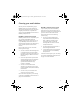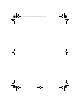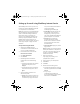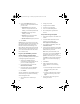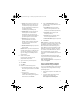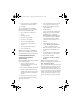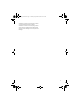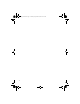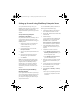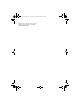User guide
11
Setting up for email using BlackBerry Internet Service
With BlackBerry Internet Service, you can set up
for email using either the BlackBerry device itself
or a computer with an Internet browser.
Note: If you intend to set up a corporate Microsoft
Outlook or IBM Lotus Notes email account that
resides on a Microsoft Exchange or IBM Lotus
Domino email server, you should use your
computer to set up BlackBerry Internet Service
because you might be prompted to install the
BlackBerry Mail Connector program on your
computer as part of the setup process.
See “Set up
email using a computer” on page 12 for more
information.
Set up email using the device
1. Verify that your BlackBerry device is
connected to the wireless network and that
you are in a wireless coverage area.
2. On the Home screen, scroll to and click
Individual Email Activation.
3. Click Create New Account.
4. Click Continue.
5. Read the legal terms and conditions
carefully. Perform one of the following
actions:
• To decline the legal terms and conditions
and stop the setup process, click I
Disagree.
• To accept the legal terms and conditions
and continue the setup process, click I
Agree.
6. Type the following information in the
Account Setup screen:
• User ID: Type a personal user ID for your
BlackBerry Internet Service account. This
user ID will be your login name and the
first part of the default email address for
your device (for example,
userID@mycingular.blackberry.net
).
• Friendly Name: Type the name that you
want to appear in the From field of
messages that you send. If you do not
type a name, the default email address for
your device appears in the From field.
• Password: Type a personal login
password. Passwords must contain
between 4 and 16 characters. Passwords
are case sensitive and cannot contain
accented characters.
• Re-enter Password: Retype your personal
login password.
Note: Write down your user ID and password
and keep the information in a safe place. You
must type this information every time that
you log in to manage your BlackBerry
Internet Service account.
7. Select a secret question.
If you forget your password, you are
prompted with this question.
8. Type an answer to your secret question.
9. Click Submit.
10. Click Done.
11. Perform one of the following actions:
• To receive email messages on your device
from other supported accounts, click Add
Account.
• To log in to your
userID@mycingular.blackberry.net
account without adding other supported
email accounts, click Continue.
getting_started.book Page 11 Tuesday, September 20, 2005 10:35 AM