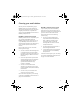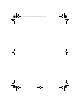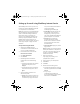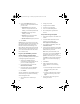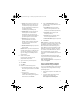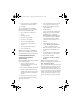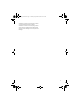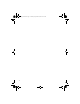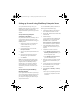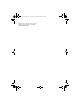User guide
12
12. If you clicked Add Account, type the
information for the supported account that
you want to add.
• Email Address: Type the full email
address of the supported account (for
example,
yourname@emailprovider.com
).
• User Name: Type the login ID (for
example,
yourname
).
• Password: Type the password used to
access this supported account.
• Re-enter Password: Retype the password.
13. Click Submit.
Note: Depending on the account that you add,
you might be prompted to select an account type
(for example, Internet service provider email,
Microsoft Outlook/Microsoft Exchange, Lotus
Notes/IBM Lotus Domino) and asked to provide
additional information (for example, mail server,
port number, Outlook Web Access URL, iNotes™
URL, or mailbox name).
Log in to your BlackBerry Internet
Service account using the device
Log in to your BlackBerry Internet Service account
to manage settings and message options.
1. Verify that your BlackBerry device is
connected to the wireless network and that
you are in a wireless coverage area.
2. On the Home screen, scroll to and click
Individual Email Activation.
3. On the login screen, type your BlackBerry
Internet Service user ID and password.
4. Click Submit.
After you are logged into your BlackBerry Internet
Service account, you can perform the following
account management tasks:
• send a service book to reactivate your
account
• change your password
• change the Sent from address
• set options for sent messages
• switch to a new BlackBerry device
• add or modify other supported email
accounts
Set up email using a computer
1. Verify that the computer is connected to the
Internet.
2. In the URL address field of the Internet
browser on your computer, type
www.cingular.com/blackberrystart.
3. On the Welcome to BlackBerry screen, click
Create New Account.
4. Type the personal information number (PIN)
and international mobile equipment identity
(IMEI) number for your device.
Note: To find your PIN and IMEI, on the
Home screen, scroll to and click Settings. On
the Settings screen, scroll to and click
Options. In the device options, scroll to and
click Status. You can also find your PIN and
IMEI on the side of the device packaging
box.
5. Click Submit.
6. Read the legal terms and conditions
carefully. Perform one of the following
actions:
• To decline the legal terms and conditions
and stop the setup process, click I
Disagree.
• To accept the legal terms and conditions
and continue the setup process, click I
Agree.
7. On the Account Setup screen, type the
following information:
getting_started.book Page 12 Tuesday, September 20, 2005 10:35 AM