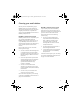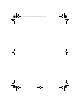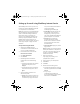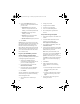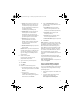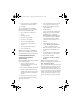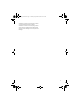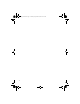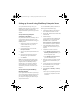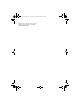User guide
14
3. On the login screen, type your BlackBerry
Internet Service user ID and password.
4. Click Login.
After you have logged into your BlackBerry
Internet Service account, you can perform the
following account management tasks:
• send a service book to reactivate your
account
• change your password
• change the Sent from address
• set options for sent messages
• switch to a new BlackBerry device
• add or modify other supported email
accounts
• set auto-aging limits for the mailbox
• set an out-of-office reply
Note: If you have questions about BlackBerry
Internet Service, click Help on the menu bar to
view the
BlackBerry Internet Service Online Help
.
Install the BlackBerry Desktop
Software for personal data
synchronization
Install the BlackBerry Desktop Software to perform
any of the following actions:
• synchronize personal information
management (PIM) data such as contacts,
tasks, and appointments
• back up and restore BlackBerry device data
• load new programs on the device such as
updated system software, games, and third-
party personal information management
programs
• charge your device using your computer
To install the desktop software, the following
system requirements apply:
• Intel®-compatible 486 or higher computer
that is compliant with USB 1.1 or later
• Windows®98*, Windows ME, Windows
2000, or Windows XP
• Available USB port
*If you use Windows 98 (not Windows 98
Second Edition), you must download the
DCOM 98 version 1.3 update from
www.microsoft.com/com/default.mspx
for the USB driver to operate as expected.
1. Insert the BlackBerry Desktop Software
installation CD into the CD drive on your
computer.
2. Complete the on-screen instructions.
• Select BlackBerry Internet Service as
your account integration option.
3. When the installation is complete, connect
the smaller end of the USB cable to your
device.
4. Connect the larger end of the USB cable to
an available USB port on your computer.
5. On the taskbar, click Start.
6. Click Programs > BlackBerry > Desktop
Manager.
Notes: To find more information about the
features of the BlackBerry Desktop Software, click
Help > Desktop Help Contents.
If you use the BlackBerry Desktop Software to load
third party programs onto your device, your use of
third party software shall be governed by and
subject the terms of separate software licenses, if
any, for those products or services. Any third party
products or services that are provided with RIM’s
products and services are provided “as is”. RIM
makes no representation, warranty, or guarantee
getting_started.book Page 14 Tuesday, September 20, 2005 10:35 AM