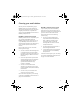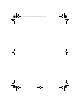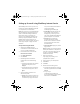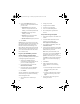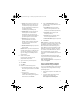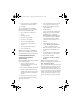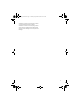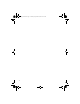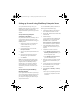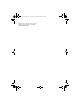User guide
17
Setting up for email using BlackBerry Enterprise Server
Your system administrator might set up your
BlackBerry device for email on your behalf, or you
might need to integrate your device with a
supported email account yourself using one of two
methods.
Set up email using enterprise
activation on the device
If a system administrator has provided you with a
unique enterprise activation password, you can
integrate your supported email account using your
BlackBerry device.
1. Verify that your device is connected to the
wireless network and that you are in a
wireless coverage area.
2. On the Home screen, scroll to and click
Enterprise Activation.
3. Type your supported corporate email account
address.
4. Type the enterprise activation password
provided by your system administrator.
5. Click Activate.
Note: Your system administrator might request
that you install the BlackBerry Device Manager
program (found on the BlackBerry Desktop
Software CD) on your computer to reduce the
amount of data that is sent over the wireless
network when your device is connected to your
computer.
Set up email using the BlackBerry
Desktop Software
If your system administrator does not provide you
with a unique enterprise activation password, you
can install the BlackBerry Desktop Software on
your computer to integrate your device with your
supported email account.
To install the BlackBerry Desktop Software, the
following system requirements apply:
• Intel-compatible 486 or higher computer
that is compliant with USB 1.1 or later
• Windows 98*, Windows ME, Windows 2000,
or Windows XP
• Available USB port
*If you use Windows 98 (not Windows 98
Second Edition), you must download the
DCOM 98 version 1.3 update from
www.microsoft.com/com/default.mspx
for the USB driver to operate as expected.
1. Insert the BlackBerry Desktop Software
Installation CD into the CD drive on your
computer.
2. Complete the on-screen instructions.
• Select BlackBerry Enterprise Server or
BlackBerry Desktop Redirector as your
account integration option.
• Select BlackBerry Enterprise Server as
your email redirection option.
3. When the installation is complete, connect
the smaller end of the USB cable to your
device.
4. Connect the larger end of the USB cable to
an available USB port on your computer.
5. On the taskbar, click Start.
6. Select Programs > BlackBerry > Desktop
Manager.
• When you are prompted to generate an
encryption key, complete the on-screen
instructions.
getting_started.book Page 17 Tuesday, September 20, 2005 10:35 AM