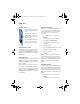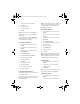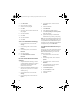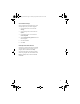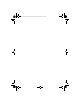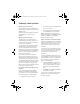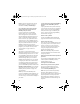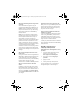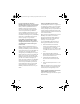User guide
19
How do I...
Navigate screens
Change values in fields
To change the value of a field, for example in an
options screen, scroll to the field and click the
trackwheel. Click Change Option. The available
values appear in a list. Scroll to a value and click
the trackwheel.
Make phone calls
On the Home screen, type a phone number. Press
the Send key. To end the call, press the End key.
Notes: Press the Send key on any screen to open
the phone program.
Select a contact, call log, or phone number link on
any screen and press the Send key to make a call.
To switch between the speakerphone and earpiece
during a call, press the Speakerphone key. The
Speakerphone key is located on the bottom right
of the keyboard.
Send email messages
Before you can send and receive email messages,
you must first integrate your BlackBerry device
with a supported email account.
See "Choosing
your email solution" on page 9 for more
information.
1. On the Home screen, scroll to and click
Messages.
2. In the messages list, click the trackwheel.
3. Scroll to and click Compose Email.
4. In the To field, type an email address or
contact name
5. Click the trackwheel.
6. Scroll to the Subject field and type a subject.
7. Scroll down and type a message.
8. Click the trackwheel.
9. Click Send.
Note: If your device is integrated with more than
one supported email account, you can select an
account to send the message from. At the top of
the message, in the Send Using field, press the
Space key until the preferred email account
appears.
Send PIN messages
A personal identification number (PIN) uniquely
identifies each BlackBerry device on the network.
If you know the PIN of another BlackBerry device
user, you can send a PIN message to that person.
Note: To find your PIN, in the device options, click
Status.
1. On the Home screen, scroll to and click
Messages.
2. In the messages list, click the trackwheel.
Roll the trackwheel to move the
cursor and highlight items on the
screen.
Click (press) the trackwheel to
select an icon or to open a pull-
down menu within a program
and select items.
Press the Escape button to exit a
screen, cancel an action, or go
back one page in the browser.
getting_started.book Page 19 Tuesday, September 20, 2005 10:35 AM