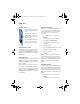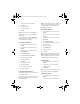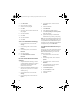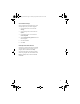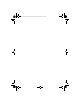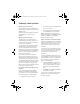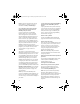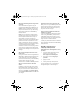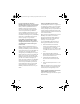User guide
25
Frequently asked questions
Why does my device not turn on?
The power might be off. Press the Power button.
The power button is located on the top left of your
BlackBerry device.
The battery might not be charged. See “Step three:
Charge the battery” on page 5 for more
information.
Why does my device not charge?
The battery might not be inserted properly.
Remove and reinsert the battery. Verify that the
connectors align.
See “Step two: Insert the battery”
on page 4 for more information.
A connection might not be complete. Verify that
the small end of the AC adapter cable is fully
inserted into the USB port on the side of your
BlackBerry device and that the AC power adapter
plug is securely connected to a working electrical
outlet.
See "Step three: Charge the battery" on
page 5 for more information.
If you connect your device to a computer to
charge, verify that the computer is turned on.
Verify that the small end of the USB cable is fully
inserted into the port on the side of your device,
and that the large end of the USB cable is securely
connected to a free USB port on the computer. If
you connect your device to a computer using a
USB hub, the hub must be self powered to provide
enough power to charge your device.
Can I charge my device by connecting it to my
computer?
If you have installed the BlackBerry Desktop
Software or the BlackBerry Device Manager on
your computer, you can connect your BlackBerry
device to the computer to charge the battery.
1. Verify that the computer is turned on.
2. Connect the smaller end of the USB cable to
the port on your device.
3. Connect the larger end of the USB cable to
an available USB port on your computer.
Note: To find more help with connecting your
device to the computer, in the BlackBerry Desktop
Software, click Help to view the
BlackBerry
Desktop Software Online Help
.
Why can I not send or receive email messages?
Verify that your BlackBerry device is connected to
the wireless network and that you are in a wireless
coverage area.
See “Step four: Connect to the
Cingular Wireless network” on page 5 for more
information.
If you have not set up a supported email account
for use with your device, you need to do so before
you can send and receive email.
See “Choosing
your email solution” on page 9 for more
information.
If you are using BlackBerry Internet Service, log in
to your BlackBerry Internet Service account using
a desktop browser.
See “Log in to your BlackBerry
Internet Service account using a computer” on
page 13 for more information.
• Verify that your BlackBerry Internet Service
account mailbox has not exceeded its size
limit. The space available in your mailbox is
displayed in the top center of the Home
Page.
• Click Profile and click Send a service book
to reactivate your account.
If you continue to be unable to send and receive
messages, reset your device by removing and
reinserting the battery.
getting_started.book Page 25 Tuesday, September 20, 2005 10:35 AM