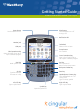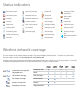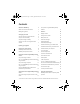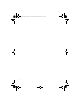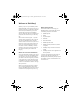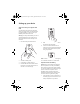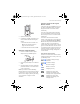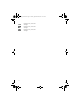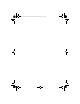User guide
1
Contents
Welcome to BlackBerry! 3
Where can I find more information? 3
Before getting started 3
Setting up your device 4
Step one: Insert your Cingular SIM card 4
Step two: Insert the battery 4
Step three: Charge the battery 5
Step four: Connect to the Cingular Wireless
network 5
Exploring your programs 7
Choosing your email solution 9
BlackBerry Internet Service email 9
BlackBerry Enterprise Server email 9
Setting up for email using BlackBerry Internet
Service 11
Set up email using the device 11
Log in to your BlackBerry Internet Service account
using the device 12
Set up email using a computer 12
Log in to your BlackBerry Internet Service account
using a computer 13
Install the BlackBerry Desktop Software for
personal data synchronization 14
Setting up for email using BlackBerry Enterprise
Server 17
Set up email using enterprise activation on the
device 17
Set up email using the BlackBerry Desktop
Software 17
How do I... 19
Navigate screens 19
Change values in fields 19
Make phone calls 19
Send email messages 19
Send PIN messages 19
Send SMS (text) messages 20
Add contacts directly to your address book 20
Add SIM card contacts to your address book 20
Add contacts from your computer 20
Go to web pages 20
Set a device password 21
Lock and unlock the device 21
Set the date and time 21
Enable profiles 21
Create new profiles 21
Turn on or off Bluetooth technology 22
Pair with another Bluetooth-enabled accessory 22
Set a Bluetooth-enabled accessory as trusted 22
Set Convenience keys 23
Find help with other features 23
Frequently asked questions 25
BlackBerry Internet Service - frequently asked
questions 27
©2005 Research In Motion Limited. All Rights Reserved. Published in XXXXXX. PRINTSPEC-004. MAT-10559-001
getting_started.book Page 1 Tuesday, September 20, 2005 10:35 AM