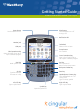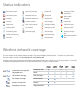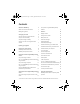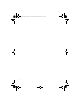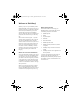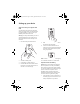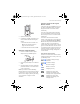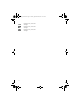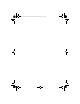User guide
About wireless network coverage
5
2. Replace the battery cover.
3. If the battery is charged, your device turns on
and the confirm date and time dialog box
appears.
• If the date and time are incorrect, click
Edit. See
“Set the date and time” on
page 21 for more information.
• If the date and time are correct, click OK.
Step three: Charge the battery
1. Connect the small end of the AC power
adapter cord to your BlackBerry device.
2. Plug the AC power adapter into an electrical
outlet.
3. Charge the battery to full power. The battery
power level indicator is on the Home screen
in the top right corner.
Note: If you choose to install the BlackBerry
Desktop Software, you can also charge your device
by connecting it to your computer using the USB
cable.
See “Can I charge my device by connecting
it to my computer?” on page 25 for more
information.
Step four: Connect to the Cingular
Wireless network
If the power is off, press the Power button on the
top left of your BlackBerry device. Your device is
designed to connect to the wireless network
automatically.
To connect to the wireless network successfully,
your Cingular BlackBerry data service plan must
be active, and you must be in a wireless network
coverage area.
To connect or disconnect from the wireless
network, on the Home screen, use the trackwheel
to scroll to the Turn Wireless On/Turn Wireless
Off icon and click (press) the trackwheel to select
it. When your device is not connected to the
wireless network, the word OFF appears in the top
right corner of the Home screen. You can continue
to use features that do not require a connection to
the wireless network. For example, you can type
and save draft email messages, manage tasks, or
use the calculator.
About wireless network coverage
Indicators on the Home screen show the wireless
coverage level for the area in which you are using
your BlackBerry device.
Full wireless coverage with high-
speed data
Full wireless coverage
No wireless coverage
Wireless is turned off
Emergency calls only
Emergency calls, phone, SMS
messages, email messages, PIN
messages, browser, high-speed data
Emergency calls, phone, SMS
messages, email messages, PIN
messages, browser
getting_started.book Page 5 Tuesday, September 20, 2005 10:35 AM