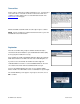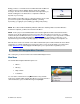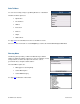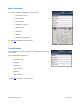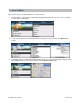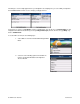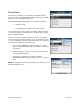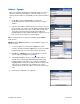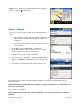User`s guide
© TELENAV, INC. 2003-2007 PAGE 19 OF 52
Address – Typing In
Enter a street address by typing in the appropriate fields. You can get
directions, view a map of the address, or save the address to your
Favorites list. The address is automatically saved to your Recent Places
list.
1. On the Drive To menu, highlight Address and click the
trackball/trackwheel to expose the menu. Then choose “Type in
Address.”
2. Type in a street address. Partial entry (5 or more letters) is okay for
the street name. You can also leave the Address field blank and just
type in a city and state or zip code to use the address of the city’s
center. As you enter characters in the City field, nearby cities
beginning with these letters will automatically be suggested. To save
time, you can select a city before you finish typing.
TIP: Coaching for the use of each row is available using the Menu >>
Help selection.
NOTE: Clicking the Menu key will expose a menu with more options you
can choose from.
3. To save the address to your Favorites, highlight the “Save to
Favorites” checkbox and click the Space key to check it. You will be
prompted on the next screen to assign a name to the Favorite.
4. Click Menu >> Submit when you are done typing. You can also
enter an address by Calling In (see page
20).
5. TeleNav GPS Navigator checks to see if the address that you
entered can be found. TeleNav GPS Navigator prompts you to
modify the address if the address is too new to be found in the
mapping database or if the street number cannot be found for some
other reason, for example, if the street number does not exist.
TeleNav may also propose an address closest to the range of your
entry.
6. The Going To confirmation screen appears.