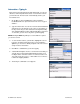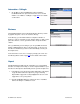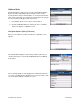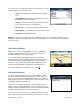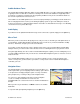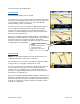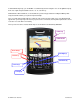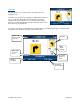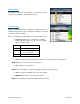User`s guide
© TELENAV, INC. 2003-2007 PAGE 22 OF 52
Intersection – Typing In
Enter an intersection by typing in the appropriate fields. You can get
directions, view a map of the intersection, or save the intersection to
your Favorites list. The intersection is automatically saved to your
Recent Places list.
1. On the Drive To menu, highlight Intersection and click the
trackball/trackwheel to expose the menu. Then choose “Type in
Address.”
2. Type in an intersection. You can also leave the Street fields blank
and just type in a city and state or zip code to use the address of
the city’s center. As you enter characters in the City field, nearby
cities beginning with these letters will automatically be suggested.
To save time, you can select a city before you finish typing.
NOTE: Clicking the Menu key will expose a menu with more options
you can choose from.
3. To save the intersection to your Favorites, highlight the “Save to
Favorites” checkbox at the bottom of the screen and click the
Space key to check it. You will be prompted on the next screen to
assign a name to the Favorite.
4. Click Menu >> Submit when you are done typing.
5. TeleNav GPS Navigator checks to see if the intersection that you
entered can be found. TeleNav GPS Navigator prompts you to
modify the name of the intersection if one of the streets does not
exist, if the streets do not cross, or if the address is too new to be
found in the mapping database.
6. The Going To confirmation screen appears.