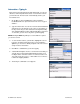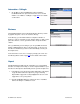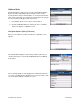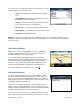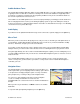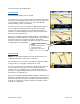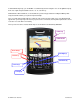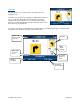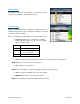User`s guide
© TELENAV, INC. 2003-2007 PAGE 26 OF 52
Audible Guidance Tones
The TeleNav GPS Navigator application delivers spoken audible directions as you drive. A preparatory audible tone
is typically heard no less than 30 seconds before reaching a turn, and an action audible tone is typically heard no
less than 10 seconds before reaching a turn. The preparatory audible tone may not be sounded if the distance to
the next turn only allows time for the action tone.
The lead times for the audible guidance tones are increased proportionally to your driving speed. This allows more
time for changing lanes before a turn if you are driving at highway speeds as opposed to driving more slowly on
local streets. A Preference setting determines whether street names are included in the messages or not. Enabling
street names increases packet data usage.
Audio Replay
If you wish to hear an updated informational message for the current route segment, simply press the Space key.
Miss a Turn?
Whenever you miss a turn, turn the wrong way, turn too early or too late, or otherwise get off the planned route to
your destination, TeleNav GPS Navigator automatically creates a new route to your desired destination, audibly
announce, “New Route,” and give you a new set of instructions.
If you realize you have missed a turn or have otherwise gotten off the route, just keeping driving. TeleNav GPS
Navigator detects your current location and recalculates a new set of driving directions to get you back on track.
It may take approximately 15 to 30 seconds for TeleNav GPS Navigator to update your route. If during this process
you make additional deviations from your current route, TeleNav GPS Navigator may have to contact its servers for
another new route.
Since TeleNav GPS Navigator requires access your carrier’s network, if you are off route and outside of the
carrier’s coverage area, you must return to your carrier’s coverage area in order for TeleNav GPS Navigator to
recalculate your route.
Navigation Views
The default navigation view is 3D moving maps, but you may wish to use
another option when you are navigating. Pull over and stop your vehicle in
a safe place before changing navigation options. You may even wish to
plan your trip before you start by looking at other navigation views.
You can access other navigation views after you start a navigation
session, for example from the Drive To menu. Press the
trackball/trackwheel to select from the menu as shown in the illustration to
the right.
When you arrive at your destination, use Menu to return to the TeleNav
Main Menu.
To repeat an audio prompt during navigation, press the Space key.