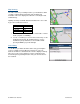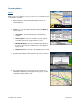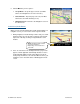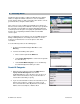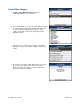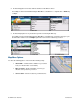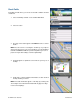User`s guide
© TELENAV, INC. 2003-2007 PAGE 40 OF 52
Check Traffic
In the Maps & Traffic menu, you can also check traffic conditions around a
certain area.
1. Select “View Maps & Traffic” on the TeleNav Main Menu.
2. Select a location.
3. The map of the location appears. Click Menu and choose “Show
Traffic.”
NOTE: You can zoom in or out using the * and # keys on your phone.
Zoom levels range from 1 (closest) to 9 (farthest). Use the trackball or
trackwheel and ALT-trackwheel to pan the map. When you zoom or
pan, there may be brief activity to fetch the updated map.
4. A legend appears to explain the colors and icons you may see on
the map.
5. Traffic alerts, as well as traffic flow information, are then shown on
the map, flashing on and off.
NOTE: If no traffic information appears on the map, try zooming out to
show a larger area. Traffic flow information will only appear for large
roads such as highways.