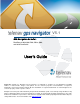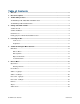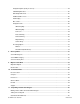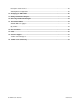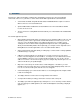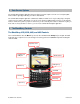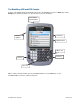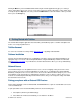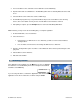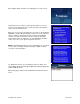User`s guide
© TELENAV, INC. 2003-2007 PAGE 8 OF 52
Clicking the Menu key or the trackball/trackwheel while using the TeleNav application may give you a variety of
options, depending on what screen you are on. The options are discussed in the appropriate sections below. There
is usually an option for Help and one to take you back to TeleNav Home to reduce the number of times you would
have to press the Escape key.
4. Getting Started with TeleNav
The TeleNav GPS Navigator application that resides within your BlackBerry requires a TeleNav subscription and
means of accessing the public Internet.
TeleNav Account
You can create a TeleNav account by visiting www.telenav.com or by calling 1-888-353-6284.
Software Installation
TeleNav can be downloaded directly onto your BlackBerry. Consult the carrier-specific Quick-Start Guide for the
appropriate steps. You can also “side-load” Sprint BlackBerries using the RIM Desktop Software via USB cable.
Visit
www.telenav.com/support on your PC browser, and then follow the links to where you select your BlackBerry
for more information.
Network Access
TeleNav GPS Navigator uses the public Internet to access its servers for mapping, routing, and search services
from your device. If you are not using your BlackBerry for e-mail services, you will still need to add an individual
BlackBerry e-mail plan to have access to data services. There are three different network settings for you to select
from. Wait 90 seconds after turning on your BlackBerry to allow these services options to register. These access
methods are automatically determined by TeleNav when it launches, but you can change the settings from within
the TeleNav Preferences menu.
Pairing your phone with an External GPS Receiver
Verizon 8703e and 8830, as well as all 8100, 8300, and 8700 BlackBerries, require an external GPS receiver to be
connected via Bluetooth.
To pair up the GPS receiver from the BlackBerry main menu, do the following steps:
1. Select Options (which may be within Settings).
2. Select “Bluetooth.” If Bluetooth is disabled, you can enable it on the Menu.