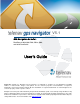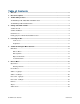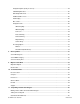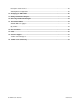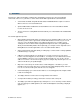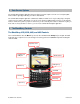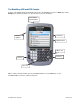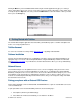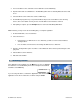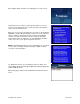User`s guide
© TELENAV, INC. 2003-2007 PAGE 9 OF 52
3. Turn on the GPS receiver, and make sure it is within 10 feet of the BlackBerry.
4. Open the Menu and select “Add Device.” The BlackBerry will search for all nearby Bluetooth devices that
are on.
5. Select the GPS receiver from the list of devices within range.
6. The BlackBerry may then ask you to provide the Bluetooth passcode for the GPS receiver. On many
devices, this code is “0000.” You may need to check the GPS receiver manual to confirm it.
7. After pairing is complete, press the ESCape button to return to the BlackBerry Main Menu.
Within TeleNav, you may need to do the following after you complete registration:
1. From the Main Menu, select “Tools/Extras.”
2. Select “Preferences.”
• If the Preference for GPS Source is set to “External,” you will see a menu selection labeled,
“Configure GPS.”
• If it is not visible, enter Preferences and change the GPS Source to “External.”
3. Open the “Configure GPS” option. You will see a list of Bluetooth devices that are paired using the serial
port profile.
4. Pick the GPS receiver from this list.
5. Exit and restart TeleNav.
5. Launching TeleNav
If the application menu is hidden, press the Menu key to expose it. Highlight
the TeleNav icon on the BlackBerry Home Screen and press the trackball,
trackwheel, or the Enter key.
If you are using a list theme, scroll down to Applications and enter the
applications menu. Then scroll down to “TeleNav” and press Enter.
TeleNav’s icon