User guide
Table Of Contents
- BlackBerry Theme Builder overview
- Configuring the BlackBerry Theme Builder
- Creating and changing theme projects
- Working with images
- Work with images
- Change all images
- Best practice: Creating effective designs
- Creating background images for dynamically sized screen elements
- Creating images with multiple states
- Best practice: Creating images
- Image sizes for the BlackBerry Torch 9800 smartphone
- Image sizes for the BlackBerry Style 9670 smartphone
- Image sizes for the BlackBerry Bold 9780 smartphone
- Image sizes for the BlackBerry Bold 9700 smartphone and BlackBerry Bold 9650 smartphones
- Image sizes for the BlackBerry Storm 9500 smartphone
- Image sizes for the BlackBerry Curve 9300 and BlackBerry Curve 9330 smartphones
- Image sizes for the BlackBerry Pearl 9100 Series smartphones
- Image sizes for the BlackBerry Tour Series, BlackBerry Curve 8900, and BlackBerry Curve 8910 smartphones
- Image sizes for the BlackBerry Bold 9000 smartphone
- Image sizes for the BlackBerry Curve 8300, and BlackBerry 8800 Series smartphones
- Image sizes for the BlackBerry Curve 8350i smartphone
- Image sizes for the BlackBerry Pearl 8220 smartphone
- Image sizes for the BlackBerry Pearl 8100 Series smartphone
- Using catalogs to manage theme images and colors
- Changing fonts for themes
- Using colors
- Customizing the Home screen
- Change the Home screen wallpaper
- Add an animation to the Home screen
- Create a slide show for your wallpaper
- Create a wallpaper that changes on specific dates or time
- Change the font settings for the Home screen
- Customizing a Today theme Home screen
- Customizing a Zen theme Home screen
- Customizing a Home screen with a BlackBerry 6 theme layout
- Customizing a Home screen with a Custom or Custom 6 theme layout
- Specify the applications that appear on the Home screen with a Custom layout
- Move the application icons on the Home screen with a Custom layout
- Layer the Home screen over the banner
- Customize the cursor navigation path on a Home screen with a Custom layout
- Retain navigation history
- Specify the default navigation links
- Designing banners
- Customizing external flip screens
- Customizing BlackBerry devices with touch screens
- Customizing the Application List screen
- Customizing UI controls and application lists
- Customizing the message list
- Customizing the Phone screens
- Change the background image for the Phone screens
- Change the text color for the phone screens
- Change images for the phone screens
- Add a ring tone
- Phone hotlist settings for touch screen devices
- Active Call screen settings for BlackBerry devices with a touch screen
- Incoming Call screen settings for BlackBerry devices with a touch screen
- Customizing the Lock screen
- Customizing global UI elements
- Testing your theme
- Managing themes on the BlackBerry device
- Making themes available to BlackBerry device users
- Considerations for exporting themes
- Add a theme to a .zip file to upload to BlackBerry App World
- Install a theme directly on the BlackBerry device
- Export a theme for distribution over the wireless network
- Export a theme for distribution using the application loader tool of the BlackBerry Desktop Manager
- Provide feedback about the BlackBerry Theme Studio
- Provide feedback
- Legal notice
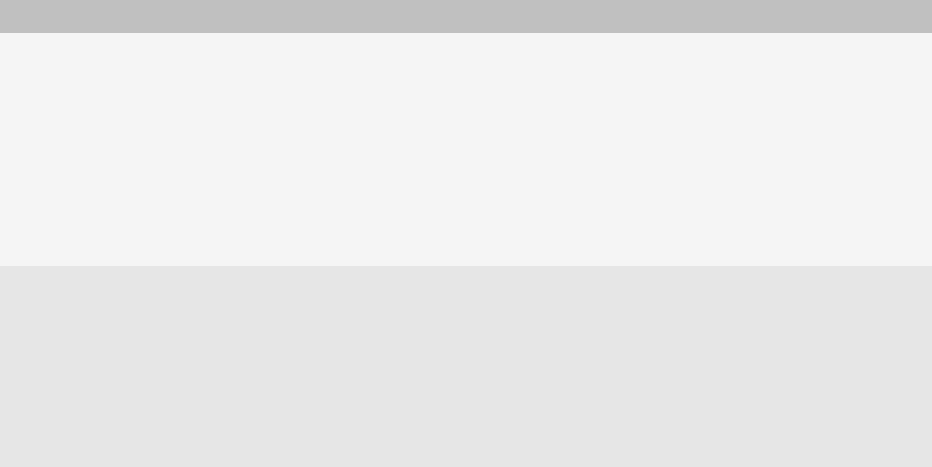
Consideration Description
• You can export the theme so that BlackBerry device users can download it
over the wireless network directly to a BlackBerry device.
• You can export the theme so that BlackBerry device users can export the
theme from the BlackBerry Theme Builder to a BlackBerry device that they
connect to their computer.
• You can export the theme so that the BlackBerry Theme Builder packages
the .cod file into a .zip file. In this type of export, you can add more than one
theme into a .zip file. You must export the theme for each device and add
each theme to the same .zip file.
Include international
characters
When you export a theme, you can include international characters in the export
files. If you want to include international characters, the BlackBerry Theme Builder
exports all of the international characters, such as accented characters and
symbols, that are available for each font in the theme. The BlackBerry Theme
Builder includes only the international characters that exist in the original font set.
It does not export international character sets, such as Chinese, Arabic, or Cyrillic.
If a font set that you specified in the theme does not contain a specific character,
the BlackBerry device uses a system font to display the character.
Add a theme to a .zip file to upload to BlackBerry App World
The BlackBerry® Theme Builder packages themes for different devices into a .zip file so that you can upload the
themes to the BlackBerry App World™ storefront. The .zip file contains the .cod file, the name of the bundle, the
minimum BlackBerry® Device Software for the bundle, and the list of supported devices for the bundle.
1. On the File menu, click Export.
2. In the Export Type section, select the Publish for App World (ZIP) option.
3. In the Theme Name field, type a name for the theme.
4. In the Zip File field, specify the location where you want to store the .zip file and do one of the following:
• To create a new .zip file, in File name, type the name of the .zip file.
• If you have an existing .zip file that you want to add more themes to, click the .zip file.
5. In the Handheld drop-down list, click the device that you created the theme for.
6. In the Target OS drop-down list, click the version of the BlackBerry Device Software that you created the theme
for.
7. If you want to support the theme in languages other than English, select the Include international characters
check box. If you select this option, the BlackBerry Theme Builder exports all of the international characters,
such as accented characters and symbols, that are available for each font in the theme.
The BlackBerry Theme Builder includes only the international characters that exist in the original font set. It does
not export international character sets, such as Chinese, Arabic, or Cyrillic. If a font set specified in the theme
does not contain a specific character, the BlackBerry device uses a system font to display the character.
8. Click OK.
User Guide
Add a theme to a .zip file to upload to BlackBerry App World
100










