User guide
Table Of Contents
- BlackBerry Theme Builder overview
- Configuring the BlackBerry Theme Builder
- Creating and changing theme projects
- Working with images
- Work with images
- Change all images
- Best practice: Creating effective designs
- Creating background images for dynamically sized screen elements
- Creating images with multiple states
- Best practice: Creating images
- Image sizes for the BlackBerry Torch 9800 smartphone
- Image sizes for the BlackBerry Style 9670 smartphone
- Image sizes for the BlackBerry Bold 9780 smartphone
- Image sizes for the BlackBerry Bold 9700 smartphone and BlackBerry Bold 9650 smartphones
- Image sizes for the BlackBerry Storm 9500 smartphone
- Image sizes for the BlackBerry Curve 9300 and BlackBerry Curve 9330 smartphones
- Image sizes for the BlackBerry Pearl 9100 Series smartphones
- Image sizes for the BlackBerry Tour Series, BlackBerry Curve 8900, and BlackBerry Curve 8910 smartphones
- Image sizes for the BlackBerry Bold 9000 smartphone
- Image sizes for the BlackBerry Curve 8300, and BlackBerry 8800 Series smartphones
- Image sizes for the BlackBerry Curve 8350i smartphone
- Image sizes for the BlackBerry Pearl 8220 smartphone
- Image sizes for the BlackBerry Pearl 8100 Series smartphone
- Using catalogs to manage theme images and colors
- Changing fonts for themes
- Using colors
- Customizing the Home screen
- Change the Home screen wallpaper
- Add an animation to the Home screen
- Create a slide show for your wallpaper
- Create a wallpaper that changes on specific dates or time
- Change the font settings for the Home screen
- Customizing a Today theme Home screen
- Customizing a Zen theme Home screen
- Customizing a Home screen with a BlackBerry 6 theme layout
- Customizing a Home screen with a Custom or Custom 6 theme layout
- Specify the applications that appear on the Home screen with a Custom layout
- Move the application icons on the Home screen with a Custom layout
- Layer the Home screen over the banner
- Customize the cursor navigation path on a Home screen with a Custom layout
- Retain navigation history
- Specify the default navigation links
- Designing banners
- Customizing external flip screens
- Customizing BlackBerry devices with touch screens
- Customizing the Application List screen
- Customizing UI controls and application lists
- Customizing the message list
- Customizing the Phone screens
- Change the background image for the Phone screens
- Change the text color for the phone screens
- Change images for the phone screens
- Add a ring tone
- Phone hotlist settings for touch screen devices
- Active Call screen settings for BlackBerry devices with a touch screen
- Incoming Call screen settings for BlackBerry devices with a touch screen
- Customizing the Lock screen
- Customizing global UI elements
- Testing your theme
- Managing themes on the BlackBerry device
- Making themes available to BlackBerry device users
- Considerations for exporting themes
- Add a theme to a .zip file to upload to BlackBerry App World
- Install a theme directly on the BlackBerry device
- Export a theme for distribution over the wireless network
- Export a theme for distribution using the application loader tool of the BlackBerry Desktop Manager
- Provide feedback about the BlackBerry Theme Studio
- Provide feedback
- Legal notice
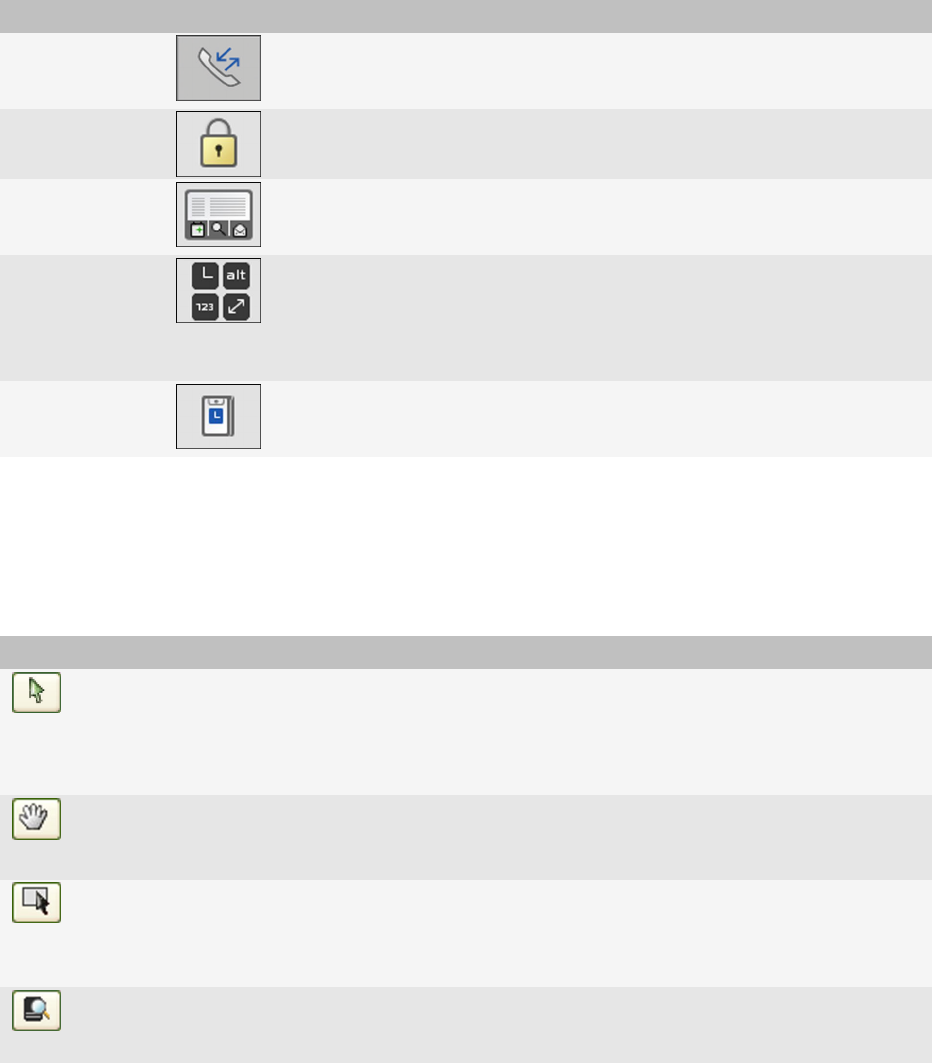
Inspector Button Description
Active Call You can click the Active Call screen button in the Inspector to access
options to change background images, icons, and font settings for the
Active Call phone screen.
Lock Screen You can click the Lock screen selector to access the options to change
the fonts and the images to use on the Lock screen.
Shortcut Bar You can click the Shortcut Bar button on the Inspector to access options
where you can specify the images and backgrounds to use for the
shortcut bar on a device with a touch screen.
Global items You can click the Global items button on the Inspector to access options
where you can specify the images and colors for items that appear on
the screen for all applications, such as the transmission indicators and
progress bars. You can specify the transition effects to use when the
user moves from one screen to another.
External Screen You can click the External screen button on the Inspector to access
options to change the Home screen, Phone, and Notification display on
an external screen for a device with a flip screen.
Toolbar
You can use the toolbar in the BlackBerry® Theme Builder to perform actions that you might use on a regular basis.
After you select a screen to change, the toolbar shows only the buttons that apply to the screen you selected. You
can point to a button on the toolbar and the name of the button appears in a ToolTip.
Button Description
Select an Individual
Object
You can click Select an Individual Object, select the element on the preview area of the
canvas, and then on the Quick Edit bar, you can make changes to the element. By default,
the Select an Individual Object feature is turned on; however if you clicked the Scroll
the Preview Area button and you want to make changes to an element, you must click
the Select an Individual Object button again.
Scroll the Preview Area
You can click Scroll the Preview Area to move the preview area on the canvas.
Turn On/Off Bounding
Boxes
You can click Turn On/Off Bounding Boxes and click objects on the preview area of the
canvas to highlight objects, so that you can move them or change their alignment.
You can click Preview Theme on Simulator to view your theme on a BlackBerry
Smartphone Simulator. You must first install a BlackBerry Smartphone Simulator for the
BlackBerry device that you create the theme for.
User Guide
BlackBerry Theme Builder workspace
17










