User guide
Table Of Contents
- BlackBerry Theme Builder overview
- Configuring the BlackBerry Theme Builder
- Creating and changing theme projects
- Working with images
- Work with images
- Change all images
- Best practice: Creating effective designs
- Creating background images for dynamically sized screen elements
- Creating images with multiple states
- Best practice: Creating images
- Image sizes for the BlackBerry Torch 9800 smartphone
- Image sizes for the BlackBerry Style 9670 smartphone
- Image sizes for the BlackBerry Bold 9780 smartphone
- Image sizes for the BlackBerry Bold 9700 smartphone and BlackBerry Bold 9650 smartphones
- Image sizes for the BlackBerry Storm 9500 smartphone
- Image sizes for the BlackBerry Curve 9300 and BlackBerry Curve 9330 smartphones
- Image sizes for the BlackBerry Pearl 9100 Series smartphones
- Image sizes for the BlackBerry Tour Series, BlackBerry Curve 8900, and BlackBerry Curve 8910 smartphones
- Image sizes for the BlackBerry Bold 9000 smartphone
- Image sizes for the BlackBerry Curve 8300, and BlackBerry 8800 Series smartphones
- Image sizes for the BlackBerry Curve 8350i smartphone
- Image sizes for the BlackBerry Pearl 8220 smartphone
- Image sizes for the BlackBerry Pearl 8100 Series smartphone
- Using catalogs to manage theme images and colors
- Changing fonts for themes
- Using colors
- Customizing the Home screen
- Change the Home screen wallpaper
- Add an animation to the Home screen
- Create a slide show for your wallpaper
- Create a wallpaper that changes on specific dates or time
- Change the font settings for the Home screen
- Customizing a Today theme Home screen
- Customizing a Zen theme Home screen
- Customizing a Home screen with a BlackBerry 6 theme layout
- Customizing a Home screen with a Custom or Custom 6 theme layout
- Specify the applications that appear on the Home screen with a Custom layout
- Move the application icons on the Home screen with a Custom layout
- Layer the Home screen over the banner
- Customize the cursor navigation path on a Home screen with a Custom layout
- Retain navigation history
- Specify the default navigation links
- Designing banners
- Customizing external flip screens
- Customizing BlackBerry devices with touch screens
- Customizing the Application List screen
- Customizing UI controls and application lists
- Customizing the message list
- Customizing the Phone screens
- Change the background image for the Phone screens
- Change the text color for the phone screens
- Change images for the phone screens
- Add a ring tone
- Phone hotlist settings for touch screen devices
- Active Call screen settings for BlackBerry devices with a touch screen
- Incoming Call screen settings for BlackBerry devices with a touch screen
- Customizing the Lock screen
- Customizing global UI elements
- Testing your theme
- Managing themes on the BlackBerry device
- Making themes available to BlackBerry device users
- Considerations for exporting themes
- Add a theme to a .zip file to upload to BlackBerry App World
- Install a theme directly on the BlackBerry device
- Export a theme for distribution over the wireless network
- Export a theme for distribution using the application loader tool of the BlackBerry Desktop Manager
- Provide feedback about the BlackBerry Theme Studio
- Provide feedback
- Legal notice
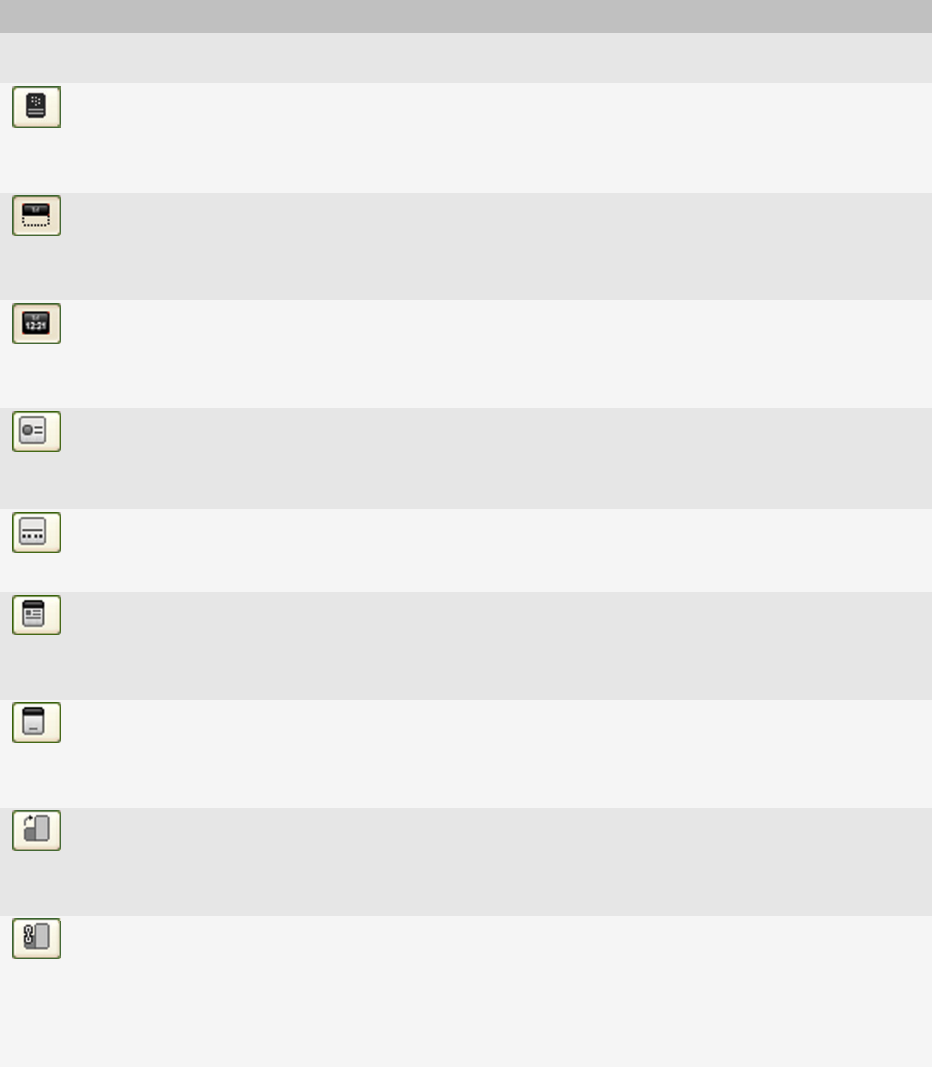
Button Description
Preview Theme on
Simulator
Preview Theme on
BlackBerry
You can click Preview Theme on BlackBerry to see how a theme appears on a BlackBerry
device. You must first connect your computer to a device that you create the theme for.
Show the Application
Banner
You can click Show the Application Banner to make changes to the Application banner.
This button appears on the toolbar if you selected the Banner button in the Inspector.
Show the Home screen
Banner
You can click Show the Home screen Banner to make changes to the banner on the Home
screen. This button appears on the toolbar if you selected the Banner button in the
Inspector.
Add a Today Item
You can click Add a Today Item to display an application name with notification items
on a Home screen that has a Custom or Custom 6 layout. This button appears on the
toolbar if you selected the Home screen button in the Inspector for a theme with a
Custom or Custom 6 layout.
Add a Zen Item
You can click Add a Zen Item to display an application icon on the Home screen that has
a Custom or Custom 6 layout. This button appears on the toolbar if you selected the
Home screen button in the Inspector for a theme with a Custom or Custom 6.
Enable Focus Today
Area
You can click Enable Focus Today Area to show Today details about an application when
the application is in focus and to make changes to the appearance of the Focus Today
area. This button appears on the toolbar if you selected the Home screen button in the
Inspector for a theme with a Custom or Custom 6.
Enable Application
Name
You can click Enable Application Name to show the name of the application that is in
focus and to make changes to the appearance of the application name. This button
appears on the toolbar if you selected the Home screen button in the Inspector for a
theme with a Custom or Custom 6.
Change BlackBerry
Orientation
You can click Change BlackBerry Orientation to change from portrait mode to landscape
mode. If you want the theme in portrait mode to look different in landscape mode, you
can click the Change BlackBerry Orientation button and customize each mode. This
button is available if you are creating a theme for devices with a touch screen.
Link Portrait and
Landscape Changes
You can click Link Portrait and Landscape Changes to link or unlink changes in portrait
and landscape mode. When Link Portrait and Landscape Changes is selected, the
changes that you make to images, fonts, or colors in Landscape mode are the same in
Portrait mode. When the button is not selected, the changes that you make to one mode
is not reflected in the other. This button appears on the toolbar if you are creating a
theme for devices with a touch screen.
User Guide
BlackBerry Theme Builder workspace
18










