User guide
Table Of Contents
- BlackBerry Theme Builder overview
- Configuring the BlackBerry Theme Builder
- Creating and changing theme projects
- Working with images
- Work with images
- Change all images
- Best practice: Creating effective designs
- Creating background images for dynamically sized screen elements
- Creating images with multiple states
- Best practice: Creating images
- Image sizes for the BlackBerry Torch 9800 smartphone
- Image sizes for the BlackBerry Style 9670 smartphone
- Image sizes for the BlackBerry Bold 9780 smartphone
- Image sizes for the BlackBerry Bold 9700 smartphone and BlackBerry Bold 9650 smartphones
- Image sizes for the BlackBerry Storm 9500 smartphone
- Image sizes for the BlackBerry Curve 9300 and BlackBerry Curve 9330 smartphones
- Image sizes for the BlackBerry Pearl 9100 Series smartphones
- Image sizes for the BlackBerry Tour Series, BlackBerry Curve 8900, and BlackBerry Curve 8910 smartphones
- Image sizes for the BlackBerry Bold 9000 smartphone
- Image sizes for the BlackBerry Curve 8300, and BlackBerry 8800 Series smartphones
- Image sizes for the BlackBerry Curve 8350i smartphone
- Image sizes for the BlackBerry Pearl 8220 smartphone
- Image sizes for the BlackBerry Pearl 8100 Series smartphone
- Using catalogs to manage theme images and colors
- Changing fonts for themes
- Using colors
- Customizing the Home screen
- Change the Home screen wallpaper
- Add an animation to the Home screen
- Create a slide show for your wallpaper
- Create a wallpaper that changes on specific dates or time
- Change the font settings for the Home screen
- Customizing a Today theme Home screen
- Customizing a Zen theme Home screen
- Customizing a Home screen with a BlackBerry 6 theme layout
- Customizing a Home screen with a Custom or Custom 6 theme layout
- Specify the applications that appear on the Home screen with a Custom layout
- Move the application icons on the Home screen with a Custom layout
- Layer the Home screen over the banner
- Customize the cursor navigation path on a Home screen with a Custom layout
- Retain navigation history
- Specify the default navigation links
- Designing banners
- Customizing external flip screens
- Customizing BlackBerry devices with touch screens
- Customizing the Application List screen
- Customizing UI controls and application lists
- Customizing the message list
- Customizing the Phone screens
- Change the background image for the Phone screens
- Change the text color for the phone screens
- Change images for the phone screens
- Add a ring tone
- Phone hotlist settings for touch screen devices
- Active Call screen settings for BlackBerry devices with a touch screen
- Incoming Call screen settings for BlackBerry devices with a touch screen
- Customizing the Lock screen
- Customizing global UI elements
- Testing your theme
- Managing themes on the BlackBerry device
- Making themes available to BlackBerry device users
- Considerations for exporting themes
- Add a theme to a .zip file to upload to BlackBerry App World
- Install a theme directly on the BlackBerry device
- Export a theme for distribution over the wireless network
- Export a theme for distribution using the application loader tool of the BlackBerry Desktop Manager
- Provide feedback about the BlackBerry Theme Studio
- Provide feedback
- Legal notice
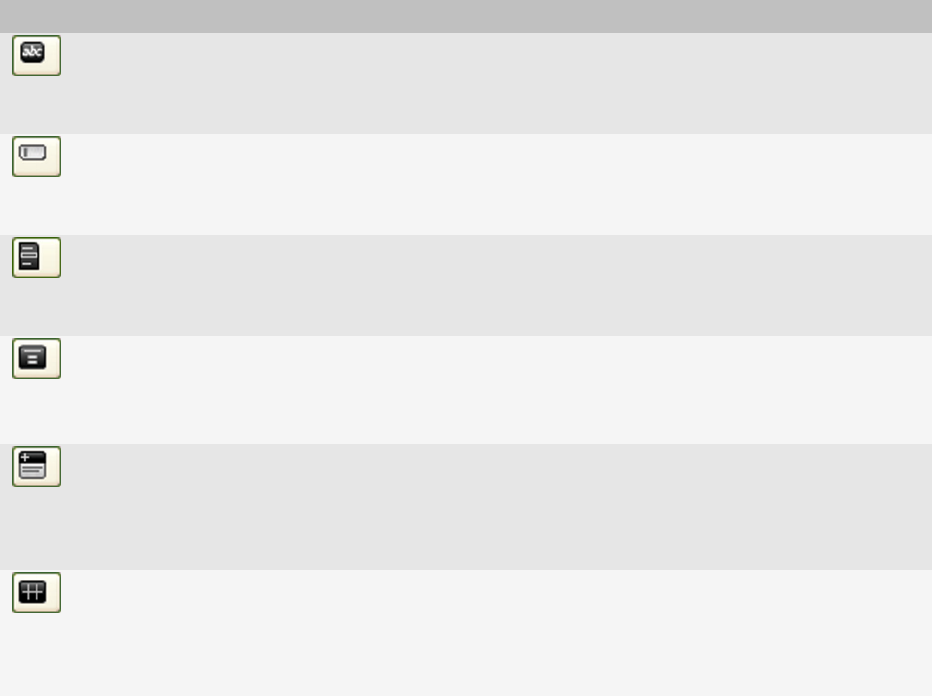
Button Description
Show the Titlebar
You can click Show the Titlebar to show or hide the title bar in the preview area of the
canvas. When the title bar is visible in the preview area of the canvas, you can make
changes to the appearance of the title bar. This button appears on the toolbar if you
selected the Controls button in the Inspector.
Show the Search field
You can click Show the Search field to show or hide the search field in the preview area
of the canvas. When the search field is visible in the preview area of the canvas, you can
make changes to the appearance of the search field. This button appears on the toolbar
if you selected the Controls button in the Inspector.
Show the Menu
You can click Show the Menu to show or hide the menu in the preview area of the Canvas.
When the menu is visible in the preview area of the canvas, you can make changes to
the appearance of the menu. This button appears on the toolbar if you selected the
Controls button in the Inspector.
Show the Dialog and
Button
You can click Show the Dialog and Button to show or hide the dialog box in the preview
area of the canvas. When the dialog box is visible in the preview area of the canvas, you
can make changes to the appearance of the dialog box or buttons. This button appears
on the toolbar if you selected the Controls button in the Inspector.
Show the Group Box
You can click Show the Group Box to show or hide the group box in the preview area of
the canvas. When the group box is visible in the preview area of the canvas, you can
make changes to the appearance of the group box. This button appears on the toolbar
if you selected the Controls button in the Inspector and you are creating a theme for
devices running BlackBerry® 6.
Show the Popup Menu
You can click Show the Popup Menu to show or hide the pop-up menu in the preview
area of the canvas. When the pop-up menu is visible in the preview area of the canvas,
you can make changes to the appearance of the pop-up menu. This button appears on
the toolbar if you selected the Controls button in the Inspector and you are creating a
theme for devices running BlackBerry 6.
Align objects
1. If the Alignment tool isn't showing, in the Window menu, click Alignment.
2. On the toolbar, click the Turn On/Off Bounding Boxes button.
3. On the preview area of the canvas, click the objects that you want to align.
4. On the Alignment tool, click an alignment option.
User Guide
Align objects
19










