User guide
Table Of Contents
- BlackBerry Theme Builder overview
- Configuring the BlackBerry Theme Builder
- Creating and changing theme projects
- Working with images
- Work with images
- Change all images
- Best practice: Creating effective designs
- Creating background images for dynamically sized screen elements
- Creating images with multiple states
- Best practice: Creating images
- Image sizes for the BlackBerry Torch 9800 smartphone
- Image sizes for the BlackBerry Style 9670 smartphone
- Image sizes for the BlackBerry Bold 9780 smartphone
- Image sizes for the BlackBerry Bold 9700 smartphone and BlackBerry Bold 9650 smartphones
- Image sizes for the BlackBerry Storm 9500 smartphone
- Image sizes for the BlackBerry Curve 9300 and BlackBerry Curve 9330 smartphones
- Image sizes for the BlackBerry Pearl 9100 Series smartphones
- Image sizes for the BlackBerry Tour Series, BlackBerry Curve 8900, and BlackBerry Curve 8910 smartphones
- Image sizes for the BlackBerry Bold 9000 smartphone
- Image sizes for the BlackBerry Curve 8300, and BlackBerry 8800 Series smartphones
- Image sizes for the BlackBerry Curve 8350i smartphone
- Image sizes for the BlackBerry Pearl 8220 smartphone
- Image sizes for the BlackBerry Pearl 8100 Series smartphone
- Using catalogs to manage theme images and colors
- Changing fonts for themes
- Using colors
- Customizing the Home screen
- Change the Home screen wallpaper
- Add an animation to the Home screen
- Create a slide show for your wallpaper
- Create a wallpaper that changes on specific dates or time
- Change the font settings for the Home screen
- Customizing a Today theme Home screen
- Customizing a Zen theme Home screen
- Customizing a Home screen with a BlackBerry 6 theme layout
- Customizing a Home screen with a Custom or Custom 6 theme layout
- Specify the applications that appear on the Home screen with a Custom layout
- Move the application icons on the Home screen with a Custom layout
- Layer the Home screen over the banner
- Customize the cursor navigation path on a Home screen with a Custom layout
- Retain navigation history
- Specify the default navigation links
- Designing banners
- Customizing external flip screens
- Customizing BlackBerry devices with touch screens
- Customizing the Application List screen
- Customizing UI controls and application lists
- Customizing the message list
- Customizing the Phone screens
- Change the background image for the Phone screens
- Change the text color for the phone screens
- Change images for the phone screens
- Add a ring tone
- Phone hotlist settings for touch screen devices
- Active Call screen settings for BlackBerry devices with a touch screen
- Incoming Call screen settings for BlackBerry devices with a touch screen
- Customizing the Lock screen
- Customizing global UI elements
- Testing your theme
- Managing themes on the BlackBerry device
- Making themes available to BlackBerry device users
- Considerations for exporting themes
- Add a theme to a .zip file to upload to BlackBerry App World
- Install a theme directly on the BlackBerry device
- Export a theme for distribution over the wireless network
- Export a theme for distribution using the application loader tool of the BlackBerry Desktop Manager
- Provide feedback about the BlackBerry Theme Studio
- Provide feedback
- Legal notice
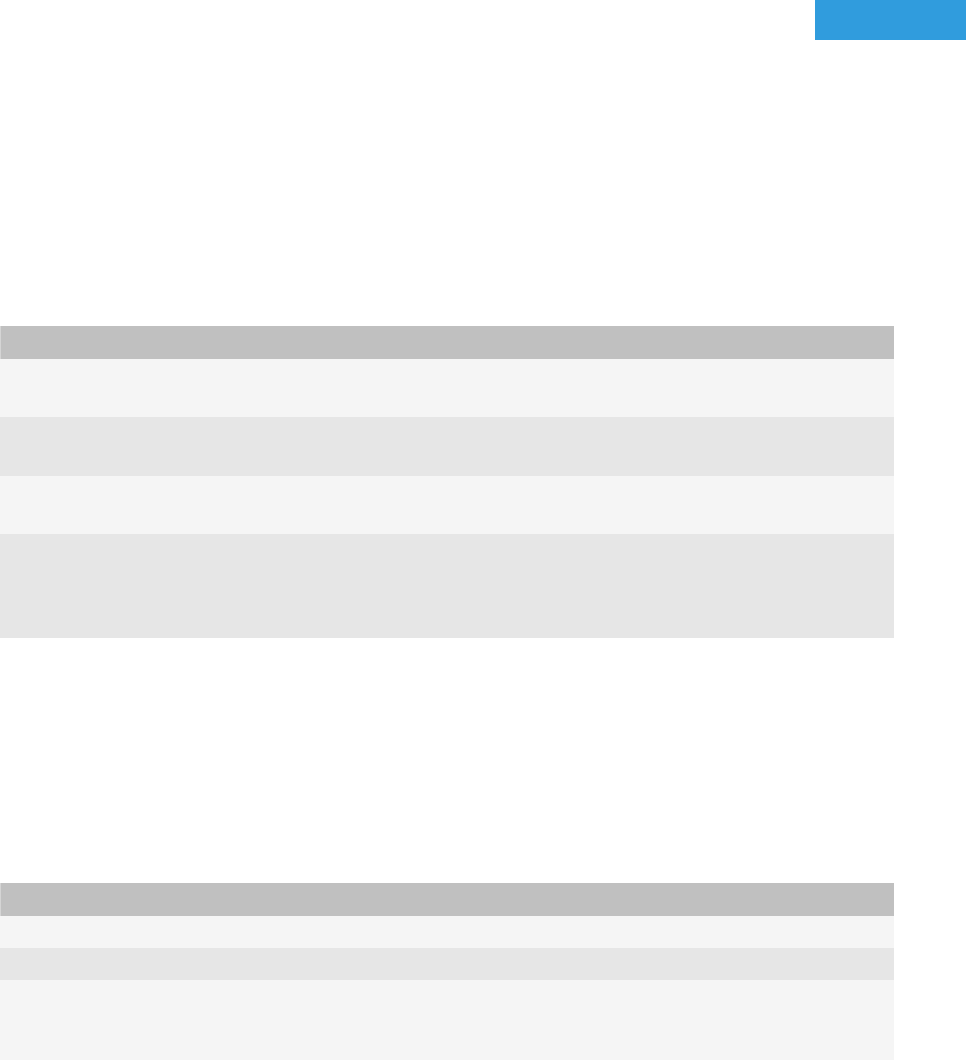
Configuring the BlackBerry Theme Builder
2
Change the screen that appears when the BlackBerry
Theme Builder starts
By default, the Quickstart screen appears when you start the BlackBerry® Theme Builder. On this screen, you can
create new theme projects, open existing projects, and access the documentation. If you typically open an existing
project, you might want to specify that the Open dialog box appears instead.
1. On the Edit menu, click Preferences.
2. On the Startup tab, perform one of the following actions:
Task Steps
Display the Create New Theme dialog box to create a
new theme project.
From the Startup Action drop-down list, click Create
New Document.
Display the Open dialog box so you can select an
existing project.
From the Startup Action drop-down list, click Open File
Dialog.
Display no dialog box.
From the Startup Action drop-down list, click Do
Nothing.
Display the screen that appears by default when the
BlackBerry Theme Builder starts. This screen includes
links to resources and shortcuts for creating a new
theme project.
From the Startup Action drop-down list, click Show
Quickstart Screen.
3. Click OK.
Configure properties for a theme
You can add descriptive information about your theme that appears when users view the properties of a theme on
their BlackBerry® devices.
1. On the Edit menu, click Preferences.
2. On the Theme Info tab complete the fields.
Option Description
Vendor Specify the creator and owner of the theme.
Copyright Specify copyright information.
Version Specify version information for the theme. This field only supports numeric
characters and decimal points. Include at least one decimal point, for example,
1.12 or 4.2.6.
User Guide
Configuring the BlackBerry Theme Builder
21










