User guide
Table Of Contents
- BlackBerry Theme Builder overview
- Configuring the BlackBerry Theme Builder
- Creating and changing theme projects
- Working with images
- Work with images
- Change all images
- Best practice: Creating effective designs
- Creating background images for dynamically sized screen elements
- Creating images with multiple states
- Best practice: Creating images
- Image sizes for the BlackBerry Torch 9800 smartphone
- Image sizes for the BlackBerry Style 9670 smartphone
- Image sizes for the BlackBerry Bold 9780 smartphone
- Image sizes for the BlackBerry Bold 9700 smartphone and BlackBerry Bold 9650 smartphones
- Image sizes for the BlackBerry Storm 9500 smartphone
- Image sizes for the BlackBerry Curve 9300 and BlackBerry Curve 9330 smartphones
- Image sizes for the BlackBerry Pearl 9100 Series smartphones
- Image sizes for the BlackBerry Tour Series, BlackBerry Curve 8900, and BlackBerry Curve 8910 smartphones
- Image sizes for the BlackBerry Bold 9000 smartphone
- Image sizes for the BlackBerry Curve 8300, and BlackBerry 8800 Series smartphones
- Image sizes for the BlackBerry Curve 8350i smartphone
- Image sizes for the BlackBerry Pearl 8220 smartphone
- Image sizes for the BlackBerry Pearl 8100 Series smartphone
- Using catalogs to manage theme images and colors
- Changing fonts for themes
- Using colors
- Customizing the Home screen
- Change the Home screen wallpaper
- Add an animation to the Home screen
- Create a slide show for your wallpaper
- Create a wallpaper that changes on specific dates or time
- Change the font settings for the Home screen
- Customizing a Today theme Home screen
- Customizing a Zen theme Home screen
- Customizing a Home screen with a BlackBerry 6 theme layout
- Customizing a Home screen with a Custom or Custom 6 theme layout
- Specify the applications that appear on the Home screen with a Custom layout
- Move the application icons on the Home screen with a Custom layout
- Layer the Home screen over the banner
- Customize the cursor navigation path on a Home screen with a Custom layout
- Retain navigation history
- Specify the default navigation links
- Designing banners
- Customizing external flip screens
- Customizing BlackBerry devices with touch screens
- Customizing the Application List screen
- Customizing UI controls and application lists
- Customizing the message list
- Customizing the Phone screens
- Change the background image for the Phone screens
- Change the text color for the phone screens
- Change images for the phone screens
- Add a ring tone
- Phone hotlist settings for touch screen devices
- Active Call screen settings for BlackBerry devices with a touch screen
- Incoming Call screen settings for BlackBerry devices with a touch screen
- Customizing the Lock screen
- Customizing global UI elements
- Testing your theme
- Managing themes on the BlackBerry device
- Making themes available to BlackBerry device users
- Considerations for exporting themes
- Add a theme to a .zip file to upload to BlackBerry App World
- Install a theme directly on the BlackBerry device
- Export a theme for distribution over the wireless network
- Export a theme for distribution using the application loader tool of the BlackBerry Desktop Manager
- Provide feedback about the BlackBerry Theme Studio
- Provide feedback
- Legal notice
Creating and changing theme projects
3
You can create your new theme project using the selected layout type as your starting point. You can change from
one layout type to another at any time, however, if you customize the Home screen, the customizations do not apply
in the new theme layout. Other changes that you make in the theme project apply.
You must create your theme project for the specific screen dimensions of a BlackBerry® device. The BlackBerry Theme
Builder scales the screen elements to fit the specified screen dimensions.
When you export a theme, you choose the specific device to export the theme for. You cannot create a theme and
export it for use on BlackBerry devices that have different screen dimensions.
For example, if you design a theme for a BlackBerry® Tour™ Series smartphone (with screen dimensions of 480 x 360
pixels), users cannot download that theme to a BlackBerry® Curve™ 8300 Series smartphone (with screen dimensions
of 320 x 240 pixels). Users can, however, download the theme to a BlackBerry® Bold™ 9700 smartphone, that has
the same screen dimensions (480 x 360 pixels) as the BlackBerry® Tour™ Series smartphone.
You can save a theme project at any time and reopen it later to continue designing your theme.
Create a theme
1. On the File menu, click New.
2. In the Create New Theme dialog box, in the Name field, type a name for your new theme project.
3. In the BlackBerry drop-down list, click the BlackBerry® device that you are creating the theme for.
If you are creating a theme for the BlackBerry® Curve™ 8330 smartphone, click Curve 8330 Series. If you are
creating a theme for the BlackBerry® Curve™ 8350i smartphone, click Curve 8350 Series. If you are creating a
theme for the BlackBerry® Curve™ 8300, BlackBerry® Curve™ 8310, or BlackBerry® Curve™ 8320, click Curve
8300 Series.
4. In the Layout Type drop-down list, click the layout that you want to use as the basis for your new theme.
5. Click Create.
Best practice: Naming a theme project
You should give your theme projects names that are unique, and avoid using special characters. When you export
your theme project and create the .cod file, the BlackBerry® Theme Builder changes a special character in the file
name (for example, - , +, and &) to an underscore (_). If two file names are differentiated only by special characters,
after they are exported to the .cod file, the files will have identical names.
If you choose the Overwrite Existing Files option when you export your theme project, the BlackBerry Theme Builder
does not warn you when it overwrites an existing file with the same name in the same directory.
Reader is a reserved name. You cannot use it as a theme name.
User Guide
Creating and changing theme projects
25










