User guide
Table Of Contents
- BlackBerry Theme Builder overview
- Configuring the BlackBerry Theme Builder
- Creating and changing theme projects
- Working with images
- Work with images
- Change all images
- Best practice: Creating effective designs
- Creating background images for dynamically sized screen elements
- Creating images with multiple states
- Best practice: Creating images
- Image sizes for the BlackBerry Torch 9800 smartphone
- Image sizes for the BlackBerry Style 9670 smartphone
- Image sizes for the BlackBerry Bold 9780 smartphone
- Image sizes for the BlackBerry Bold 9700 smartphone and BlackBerry Bold 9650 smartphones
- Image sizes for the BlackBerry Storm 9500 smartphone
- Image sizes for the BlackBerry Curve 9300 and BlackBerry Curve 9330 smartphones
- Image sizes for the BlackBerry Pearl 9100 Series smartphones
- Image sizes for the BlackBerry Tour Series, BlackBerry Curve 8900, and BlackBerry Curve 8910 smartphones
- Image sizes for the BlackBerry Bold 9000 smartphone
- Image sizes for the BlackBerry Curve 8300, and BlackBerry 8800 Series smartphones
- Image sizes for the BlackBerry Curve 8350i smartphone
- Image sizes for the BlackBerry Pearl 8220 smartphone
- Image sizes for the BlackBerry Pearl 8100 Series smartphone
- Using catalogs to manage theme images and colors
- Changing fonts for themes
- Using colors
- Customizing the Home screen
- Change the Home screen wallpaper
- Add an animation to the Home screen
- Create a slide show for your wallpaper
- Create a wallpaper that changes on specific dates or time
- Change the font settings for the Home screen
- Customizing a Today theme Home screen
- Customizing a Zen theme Home screen
- Customizing a Home screen with a BlackBerry 6 theme layout
- Customizing a Home screen with a Custom or Custom 6 theme layout
- Specify the applications that appear on the Home screen with a Custom layout
- Move the application icons on the Home screen with a Custom layout
- Layer the Home screen over the banner
- Customize the cursor navigation path on a Home screen with a Custom layout
- Retain navigation history
- Specify the default navigation links
- Designing banners
- Customizing external flip screens
- Customizing BlackBerry devices with touch screens
- Customizing the Application List screen
- Customizing UI controls and application lists
- Customizing the message list
- Customizing the Phone screens
- Change the background image for the Phone screens
- Change the text color for the phone screens
- Change images for the phone screens
- Add a ring tone
- Phone hotlist settings for touch screen devices
- Active Call screen settings for BlackBerry devices with a touch screen
- Incoming Call screen settings for BlackBerry devices with a touch screen
- Customizing the Lock screen
- Customizing global UI elements
- Testing your theme
- Managing themes on the BlackBerry device
- Making themes available to BlackBerry device users
- Considerations for exporting themes
- Add a theme to a .zip file to upload to BlackBerry App World
- Install a theme directly on the BlackBerry device
- Export a theme for distribution over the wireless network
- Export a theme for distribution using the application loader tool of the BlackBerry Desktop Manager
- Provide feedback about the BlackBerry Theme Studio
- Provide feedback
- Legal notice
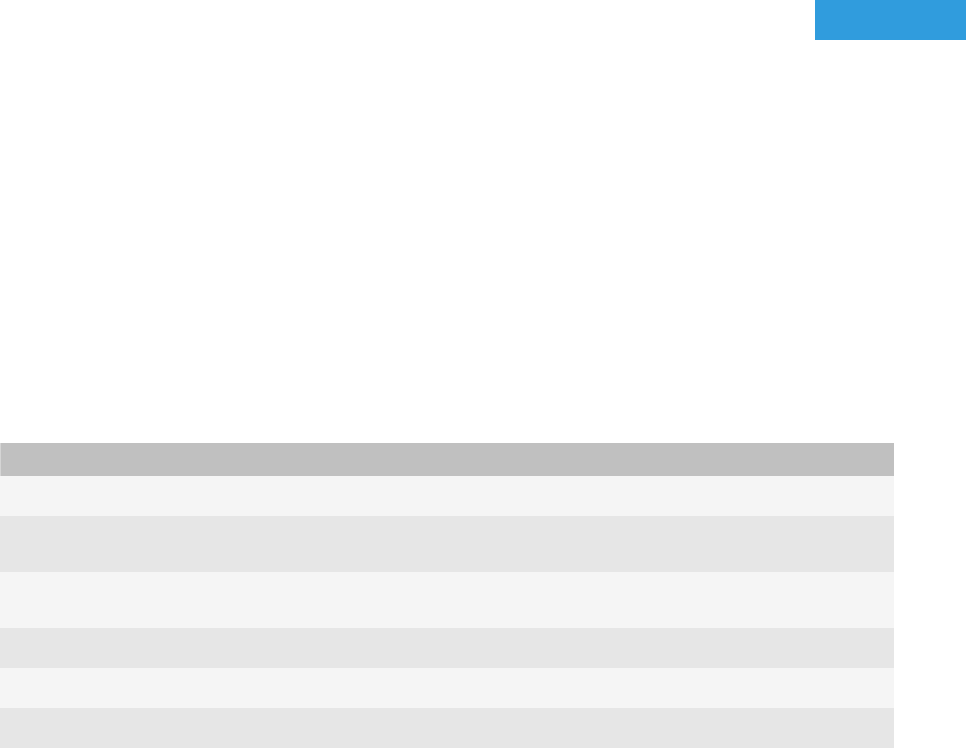
Working with images
4
When you add an image to a theme, the BlackBerry® Theme Builder stores the converted image as part of the theme.
If the image is not a .png file, BlackBerry Theme Builder converts the image to a .png file. If you change the source
image, the BlackBerry Theme Builder does not update the image in the theme automatically; you must reload the
source image into the theme to update it. If you added the image previously to a catalog and you want a current
version, you must remove it from the catalog and then add it to the catalog again.
Work with images
1. To view information for an image, place the cursor over the image in the Quick Edit bar. A ToolTip displays the
name and the dimensions of the image.
2. To perform other actions for an image, in the Quick Edit bar, click the drop-down list beside the name of the
image.
The drop-down list appears.
3. Perform one of the following actions:
Task Steps
Change an image.
In the drop-down list, click Change Image.
Change an image using the image editor set in the
Preferences dialog.
In the drop-down list, click Edit Image.
View an image using the image editor set in the
Preferences dialog.
In the drop-down list, click Preview Image.
Reset an image to the default image.
In the drop-down list, click Reset to Default.
Update an image that you changed.
In the drop-down list, click Reload.
Optimize the colors in the image.
In the drop-down list, click Dither Image.
Change all images
After you update the images for your theme in an image editor, instead of replacing the files individually in the
BlackBerry® Theme Builder, you can replace all the images at one time. The files and folders where you keep your
images must mirror the following structure and naming conventions that the BlackBerry Theme Builder uses:
• The folders where you keep your images must have the same names as the folders where the BlackBerry Theme
Builder stores the default images. To see the folder names, you can navigate to the Images folders in the
BlackBerry Theme Builder program files (C:\Program Files\Research In Motion\BlackBerry Theme Studio
6.0\samples\Themes\Images\BlackBerry6_360x480) . For example, if you update images for the banner, you
must create a folder with the name banner.
User Guide
Working with images
28










