User guide
Table Of Contents
- BlackBerry Theme Builder overview
- Configuring the BlackBerry Theme Builder
- Creating and changing theme projects
- Working with images
- Work with images
- Change all images
- Best practice: Creating effective designs
- Creating background images for dynamically sized screen elements
- Creating images with multiple states
- Best practice: Creating images
- Image sizes for the BlackBerry Torch 9800 smartphone
- Image sizes for the BlackBerry Style 9670 smartphone
- Image sizes for the BlackBerry Bold 9780 smartphone
- Image sizes for the BlackBerry Bold 9700 smartphone and BlackBerry Bold 9650 smartphones
- Image sizes for the BlackBerry Storm 9500 smartphone
- Image sizes for the BlackBerry Curve 9300 and BlackBerry Curve 9330 smartphones
- Image sizes for the BlackBerry Pearl 9100 Series smartphones
- Image sizes for the BlackBerry Tour Series, BlackBerry Curve 8900, and BlackBerry Curve 8910 smartphones
- Image sizes for the BlackBerry Bold 9000 smartphone
- Image sizes for the BlackBerry Curve 8300, and BlackBerry 8800 Series smartphones
- Image sizes for the BlackBerry Curve 8350i smartphone
- Image sizes for the BlackBerry Pearl 8220 smartphone
- Image sizes for the BlackBerry Pearl 8100 Series smartphone
- Using catalogs to manage theme images and colors
- Changing fonts for themes
- Using colors
- Customizing the Home screen
- Change the Home screen wallpaper
- Add an animation to the Home screen
- Create a slide show for your wallpaper
- Create a wallpaper that changes on specific dates or time
- Change the font settings for the Home screen
- Customizing a Today theme Home screen
- Customizing a Zen theme Home screen
- Customizing a Home screen with a BlackBerry 6 theme layout
- Customizing a Home screen with a Custom or Custom 6 theme layout
- Specify the applications that appear on the Home screen with a Custom layout
- Move the application icons on the Home screen with a Custom layout
- Layer the Home screen over the banner
- Customize the cursor navigation path on a Home screen with a Custom layout
- Retain navigation history
- Specify the default navigation links
- Designing banners
- Customizing external flip screens
- Customizing BlackBerry devices with touch screens
- Customizing the Application List screen
- Customizing UI controls and application lists
- Customizing the message list
- Customizing the Phone screens
- Change the background image for the Phone screens
- Change the text color for the phone screens
- Change images for the phone screens
- Add a ring tone
- Phone hotlist settings for touch screen devices
- Active Call screen settings for BlackBerry devices with a touch screen
- Incoming Call screen settings for BlackBerry devices with a touch screen
- Customizing the Lock screen
- Customizing global UI elements
- Testing your theme
- Managing themes on the BlackBerry device
- Making themes available to BlackBerry device users
- Considerations for exporting themes
- Add a theme to a .zip file to upload to BlackBerry App World
- Install a theme directly on the BlackBerry device
- Export a theme for distribution over the wireless network
- Export a theme for distribution using the application loader tool of the BlackBerry Desktop Manager
- Provide feedback about the BlackBerry Theme Studio
- Provide feedback
- Legal notice
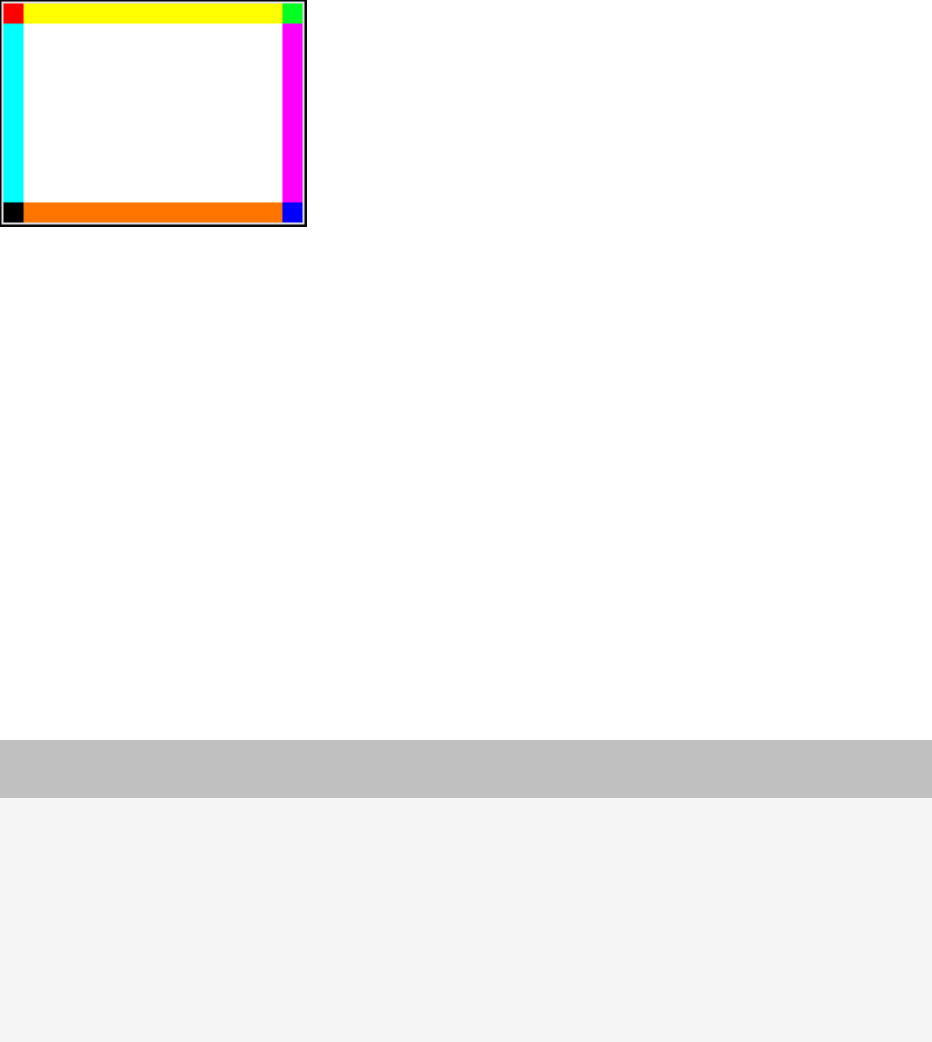
Creating images with multiple states
Themes contain several elements that you cannot create a single static image for. Some images must display different
levels or states. For example, the battery meter displays how much power remains in the battery. The image for the
battery meter must display the battery power levels from 100% power to 0% power. The image must also show the
increase in the battery power level as the battery charges. In addition, you must include an image for cases when
the BlackBerry® device is unable to determine the battery power level.
Instead of specifying a separate image for each state, you must create a composite image. Composite images are
made up of a number of component images that depict every possible state of an element.
Component images can be any dimension; however, each component image within a composite must have the same
height and width. To determine the correct dimensions for each component image, the BlackBerry Theme Builder
takes the dimensions of the composite image and divides the width by the number of images in each row, and divides
the height by the number of rows. For example, the composite image for the wireless coverage indicator is made up
of a single row of nine component images. Therefore, if the composite image is 180 x 10 pixels, then the size of each
component image is 20 x 10 pixels.
Banner images with multiple states
Element Component
images
Description
battery power
indicator
24 This composite image must include two rows of 12 equal-sized images. The
composite image must include the following component images:
• First row: 11 images that represent the battery power level from 0% to
100% from left to right in 10% increments, and one image for unknown
battery status.
• Second row: 11 images that represent the battery charging from 0% to
100% from left to right in 10% increments, and one image for unknown
battery status.
Example:
User Guide
Creating images with multiple states
31










