User guide
Table Of Contents
- BlackBerry Theme Builder overview
- Configuring the BlackBerry Theme Builder
- Creating and changing theme projects
- Working with images
- Work with images
- Change all images
- Best practice: Creating effective designs
- Creating background images for dynamically sized screen elements
- Creating images with multiple states
- Best practice: Creating images
- Image sizes for the BlackBerry Torch 9800 smartphone
- Image sizes for the BlackBerry Style 9670 smartphone
- Image sizes for the BlackBerry Bold 9780 smartphone
- Image sizes for the BlackBerry Bold 9700 smartphone and BlackBerry Bold 9650 smartphones
- Image sizes for the BlackBerry Storm 9500 smartphone
- Image sizes for the BlackBerry Curve 9300 and BlackBerry Curve 9330 smartphones
- Image sizes for the BlackBerry Pearl 9100 Series smartphones
- Image sizes for the BlackBerry Tour Series, BlackBerry Curve 8900, and BlackBerry Curve 8910 smartphones
- Image sizes for the BlackBerry Bold 9000 smartphone
- Image sizes for the BlackBerry Curve 8300, and BlackBerry 8800 Series smartphones
- Image sizes for the BlackBerry Curve 8350i smartphone
- Image sizes for the BlackBerry Pearl 8220 smartphone
- Image sizes for the BlackBerry Pearl 8100 Series smartphone
- Using catalogs to manage theme images and colors
- Changing fonts for themes
- Using colors
- Customizing the Home screen
- Change the Home screen wallpaper
- Add an animation to the Home screen
- Create a slide show for your wallpaper
- Create a wallpaper that changes on specific dates or time
- Change the font settings for the Home screen
- Customizing a Today theme Home screen
- Customizing a Zen theme Home screen
- Customizing a Home screen with a BlackBerry 6 theme layout
- Customizing a Home screen with a Custom or Custom 6 theme layout
- Specify the applications that appear on the Home screen with a Custom layout
- Move the application icons on the Home screen with a Custom layout
- Layer the Home screen over the banner
- Customize the cursor navigation path on a Home screen with a Custom layout
- Retain navigation history
- Specify the default navigation links
- Designing banners
- Customizing external flip screens
- Customizing BlackBerry devices with touch screens
- Customizing the Application List screen
- Customizing UI controls and application lists
- Customizing the message list
- Customizing the Phone screens
- Change the background image for the Phone screens
- Change the text color for the phone screens
- Change images for the phone screens
- Add a ring tone
- Phone hotlist settings for touch screen devices
- Active Call screen settings for BlackBerry devices with a touch screen
- Incoming Call screen settings for BlackBerry devices with a touch screen
- Customizing the Lock screen
- Customizing global UI elements
- Testing your theme
- Managing themes on the BlackBerry device
- Making themes available to BlackBerry device users
- Considerations for exporting themes
- Add a theme to a .zip file to upload to BlackBerry App World
- Install a theme directly on the BlackBerry device
- Export a theme for distribution over the wireless network
- Export a theme for distribution using the application loader tool of the BlackBerry Desktop Manager
- Provide feedback about the BlackBerry Theme Studio
- Provide feedback
- Legal notice
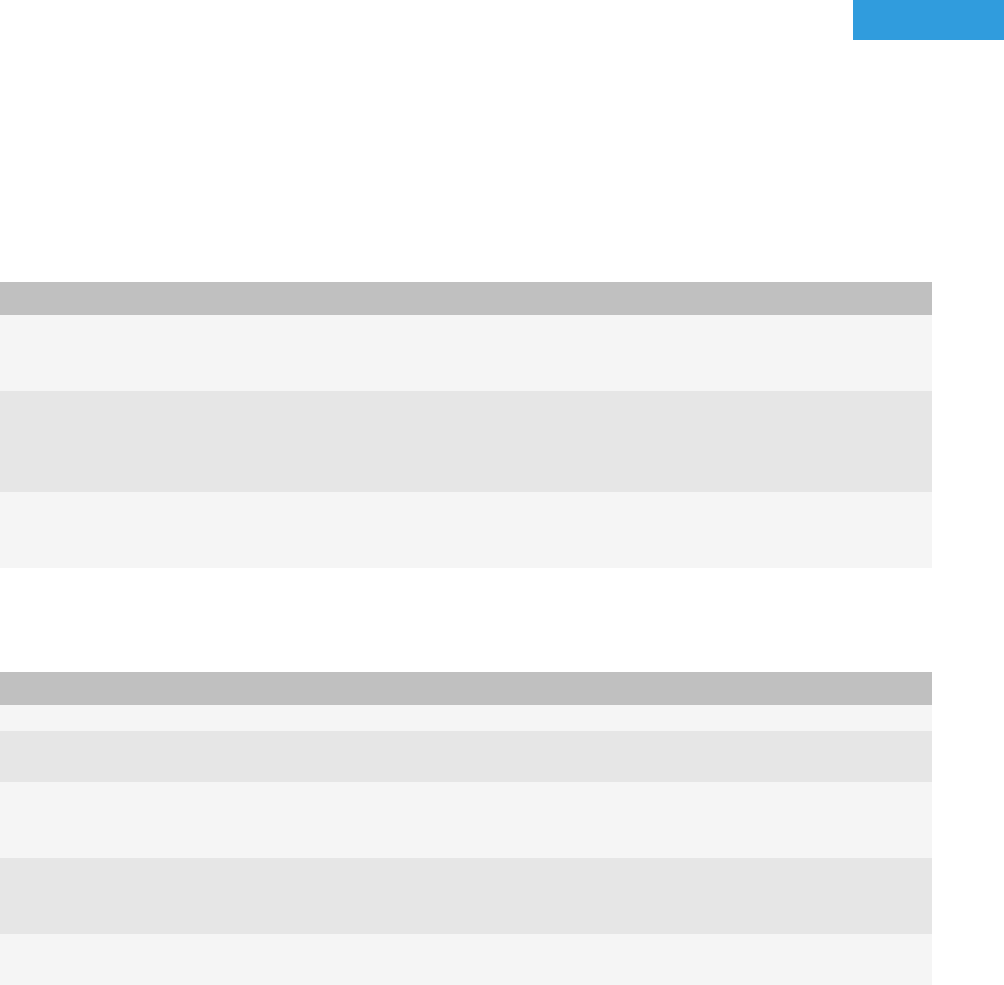
Changing fonts for themes
5
You can change fonts throughout your theme. You can specify a font for dialog boxes, buttons, lists, and the phone
and message applications from one location. You can adjust the base font as necessary or choose a different font for
a theme element.
To achieve a consistent look throughout your theme, use fonts from the same font family and make minor
adjustments to color and size where appropriate.
There are three types of fonts, each of which is identified by an icon adjacent to the font name in the drop-down list.
Different font types have different levels of customization:
Font type Description
BlackBerry® fonts You can change the fill color and, where applicable, the stroke color. You can also
specify the style (bold, italic, and anti-alias). The font size for BlackBerry fonts must
be in pixels.
TrueType fonts You can change the fill and, where applicable, the stroke color. You can specify the
style (bold, italic, and anti-alias). If bold and italic styles for a font is not available
on your computer, the BlackBerry Theme Builder uses the plain style instead. The
font size for TrueType fonts must be in pixels.
XFONT® fonts The amount of customization varies; in some cases, you cannot customize any font
settings, in others, you can customize some or all font settings. You cannot adjust
the size of XFONT fonts.
Font settings
Setting Description
Size The font size specifies the height of the text, in pixels.
Fill color You can apply a fill color to BlackBerry® fonts and TrueType fonts. To display the color
selector, click the fill swatch.
Bold You can apply the bold font setting to any BlackBerry or TrueType font. However, if you
apply the bold style to a TrueType font, but no bold version of the selected font exists on
your computer, this setting has no effect.
Italic You can apply the italic font setting to any BlackBerry or TrueType font. However, if you
apply the italic style to a TrueType font, but no italic or oblique version of the selected font
exists on your computer, this setting has no effect.
Anti-aliasing The anti-alias setting smooths the edges of fonts, which typically improves the legibility of
the text. You can apply this setting to any BlackBerry or TrueType font.
User Guide
Changing fonts for themes
58










