User guide
Table Of Contents
- BlackBerry Theme Builder overview
- Configuring the BlackBerry Theme Builder
- Creating and changing theme projects
- Working with images
- Work with images
- Change all images
- Best practice: Creating effective designs
- Creating background images for dynamically sized screen elements
- Creating images with multiple states
- Best practice: Creating images
- Image sizes for the BlackBerry Torch 9800 smartphone
- Image sizes for the BlackBerry Style 9670 smartphone
- Image sizes for the BlackBerry Bold 9780 smartphone
- Image sizes for the BlackBerry Bold 9700 smartphone and BlackBerry Bold 9650 smartphones
- Image sizes for the BlackBerry Storm 9500 smartphone
- Image sizes for the BlackBerry Curve 9300 and BlackBerry Curve 9330 smartphones
- Image sizes for the BlackBerry Pearl 9100 Series smartphones
- Image sizes for the BlackBerry Tour Series, BlackBerry Curve 8900, and BlackBerry Curve 8910 smartphones
- Image sizes for the BlackBerry Bold 9000 smartphone
- Image sizes for the BlackBerry Curve 8300, and BlackBerry 8800 Series smartphones
- Image sizes for the BlackBerry Curve 8350i smartphone
- Image sizes for the BlackBerry Pearl 8220 smartphone
- Image sizes for the BlackBerry Pearl 8100 Series smartphone
- Using catalogs to manage theme images and colors
- Changing fonts for themes
- Using colors
- Customizing the Home screen
- Change the Home screen wallpaper
- Add an animation to the Home screen
- Create a slide show for your wallpaper
- Create a wallpaper that changes on specific dates or time
- Change the font settings for the Home screen
- Customizing a Today theme Home screen
- Customizing a Zen theme Home screen
- Customizing a Home screen with a BlackBerry 6 theme layout
- Customizing a Home screen with a Custom or Custom 6 theme layout
- Specify the applications that appear on the Home screen with a Custom layout
- Move the application icons on the Home screen with a Custom layout
- Layer the Home screen over the banner
- Customize the cursor navigation path on a Home screen with a Custom layout
- Retain navigation history
- Specify the default navigation links
- Designing banners
- Customizing external flip screens
- Customizing BlackBerry devices with touch screens
- Customizing the Application List screen
- Customizing UI controls and application lists
- Customizing the message list
- Customizing the Phone screens
- Change the background image for the Phone screens
- Change the text color for the phone screens
- Change images for the phone screens
- Add a ring tone
- Phone hotlist settings for touch screen devices
- Active Call screen settings for BlackBerry devices with a touch screen
- Incoming Call screen settings for BlackBerry devices with a touch screen
- Customizing the Lock screen
- Customizing global UI elements
- Testing your theme
- Managing themes on the BlackBerry device
- Making themes available to BlackBerry device users
- Considerations for exporting themes
- Add a theme to a .zip file to upload to BlackBerry App World
- Install a theme directly on the BlackBerry device
- Export a theme for distribution over the wireless network
- Export a theme for distribution using the application loader tool of the BlackBerry Desktop Manager
- Provide feedback about the BlackBerry Theme Studio
- Provide feedback
- Legal notice
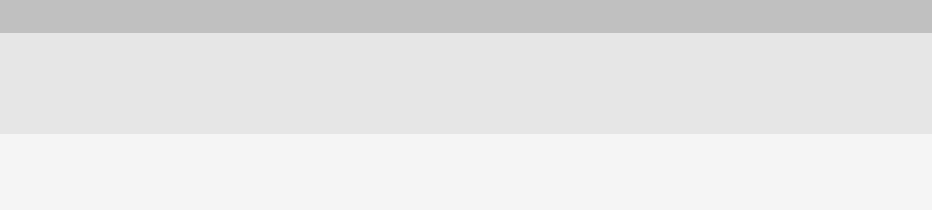
Setting Description
Stroke color The stroke color specifies the color of the outline of the text. This setting is only available
for text elements on the following Inspector panels: Banner, Home Screen, Icon grid, and
Lock screen. When this setting is available, you can apply it to any BlackBerry font or
TrueType font. The bold setting does not affect the thickness of the font stroke.
Highlight font The highlight font specifies the font to use when BlackBerry device users highlight menu
items when dialog boxes appear. This setting is available only for menu items or dialog
boxes.
Change fonts for multiple screens
You can change all the fonts on one screen or on multiple screens in the theme simultaneously.
1. On the Edit menu, click Change fonts.
2. Change the font settings.
3. To change the font for all screens, select the All Sections check box.
4. To change the font for specific screens, select the check boxes for the screens that you want to change the fonts
for.
5. To see the changes without closing the Change Fonts dialog box, click Apply.
6. Click OK.
Change text settings for an element
By default, the AM/PM element uses the same font family and font settings as the Time element. You can specify
the size for the AM/PM element only if you specify a TrueType font for the Time element.
1. In the preview area of the canvas, click the element that you want to change the text settings for.
2. On the Quick Edit bar, select the font, font size, and font style.
3. To change the font color, on the Quick Edit bar, click the Fill box and select a color.
4. To change the font outline, on the Quick Edit bar, click the Stroke box.
Best practice: Using fonts effectively in themes
• To achieve a consistent look throughout your theme, you should use fonts that are from the same font family,
and make minor adjustments to color and size, where appropriate.
• You can set a default font for use across the theme, so that you need only adjust font characteristics such as
size and color. You then have to set the font family only in those cases where a different font style is appropriate.
• You should limit the number of TrueType fonts in your theme. With the exception of BB Alpha fonts, the
BlackBerry® device does not support TrueType fonts. The BlackBerry Theme Builder converts all the glyphs in
other TrueType font sets into a series of bitmaps. Any change to the properties of a TrueType font requires a
User Guide
Change fonts for multiple screens
59










