User guide
Table Of Contents
- BlackBerry Theme Builder overview
- Configuring the BlackBerry Theme Builder
- Creating and changing theme projects
- Working with images
- Work with images
- Change all images
- Best practice: Creating effective designs
- Creating background images for dynamically sized screen elements
- Creating images with multiple states
- Best practice: Creating images
- Image sizes for the BlackBerry Torch 9800 smartphone
- Image sizes for the BlackBerry Style 9670 smartphone
- Image sizes for the BlackBerry Bold 9780 smartphone
- Image sizes for the BlackBerry Bold 9700 smartphone and BlackBerry Bold 9650 smartphones
- Image sizes for the BlackBerry Storm 9500 smartphone
- Image sizes for the BlackBerry Curve 9300 and BlackBerry Curve 9330 smartphones
- Image sizes for the BlackBerry Pearl 9100 Series smartphones
- Image sizes for the BlackBerry Tour Series, BlackBerry Curve 8900, and BlackBerry Curve 8910 smartphones
- Image sizes for the BlackBerry Bold 9000 smartphone
- Image sizes for the BlackBerry Curve 8300, and BlackBerry 8800 Series smartphones
- Image sizes for the BlackBerry Curve 8350i smartphone
- Image sizes for the BlackBerry Pearl 8220 smartphone
- Image sizes for the BlackBerry Pearl 8100 Series smartphone
- Using catalogs to manage theme images and colors
- Changing fonts for themes
- Using colors
- Customizing the Home screen
- Change the Home screen wallpaper
- Add an animation to the Home screen
- Create a slide show for your wallpaper
- Create a wallpaper that changes on specific dates or time
- Change the font settings for the Home screen
- Customizing a Today theme Home screen
- Customizing a Zen theme Home screen
- Customizing a Home screen with a BlackBerry 6 theme layout
- Customizing a Home screen with a Custom or Custom 6 theme layout
- Specify the applications that appear on the Home screen with a Custom layout
- Move the application icons on the Home screen with a Custom layout
- Layer the Home screen over the banner
- Customize the cursor navigation path on a Home screen with a Custom layout
- Retain navigation history
- Specify the default navigation links
- Designing banners
- Customizing external flip screens
- Customizing BlackBerry devices with touch screens
- Customizing the Application List screen
- Customizing UI controls and application lists
- Customizing the message list
- Customizing the Phone screens
- Change the background image for the Phone screens
- Change the text color for the phone screens
- Change images for the phone screens
- Add a ring tone
- Phone hotlist settings for touch screen devices
- Active Call screen settings for BlackBerry devices with a touch screen
- Incoming Call screen settings for BlackBerry devices with a touch screen
- Customizing the Lock screen
- Customizing global UI elements
- Testing your theme
- Managing themes on the BlackBerry device
- Making themes available to BlackBerry device users
- Considerations for exporting themes
- Add a theme to a .zip file to upload to BlackBerry App World
- Install a theme directly on the BlackBerry device
- Export a theme for distribution over the wireless network
- Export a theme for distribution using the application loader tool of the BlackBerry Desktop Manager
- Provide feedback about the BlackBerry Theme Studio
- Provide feedback
- Legal notice
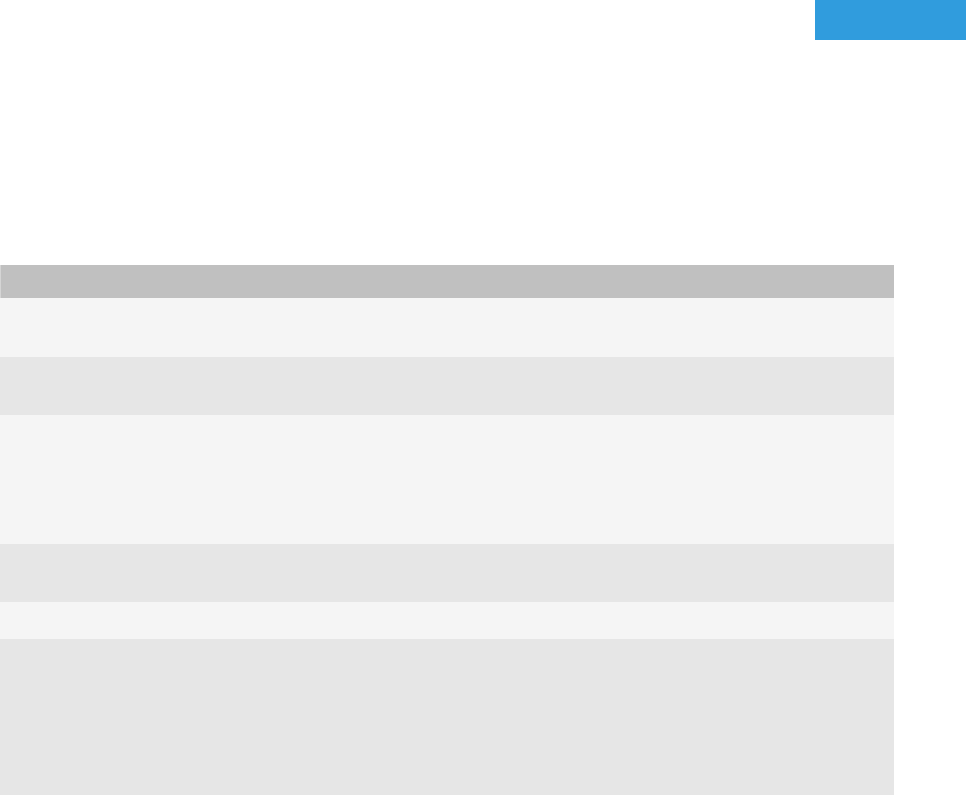
Using colors
6
You can use the color selector to specify the color of a theme element or to define and save a palette of custom
colors. You can also save custom colors by dragging colors from the Inspector pane to the Catalog pane.
Change the color of a theme element
1. Click a color swatch.
2. In the Color Picker dialog box, perform one of the following actions:
Task Steps
Specify an RGB color.
On the RGB tab, move the Red, Green, and Blue color
slide bars to adjust the color.
Specify the hue, saturation, and brightness of a color.
On the HSB tab, move the Hue, Saturation, and
Brightness slide bars to adjust the color.
Select a color from the color wheel.
a. On the Wheel tab, move the slide bar on the luminosity
scale at the right.
b. Drag the pointer in the color wheel to the color that you
want. Each pixel in the wheel represents a different
color.
Specify a CMYK color.
On the CMYK tab, move the Cyan, Magenta, Yellow,
and Black slide bars to adjust the color.
Specify a color that all platforms and browsers support.
On the Web tab, click a web-safe color.
Select a color sample from anywhere on the screen.
a. Click the eyedropper button to change the cursor to the
eyedropper tool.
b. Move the eyedropper tool anywhere on the screen. The
color selection box changes as you drag the eyedropper
tool.
c. Click the color that you want to use.
3. To convert the selected color to the closest web-safe color, select the Web safe check box.
4. To save a color to the custom color palette, click the color that appears in the color selection box and drag it to
any color swatch on the custom color palette.
5. Perform one of the following actions:
• To apply the color to the theme element without closing the color selector, click Apply.
• To apply the color and close the color selector, click OK.
User Guide
Using colors
61










