User guide
Table Of Contents
- BlackBerry Theme Builder overview
- Configuring the BlackBerry Theme Builder
- Creating and changing theme projects
- Working with images
- Work with images
- Change all images
- Best practice: Creating effective designs
- Creating background images for dynamically sized screen elements
- Creating images with multiple states
- Best practice: Creating images
- Image sizes for the BlackBerry Torch 9800 smartphone
- Image sizes for the BlackBerry Style 9670 smartphone
- Image sizes for the BlackBerry Bold 9780 smartphone
- Image sizes for the BlackBerry Bold 9700 smartphone and BlackBerry Bold 9650 smartphones
- Image sizes for the BlackBerry Storm 9500 smartphone
- Image sizes for the BlackBerry Curve 9300 and BlackBerry Curve 9330 smartphones
- Image sizes for the BlackBerry Pearl 9100 Series smartphones
- Image sizes for the BlackBerry Tour Series, BlackBerry Curve 8900, and BlackBerry Curve 8910 smartphones
- Image sizes for the BlackBerry Bold 9000 smartphone
- Image sizes for the BlackBerry Curve 8300, and BlackBerry 8800 Series smartphones
- Image sizes for the BlackBerry Curve 8350i smartphone
- Image sizes for the BlackBerry Pearl 8220 smartphone
- Image sizes for the BlackBerry Pearl 8100 Series smartphone
- Using catalogs to manage theme images and colors
- Changing fonts for themes
- Using colors
- Customizing the Home screen
- Change the Home screen wallpaper
- Add an animation to the Home screen
- Create a slide show for your wallpaper
- Create a wallpaper that changes on specific dates or time
- Change the font settings for the Home screen
- Customizing a Today theme Home screen
- Customizing a Zen theme Home screen
- Customizing a Home screen with a BlackBerry 6 theme layout
- Customizing a Home screen with a Custom or Custom 6 theme layout
- Specify the applications that appear on the Home screen with a Custom layout
- Move the application icons on the Home screen with a Custom layout
- Layer the Home screen over the banner
- Customize the cursor navigation path on a Home screen with a Custom layout
- Retain navigation history
- Specify the default navigation links
- Designing banners
- Customizing external flip screens
- Customizing BlackBerry devices with touch screens
- Customizing the Application List screen
- Customizing UI controls and application lists
- Customizing the message list
- Customizing the Phone screens
- Change the background image for the Phone screens
- Change the text color for the phone screens
- Change images for the phone screens
- Add a ring tone
- Phone hotlist settings for touch screen devices
- Active Call screen settings for BlackBerry devices with a touch screen
- Incoming Call screen settings for BlackBerry devices with a touch screen
- Customizing the Lock screen
- Customizing global UI elements
- Testing your theme
- Managing themes on the BlackBerry device
- Making themes available to BlackBerry device users
- Considerations for exporting themes
- Add a theme to a .zip file to upload to BlackBerry App World
- Install a theme directly on the BlackBerry device
- Export a theme for distribution over the wireless network
- Export a theme for distribution using the application loader tool of the BlackBerry Desktop Manager
- Provide feedback about the BlackBerry Theme Studio
- Provide feedback
- Legal notice
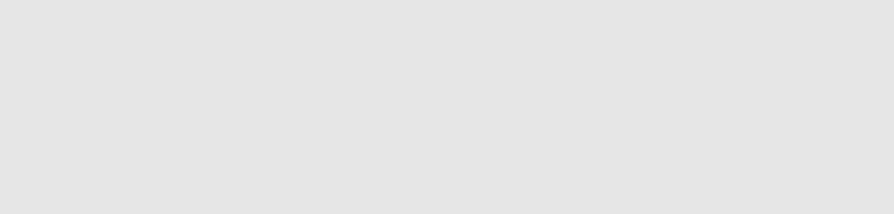
Change the font settings for the
subentry.
a. In the preview area of the canvas, click an entry under an application,
for example an email message under the Message application.
b. On the Quick Edit bar, in the Font drop-down list, click a font.
c. To change the size of the text, in the Size field, type a number.
d. To apply bold, click the Bold button.
e. To apply italic, click the Italics button.
f. To apply anti-aliasing, click the Anti-alias button.
Customizing a Home screen with a Custom or Custom 6
theme layout
A Home screen with a Custom or Custom 6 theme layout displays a combination of Zen theme items (application
icons only) and Today theme items (application icons and the most recent entries). You can position these items
anywhere on the screen.
In addition to the functionality that you can add and change for all themes, you can further customize your Home
screen when you choose a custom theme.
When you create a custom theme, you can use an .svg file to create a more dynamic screen, you can layer the Home
screen over the banner, and you can specify cursor navigation paths.
Specify the applications that appear on the Home screen with a Custom
layout
1. In the Inspector, click the Home Screen button.
2. Do any of the following:
• To show an application icon with recent entries, on the Toolbar, click Add a Today Item.
• To show an application icon only, on the Toolbar, click Add a Zen Item.
Move the application icons on the Home screen with a Custom layout
You can move the icons of Home screen applications for Custom and Custom 6 theme layouts only.
Before you begin: Specifiy the applications that you want to display on the Home screen.
1. In the Inspector, click the Home Screen button.
2. On the Toolbar, click Turn On/Off Bounding Boxes.
In the preview area of the canvas, bounding boxes appear around each application icon and associated text.
3. Select a bounding box and drag the appication icon to the location that you want. You can select and move
multiple bounding boxes at once.
4. When you are finished moving the application icons, click Turn On/Off Bounding Boxes.
User Guide
Customizing a Home screen with a Custom or Custom 6 theme layout
68










