User guide
Table Of Contents
- BlackBerry Theme Builder overview
- Configuring the BlackBerry Theme Builder
- Creating and changing theme projects
- Working with images
- Work with images
- Change all images
- Best practice: Creating effective designs
- Creating background images for dynamically sized screen elements
- Creating images with multiple states
- Best practice: Creating images
- Image sizes for the BlackBerry Torch 9800 smartphone
- Image sizes for the BlackBerry Style 9670 smartphone
- Image sizes for the BlackBerry Bold 9780 smartphone
- Image sizes for the BlackBerry Bold 9700 smartphone and BlackBerry Bold 9650 smartphones
- Image sizes for the BlackBerry Storm 9500 smartphone
- Image sizes for the BlackBerry Curve 9300 and BlackBerry Curve 9330 smartphones
- Image sizes for the BlackBerry Pearl 9100 Series smartphones
- Image sizes for the BlackBerry Tour Series, BlackBerry Curve 8900, and BlackBerry Curve 8910 smartphones
- Image sizes for the BlackBerry Bold 9000 smartphone
- Image sizes for the BlackBerry Curve 8300, and BlackBerry 8800 Series smartphones
- Image sizes for the BlackBerry Curve 8350i smartphone
- Image sizes for the BlackBerry Pearl 8220 smartphone
- Image sizes for the BlackBerry Pearl 8100 Series smartphone
- Using catalogs to manage theme images and colors
- Changing fonts for themes
- Using colors
- Customizing the Home screen
- Change the Home screen wallpaper
- Add an animation to the Home screen
- Create a slide show for your wallpaper
- Create a wallpaper that changes on specific dates or time
- Change the font settings for the Home screen
- Customizing a Today theme Home screen
- Customizing a Zen theme Home screen
- Customizing a Home screen with a BlackBerry 6 theme layout
- Customizing a Home screen with a Custom or Custom 6 theme layout
- Specify the applications that appear on the Home screen with a Custom layout
- Move the application icons on the Home screen with a Custom layout
- Layer the Home screen over the banner
- Customize the cursor navigation path on a Home screen with a Custom layout
- Retain navigation history
- Specify the default navigation links
- Designing banners
- Customizing external flip screens
- Customizing BlackBerry devices with touch screens
- Customizing the Application List screen
- Customizing UI controls and application lists
- Customizing the message list
- Customizing the Phone screens
- Change the background image for the Phone screens
- Change the text color for the phone screens
- Change images for the phone screens
- Add a ring tone
- Phone hotlist settings for touch screen devices
- Active Call screen settings for BlackBerry devices with a touch screen
- Incoming Call screen settings for BlackBerry devices with a touch screen
- Customizing the Lock screen
- Customizing global UI elements
- Testing your theme
- Managing themes on the BlackBerry device
- Making themes available to BlackBerry device users
- Considerations for exporting themes
- Add a theme to a .zip file to upload to BlackBerry App World
- Install a theme directly on the BlackBerry device
- Export a theme for distribution over the wireless network
- Export a theme for distribution using the application loader tool of the BlackBerry Desktop Manager
- Provide feedback about the BlackBerry Theme Studio
- Provide feedback
- Legal notice
Designing banners
8
Banners display the following:
• date, time, and wireless service provider
• application notifications, such as the alarm indicator, missed call count indicator, unopened message count
indicator, and third-party indicators
• wireless connection indicators, such as the wireless coverage level, network coverage, Bluetooth® indicator,
Wi-Fi®
• connection indicator, and roaming indicator
• battery power indicator
• sound profile indicator
• search icon
Banners appear on the Home screen and on the Application list screen. The Home screen banner appears on the
Home screen and, depending on the theme layout, on the Lock screen. The Application list banner appears on the
Message list, Phone lists, and, depending on the theme layout, on the Lock screen. Banners display elements such
as the date and time, network connectivity, and notification icons.
You can customize banners; you can replace banner and indicator images with your own, apply custom fonts, and
customize the color scheme. You can also adjust the banner height for the Home screen banner and you can reposition
and resize elements within the banner. When you resize the banner or add and reposition elements, make sure that
you keep all elements within the banner.
For custom theme layouts, you have the option of making the banner take up the full area of the Home screen so
that you can reposition banner items anywhere on the Home screen. The banner is a transparent image and by
making it take up the full area of the Home screen, you can create a layered effect over the background image of the
Home screen.
Some images, such as those for the Alarm, Unread items, and New items, are shared between banners. You cannot
change them independently; changes you make to any of these elements for either the Home screen or Application
list screen will appear on both screens.
Change the background image for a banner
1. In the Inspector, click the Banner button.
2. Do one of the following:
• To change the background of the Home screen banner, on the Toolbar, click Show the Home Screen Banner.
• To change the background of the Application list banner, on the Toolbar, click Show the Application Banner.
3. In the preview area of the canvas, click the background image of the banner.
4. On the Quick Edit bar, in the Banner Background drop-down list, click Change Image.
5. Navigate to an image.
6. Click Open.
User Guide
Designing banners
71










