User guide
Table Of Contents
- BlackBerry Theme Builder overview
- Configuring the BlackBerry Theme Builder
- Creating and changing theme projects
- Working with images
- Work with images
- Change all images
- Best practice: Creating effective designs
- Creating background images for dynamically sized screen elements
- Creating images with multiple states
- Best practice: Creating images
- Image sizes for the BlackBerry Torch 9800 smartphone
- Image sizes for the BlackBerry Style 9670 smartphone
- Image sizes for the BlackBerry Bold 9780 smartphone
- Image sizes for the BlackBerry Bold 9700 smartphone and BlackBerry Bold 9650 smartphones
- Image sizes for the BlackBerry Storm 9500 smartphone
- Image sizes for the BlackBerry Curve 9300 and BlackBerry Curve 9330 smartphones
- Image sizes for the BlackBerry Pearl 9100 Series smartphones
- Image sizes for the BlackBerry Tour Series, BlackBerry Curve 8900, and BlackBerry Curve 8910 smartphones
- Image sizes for the BlackBerry Bold 9000 smartphone
- Image sizes for the BlackBerry Curve 8300, and BlackBerry 8800 Series smartphones
- Image sizes for the BlackBerry Curve 8350i smartphone
- Image sizes for the BlackBerry Pearl 8220 smartphone
- Image sizes for the BlackBerry Pearl 8100 Series smartphone
- Using catalogs to manage theme images and colors
- Changing fonts for themes
- Using colors
- Customizing the Home screen
- Change the Home screen wallpaper
- Add an animation to the Home screen
- Create a slide show for your wallpaper
- Create a wallpaper that changes on specific dates or time
- Change the font settings for the Home screen
- Customizing a Today theme Home screen
- Customizing a Zen theme Home screen
- Customizing a Home screen with a BlackBerry 6 theme layout
- Customizing a Home screen with a Custom or Custom 6 theme layout
- Specify the applications that appear on the Home screen with a Custom layout
- Move the application icons on the Home screen with a Custom layout
- Layer the Home screen over the banner
- Customize the cursor navigation path on a Home screen with a Custom layout
- Retain navigation history
- Specify the default navigation links
- Designing banners
- Customizing external flip screens
- Customizing BlackBerry devices with touch screens
- Customizing the Application List screen
- Customizing UI controls and application lists
- Customizing the message list
- Customizing the Phone screens
- Change the background image for the Phone screens
- Change the text color for the phone screens
- Change images for the phone screens
- Add a ring tone
- Phone hotlist settings for touch screen devices
- Active Call screen settings for BlackBerry devices with a touch screen
- Incoming Call screen settings for BlackBerry devices with a touch screen
- Customizing the Lock screen
- Customizing global UI elements
- Testing your theme
- Managing themes on the BlackBerry device
- Making themes available to BlackBerry device users
- Considerations for exporting themes
- Add a theme to a .zip file to upload to BlackBerry App World
- Install a theme directly on the BlackBerry device
- Export a theme for distribution over the wireless network
- Export a theme for distribution using the application loader tool of the BlackBerry Desktop Manager
- Provide feedback about the BlackBerry Theme Studio
- Provide feedback
- Legal notice
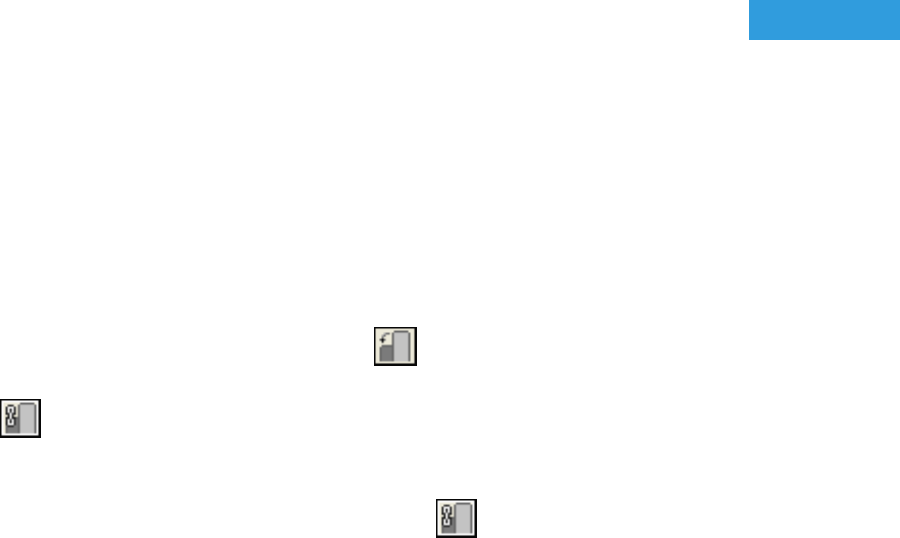
Customizing BlackBerry devices with touch
screens
10
You can customize BlackBerry® devices with a touch screen using the same elements that you use for other devices.
However, you can customize additional UI elements for portrait and landscape modes.
Change BlackBerry device elements in portrait or
landscape mode
You can change the banners, Application list screen, Lock screen, and Shortcut bar screen separately for landscape
mode and portrait mode on BlackBerry® devices with a touch screen.
1.
On the Toolbar, click Change BlackBerry Orientation ( ).
2. To make changes in both landscape and portrait mode, click the Link Portrait and Landscape Changes
button ( ) if it is not already turned on.
Changes you make in one mode are reflected in both modes.
3. To specify images, fonts, or colors in landscape mode that are different from the items that display in portrait
mode, click the Link Portrait and Landscape Changes button ( ) so that it is turned off.
Design a Home screen that is different in landscape mode
You can design a Home screen that is different in landscape mode than in portrait mode for a BlackBerry® device
with a touch screen.
1. In the Inspector, click the Home Screen button.
2. On the Quick Edit bar, in the Home Screen section, select the Enable Landscape Homescreen check box.
3. Change the orientation of the BlackBerry device.
Keep focus on an object
By default, when a BlackBerry® device subscriber taps an object on a BlackBerry device with a touch screen, the focus
fades away from the object. You can change the default to keep the focus on an object after it is tapped.
1. In the Inspector, click the Home Screen button.
2. On the Quick Edit bar, in the Home Screen section, select the Focused Object Remains in Focus check box.
User Guide
Customizing BlackBerry devices with touch screens
76










