User guide
Table Of Contents
- BlackBerry Theme Builder overview
- Configuring the BlackBerry Theme Builder
- Creating and changing theme projects
- Working with images
- Work with images
- Change all images
- Best practice: Creating effective designs
- Creating background images for dynamically sized screen elements
- Creating images with multiple states
- Best practice: Creating images
- Image sizes for the BlackBerry Torch 9800 smartphone
- Image sizes for the BlackBerry Style 9670 smartphone
- Image sizes for the BlackBerry Bold 9780 smartphone
- Image sizes for the BlackBerry Bold 9700 smartphone and BlackBerry Bold 9650 smartphones
- Image sizes for the BlackBerry Storm 9500 smartphone
- Image sizes for the BlackBerry Curve 9300 and BlackBerry Curve 9330 smartphones
- Image sizes for the BlackBerry Pearl 9100 Series smartphones
- Image sizes for the BlackBerry Tour Series, BlackBerry Curve 8900, and BlackBerry Curve 8910 smartphones
- Image sizes for the BlackBerry Bold 9000 smartphone
- Image sizes for the BlackBerry Curve 8300, and BlackBerry 8800 Series smartphones
- Image sizes for the BlackBerry Curve 8350i smartphone
- Image sizes for the BlackBerry Pearl 8220 smartphone
- Image sizes for the BlackBerry Pearl 8100 Series smartphone
- Using catalogs to manage theme images and colors
- Changing fonts for themes
- Using colors
- Customizing the Home screen
- Change the Home screen wallpaper
- Add an animation to the Home screen
- Create a slide show for your wallpaper
- Create a wallpaper that changes on specific dates or time
- Change the font settings for the Home screen
- Customizing a Today theme Home screen
- Customizing a Zen theme Home screen
- Customizing a Home screen with a BlackBerry 6 theme layout
- Customizing a Home screen with a Custom or Custom 6 theme layout
- Specify the applications that appear on the Home screen with a Custom layout
- Move the application icons on the Home screen with a Custom layout
- Layer the Home screen over the banner
- Customize the cursor navigation path on a Home screen with a Custom layout
- Retain navigation history
- Specify the default navigation links
- Designing banners
- Customizing external flip screens
- Customizing BlackBerry devices with touch screens
- Customizing the Application List screen
- Customizing UI controls and application lists
- Customizing the message list
- Customizing the Phone screens
- Change the background image for the Phone screens
- Change the text color for the phone screens
- Change images for the phone screens
- Add a ring tone
- Phone hotlist settings for touch screen devices
- Active Call screen settings for BlackBerry devices with a touch screen
- Incoming Call screen settings for BlackBerry devices with a touch screen
- Customizing the Lock screen
- Customizing global UI elements
- Testing your theme
- Managing themes on the BlackBerry device
- Making themes available to BlackBerry device users
- Considerations for exporting themes
- Add a theme to a .zip file to upload to BlackBerry App World
- Install a theme directly on the BlackBerry device
- Export a theme for distribution over the wireless network
- Export a theme for distribution using the application loader tool of the BlackBerry Desktop Manager
- Provide feedback about the BlackBerry Theme Studio
- Provide feedback
- Legal notice
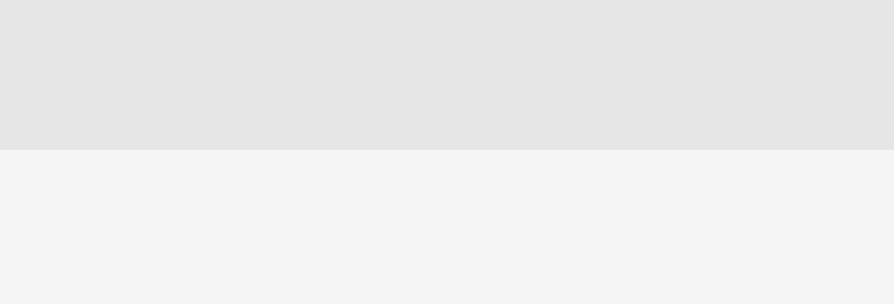
d. To apply bold, click the Bold button.
e. To apply italic, click the Italics button.
f. To apply anti-aliasing, click the Anti-alias button.
g. To change the alignment of text, click the
Alignment button.
Change the background color of the tray.
a. In the preview area of the canvas, click the tray.
b. On the Quick Edit bar, in the Tray Background
drop-down list, click Change Color.
c. Click a color.
d. Click OK.
Change the font for the calendar
1. On the Inspector, click the Application List Screen button.
2. In the preview area of the canvas, click the text on the calendar.
3. On the Quick Edit bar, select the font, font size, and font style.
Change the icon for a BlackBerry device application
1. In the Inspector, click the Application List Screen button.
2. On the Quick Edit bar, in the Application List section, click Application Icons.
3. In the Application Icons dialog box, in the Normal column, click an application icon.
4. Navigate to the image that should appear when the application is not selected.
5. Click Open.
6. In the Application Icons dialog box, in the Focus column, click the icon for the same application that you chose
in step 3.
7. Navigate to the image that should appear when the BlackBerry device user selects the application icon.
8. Click Open.
Change multiple application icons at one time
You can drag a folder that contains the images to the Applications icons dialog box to change multiple application
icons at one time.
Before you begin:
Ccreate icons with the same file names as the files that you want to replace. You must store the new files in one
folder.
User Guide
Change the font for the calendar
79










