User guide
Table Of Contents
- BlackBerry Theme Builder overview
- Configuring the BlackBerry Theme Builder
- Creating and changing theme projects
- Working with images
- Work with images
- Change all images
- Best practice: Creating effective designs
- Creating background images for dynamically sized screen elements
- Creating images with multiple states
- Best practice: Creating images
- Image sizes for the BlackBerry Torch 9800 smartphone
- Image sizes for the BlackBerry Style 9670 smartphone
- Image sizes for the BlackBerry Bold 9780 smartphone
- Image sizes for the BlackBerry Bold 9700 smartphone and BlackBerry Bold 9650 smartphones
- Image sizes for the BlackBerry Storm 9500 smartphone
- Image sizes for the BlackBerry Curve 9300 and BlackBerry Curve 9330 smartphones
- Image sizes for the BlackBerry Pearl 9100 Series smartphones
- Image sizes for the BlackBerry Tour Series, BlackBerry Curve 8900, and BlackBerry Curve 8910 smartphones
- Image sizes for the BlackBerry Bold 9000 smartphone
- Image sizes for the BlackBerry Curve 8300, and BlackBerry 8800 Series smartphones
- Image sizes for the BlackBerry Curve 8350i smartphone
- Image sizes for the BlackBerry Pearl 8220 smartphone
- Image sizes for the BlackBerry Pearl 8100 Series smartphone
- Using catalogs to manage theme images and colors
- Changing fonts for themes
- Using colors
- Customizing the Home screen
- Change the Home screen wallpaper
- Add an animation to the Home screen
- Create a slide show for your wallpaper
- Create a wallpaper that changes on specific dates or time
- Change the font settings for the Home screen
- Customizing a Today theme Home screen
- Customizing a Zen theme Home screen
- Customizing a Home screen with a BlackBerry 6 theme layout
- Customizing a Home screen with a Custom or Custom 6 theme layout
- Specify the applications that appear on the Home screen with a Custom layout
- Move the application icons on the Home screen with a Custom layout
- Layer the Home screen over the banner
- Customize the cursor navigation path on a Home screen with a Custom layout
- Retain navigation history
- Specify the default navigation links
- Designing banners
- Customizing external flip screens
- Customizing BlackBerry devices with touch screens
- Customizing the Application List screen
- Customizing UI controls and application lists
- Customizing the message list
- Customizing the Phone screens
- Change the background image for the Phone screens
- Change the text color for the phone screens
- Change images for the phone screens
- Add a ring tone
- Phone hotlist settings for touch screen devices
- Active Call screen settings for BlackBerry devices with a touch screen
- Incoming Call screen settings for BlackBerry devices with a touch screen
- Customizing the Lock screen
- Customizing global UI elements
- Testing your theme
- Managing themes on the BlackBerry device
- Making themes available to BlackBerry device users
- Considerations for exporting themes
- Add a theme to a .zip file to upload to BlackBerry App World
- Install a theme directly on the BlackBerry device
- Export a theme for distribution over the wireless network
- Export a theme for distribution using the application loader tool of the BlackBerry Desktop Manager
- Provide feedback about the BlackBerry Theme Studio
- Provide feedback
- Legal notice
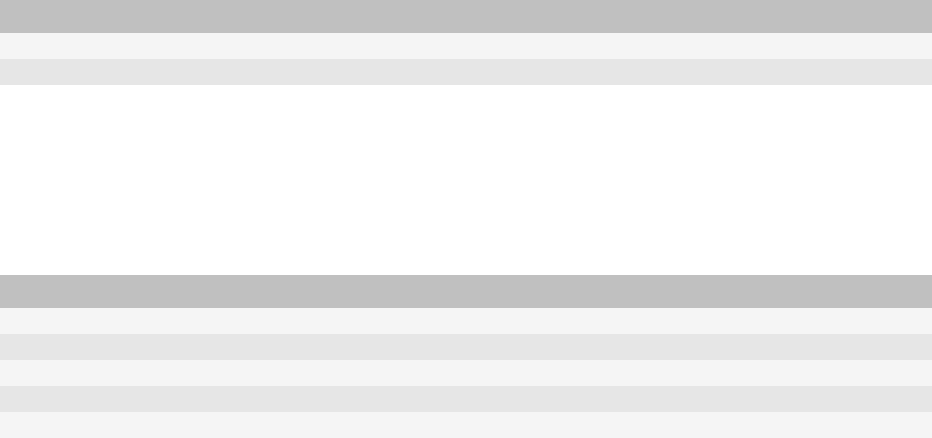
3. On the Quick Edit bar, in the drop-down list next to the name of the image that you want to change, click Change
Image.
4. Navigate to an image.
5. Click Open.
Add a ring tone
You can add a ring tone to themes for devices that run BlackBerry® Device Software 5.0 or later. The sound file must
not exceed 4 MB.
1. In the Inspector, click the Incoming Call button.
2. On the Quick Edit bar, in the Incoming Call Screen section, click the folder beside Ring Tone.
3. Navigate to a sound file.
4. To listen to the sound file, in the Open dialog box, click the Play button.
5. Click Open.
6. To listen to the sound file again, click the Play button.
7. To stop playing the sound file, click the Stop button.
Phone hotlist settings for touch screen devices
In addition to the Phone hotlist settings available for all BlackBerry® devices, you can change the settings for the
following elements on BlackBerry devices with a touch screen.
Element Description
Button Focus Change the focus image for buttons.
Button Active Change the active button image.
Active Call screen settings for BlackBerry devices with a
touch screen
In addition to the Active Call settings available for all devices, you can change the following elements for BlackBerry®
devices with a touch screen.
Area Element Description
Active Phone Call Button Focus Change the focus image for buttons.
Position Reposition Active Call screen objects.
Fonts My Number Change text properties for the device phone number.
Call Timer Change text properties for the call timer.
Status Change text properties for status text.
User Guide
Add a ring tone
89










