User guide
Table Of Contents
- BlackBerry Theme Builder overview
- Configuring the BlackBerry Theme Builder
- Creating and changing theme projects
- Working with images
- Work with images
- Change all images
- Best practice: Creating effective designs
- Creating background images for dynamically sized screen elements
- Creating images with multiple states
- Best practice: Creating images
- Image sizes for the BlackBerry Torch 9800 smartphone
- Image sizes for the BlackBerry Style 9670 smartphone
- Image sizes for the BlackBerry Bold 9780 smartphone
- Image sizes for the BlackBerry Bold 9700 smartphone and BlackBerry Bold 9650 smartphones
- Image sizes for the BlackBerry Storm 9500 smartphone
- Image sizes for the BlackBerry Curve 9300 and BlackBerry Curve 9330 smartphones
- Image sizes for the BlackBerry Pearl 9100 Series smartphones
- Image sizes for the BlackBerry Tour Series, BlackBerry Curve 8900, and BlackBerry Curve 8910 smartphones
- Image sizes for the BlackBerry Bold 9000 smartphone
- Image sizes for the BlackBerry Curve 8300, and BlackBerry 8800 Series smartphones
- Image sizes for the BlackBerry Curve 8350i smartphone
- Image sizes for the BlackBerry Pearl 8220 smartphone
- Image sizes for the BlackBerry Pearl 8100 Series smartphone
- Using catalogs to manage theme images and colors
- Changing fonts for themes
- Using colors
- Customizing the Home screen
- Change the Home screen wallpaper
- Add an animation to the Home screen
- Create a slide show for your wallpaper
- Create a wallpaper that changes on specific dates or time
- Change the font settings for the Home screen
- Customizing a Today theme Home screen
- Customizing a Zen theme Home screen
- Customizing a Home screen with a BlackBerry 6 theme layout
- Customizing a Home screen with a Custom or Custom 6 theme layout
- Specify the applications that appear on the Home screen with a Custom layout
- Move the application icons on the Home screen with a Custom layout
- Layer the Home screen over the banner
- Customize the cursor navigation path on a Home screen with a Custom layout
- Retain navigation history
- Specify the default navigation links
- Designing banners
- Customizing external flip screens
- Customizing BlackBerry devices with touch screens
- Customizing the Application List screen
- Customizing UI controls and application lists
- Customizing the message list
- Customizing the Phone screens
- Change the background image for the Phone screens
- Change the text color for the phone screens
- Change images for the phone screens
- Add a ring tone
- Phone hotlist settings for touch screen devices
- Active Call screen settings for BlackBerry devices with a touch screen
- Incoming Call screen settings for BlackBerry devices with a touch screen
- Customizing the Lock screen
- Customizing global UI elements
- Testing your theme
- Managing themes on the BlackBerry device
- Making themes available to BlackBerry device users
- Considerations for exporting themes
- Add a theme to a .zip file to upload to BlackBerry App World
- Install a theme directly on the BlackBerry device
- Export a theme for distribution over the wireless network
- Export a theme for distribution using the application loader tool of the BlackBerry Desktop Manager
- Provide feedback about the BlackBerry Theme Studio
- Provide feedback
- Legal notice
Testing your theme
17
You can test your themes by using the BlackBerry® Smartphone Simulator or a BlackBerry device.
Using the BlackBerry Smartphone Simulator to test your
theme
You can use the BlackBerry® Smartphone Simulator to simulate the functionality of a BlackBerry device in a range of
conditions.
You can download and install a BlackBerry Smartphone Simulator for each BlackBerry device model that is available
for a specified version of the BlackBerry® Device Software.
The BlackBerry Theme Builder supports only a BlackBerry Smartphone Simulator that is running BlackBerry Device
Software 4.5 or later.
Download and install the BlackBerry Smartphone Simulator
You can install only one BlackBerry® Smartphone Simulator at a time.
1. Visit http://www.blackberry.com/developers/downloads.
2. Click BlackBerry Smartphone Simulators.
3. Follow the instructions on the screen to download and install a BlackBerry Smartphone Simulator.
After you finish:
After you install a BlackBerry Smartphone Simulator, you can specify the BlackBerry device model and BlackBerry®
Device Software version to simulate when you test your theme.
Configure the BlackBerry Smartphone Simulator
Before you use the BlackBerry® Smartphone Simulator to test your theme, you must configure the resolution,
BlackBerry device model, and BlackBerry® Device Software version to simulate.
Before you begin:
Download and install a BlackBerry Smartphone Simulator.
1. On the Edit menu, click Preferences.
2. On the Simulators tab for each screen resolution, specify the following values:
• resolution to simulate.
• BlackBerry device model to simulate. The BlackBerry Theme Builder populates this list based on the resolution
you select and the BlackBerry Smartphone Simulator that is installed on your computer.
• BlackBerry Device Software version on the selected BlackBerry Smartphone Simulator.
3. Click OK.
User Guide
Testing your theme
96










