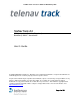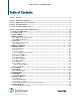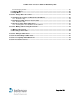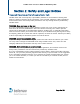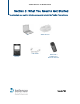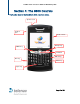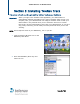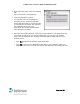TeleNav Track v3.2 User’s Guide for BlackBerry 8800 TeleNav Track v3.2 GPS Navigation Suite for Cingular® BlackBerry 8800™ Handhelds User’s Guide Copyright 2004-2007 TeleNav, Inc. All rights reserved. All other trademarks or registered trademarks are acknowledged as the exclusive property of their respective owners. No part of this manual may be reproduced, transmitted, copied, or stored in any storage medium, for any purpose, without prior written consent from TeleNav, Inc. TeleNav, Inc.
TeleNav GPS Pro 4.0 Website Guide Table of Contents Section 1: Welcome .................................................................................................................................... 4 Section 2: Safety and Legal Notices ......................................................................................................... 5 Section 3: What You Need to Get Started.................................................................................................
TeleNav Track v3.2 User’s Guide for BlackBerry 8800 6.13.2 Category Search ..................................................................................................................... 45 6.14 Options Menu ................................................................................................................................ 45 6.15 Help Menu......................................................................................................................................
TeleNav GPS Pro 4.0 Website Guide Section 1: Welcome TeleNav Track uses GPS position determination technology and access to your carrier’s data network. The TeleNav Track application provides: • GPS navigation that punctually guides you turn-by-turn to any destination address in the Continental U.S. If you miss a turn or get off-track, TeleNav Track will calculate a new route for you.
TeleNav Track v3.2 User’s Guide for BlackBerry 8800 Section 2: Safety and Legal Notices Please read this section carefully before using TeleNav Track. TeleNav Track will not accept any responsibility whatsoever for accidents resulting from failure to observe common sense precautions. Your personal judgment, traffic regulations, and common sense must always take precedence over any driving direction produced by TeleNav Track. WARNING: Keep your eyes on the road.
TeleNav GPS Pro 4.0 Website Guide Section 3: What You Need to Get Started To get started, you need the following components to install the TeleNav Track software.
TeleNav Track v3.2 User’s Guide for BlackBerry 8800 Section 4: The 8800 Controls The function keys for the BlackBerry 8800 are shown below.
TeleNav GPS Pro 4.0 Website Guide Section 5: Installing TeleNav Track This section will walk you through installing TeleNav Track on your BlackBerry. Important: When you login to the TeleNav Track application, your GPS location is automatically tracked. Depending on the type of TeleNav Track service your company uses, your administrator can configure TeleNav Track so that your GPS location is only tracked when you are clocked in and not on a break.
TeleNav Track v3.2 User’s Guide for BlackBerry 8800 3 On the Browser page, enter the following URL: http://ota.telenav.com/ota/tnt/at 4 Click the trackball to confirm. 5 You will next come to the Download Summary screen. Click the Download button and follow the on-screen prompts to complete the download. The speed of the download varies with your connection, but usually the download takes about four minutes.
TeleNav GPS Pro 4.0 Website Guide Section 6: Getting Started with TeleNav Track Now that you have installed TeleNav Track on your BlackBerry, read this section for help on logging into the application for the first time and getting started with the basic features of TeleNav Track. 6.1 Login to TeleNav Track 1 Verify that the BlackBerry has signal strength. 2 Select TeleNav Track from the Applications menu and click the trackball.
TeleNav Track v3.2 User’s Guide for BlackBerry 8800 5 When you launch TeleNav Track for the first time, the Welcome to TeleNav Track screen appears. Click the trackball to continue. 6 The TeleNav Track Requirements screen appears. Click the trackball to continue. 7 The Terms of Use screen appears. Please read these terms and visit www.telenav.com for the complete Terms of Use. Click the trackball to accept and continue.
TeleNav GPS Pro 4.0 Website Guide 8 If you accepted the Terms of Use, the Login pop-up menu appears. Enter your 10-digit BlackBerry phone number in the Phone Number field. Use the trackball to scroll to the Password field and enter your 4-digit PIN. Then click the trackball. NOTE: If you do not have a TeleNav Track account, please contact your sales representative or call 1-88-TELENAV-2.
TeleNav Track v3.2 User’s Guide for BlackBerry 8800 6.2 Icon Overview Before you get started using TeleNav Track, take a moment to familiarize yourself with the TeleNav Track menu icons.
TeleNav GPS Pro 4.0 Website Guide The icons at the upper left corner of the screen show the following: • Your Timecard status • How many new Alerts you have • How many new Messages you have • How many new Jobs you have Messages Jobs Alerts Timecard Status 6.3 Timecard Menu TeleNav Track has the most sophisticated timecard functions available for a mobile device. The Timecard function records your hours when you to clock in and clock out, as well as when you start and stop breaks.
TeleNav Track v3.2 User’s Guide for BlackBerry 8800 1 Select the Timecard icon on the TeleNav Track Main Menu and click the trackball. 2 Select Clock In to start the Timecard. 3 Unless there are forms attached to the Clock In function, you will be automatically redirected to the TeleNav Track Main Menu. The timer in the upper left corner becomes active. The Timecard displays information in the format HH:MM. NOTE: The Timecard displays 00:00 after you initially Clock In.
TeleNav GPS Pro 4.0 Website Guide 6.4 Messages Menu TeleNav Track provides a built-in GPS messaging service, which sends and receives messages from/to the TeleNav Track website. There is no need to purchase an additional SMS (text messaging) plan or visit a website from your BlackBerry to enter information. TeleNav Track will date- and time-stamp each of the messages and corresponding reply. 6.4.
TeleNav Track v3.2 User’s Guide for BlackBerry 8800 3 To view the contents, select one of the messages and click the trackball or press the Enter key. NOTE: Depending on whether the dispatcher has attached any data, a message may or may not contain options, addresses, or customized replies. 6.4.2 Deleting a Message 1 To delete a message, click the trackball on the Message Content screen and choose “Delete” from the menu. 6.
TeleNav GPS Pro 4.0 Website Guide 6.5.1 Viewing Your Job List 1 Select the Jobs icon on the TeleNav Track Main Menu and click the trackball. 2 The jobs you have received are displayed. These are ordered based on the time they were sent to you. 3 To view the contents, select one of the jobs. • If the dispatcher has assigned a form to your handset, you will be able to fill out the pre-assigned form or use it to create a new job. • The Action buttons that you find in Jobs may vary.
TeleNav Track v3.2 User’s Guide for BlackBerry 8800 4 Once you have completed the job, select the Complete Job button. NOTE: Depending on dispatcher configurations, you may not be able to start a second job before finishing the first one. Sometimes, the dispatcher will allow you to pause or “Suspend” a job while it is in progress. If you choose this option, the job timer will stop until you select the option to resume. 6.5.
TeleNav GPS Pro 4.0 Website Guide 3 In the Create Job screen, fill in the required fields. Then click the BlackBerry Menu button and choose Submit. The newly created Job will be shown on the Job List. 6.6 Data Tracker Menu TeleNav Track provides advanced GPS-form capabilities for the BlackBerry. Wireless forms are created by the TeleNav Track administrator or dispatcher and assigned to a handset. A “wireless form” is simply an electronic version of a form.
TeleNav Track v3.2 User’s Guide for BlackBerry 8800 2 The wireless forms that have been assigned to your BlackBerry are displayed. 3 Select a Data Tracker from the list and press the trackball. • If multiple forms are attached to a Data Tracker, this is indicated at the bottom of the page. In the example to the right, the “1/2” indicates that you are viewing Page 1 of 2. Highlight the arrow and click the trackball to view the other forms.
TeleNav GPS Pro 4.0 Website Guide 6.7 Navigation Menu TeleNav Track provides you with the power of real-time, audible turn-by-turn GPS driving directions. The award-winning navigation service enables you to view your recent stops on a map or receive driving directions to the stop. The service allows you to enter a new address either by using the keypad or by using the voice recognition system. You can also look up a business and receive driving directions to that address.
TeleNav Track v3.2 User’s Guide for BlackBerry 8800 • Business Address – Search for businesses around a destination that you select. • Address Book - Get driving directions to an address that you have saved in the BlackBerry Address Book. • Waypoints - Get driving directions to a waypoint that you have previously marked. Waypoints can be a destination that does not have a physical address, such as a construction site.
TeleNav GPS Pro 4.0 Website Guide • To begin navigation from your current location, select “Get Route” and press the trackball. • To start navigation from a different location of your choosing, highlight “Get route” and press the Menu key. Then choose “Set a different origin.” • If are using GPS Navigation and you are in a parking lot or similar area where your location does not exactly map to a specific street, you may see a pop-up that shows TeleNav Track’s best estimate of which street you are on.
TeleNav Track v3.2 User’s Guide for BlackBerry 8800 6.7.2 Favorites 1 Select “Favorites” from the Nav menu to get driving directions to a “Favorites” that you have saved. 2 After you make a selection, the Trip Confirmation screen appears. 6.7.3 Recent Cities 1 Select “Recent Cities” from the Nav menu to get driving directions to a city that you have recently viewed or entered. 2 After you make a selection, the Trip Confirmation screen appears.
TeleNav GPS Pro 4.0 Website Guide 6.7.3.1 Finding a street by prefix If you do not know the full name of the street you are trying to drive to, you can use the “Find street by prefix option to help you. 1 On the Key in Address screen for Recent Cities, select Menu >> Find street by prefix. 2 On the next screen, type in at least three letters of a street name. Then select Menu >> Submit. 3 A list of matching cities appears for you to select the one you are looking for.
TeleNav Track v3.2 User’s Guide for BlackBerry 8800 6.7.4 Key in an Address 1 Choose “Key in Address” from the Nav menu to get driving directions to a destination that you type in. You can also type in an intersection (i.e., “Lawrence Expwy and Kifer Rd”). 2 Using the keypad, enter the address for your destination. 3 Give the address you just entered a “Label” or name (i.e., Home). NOTE: “Label” is an optional field. 4 Select Menu >> Submit. 5 The address you typed in will be verified.
TeleNav GPS Pro 4.0 Website Guide 6.7.6 Airport Address 1 Choose “Airport Address” from the Nav menu to get driving directions to an airport by typing in the 3-letter airport code or the airport’s city/state. 2 Enter either an airport code (i.e., SFO) or a city name (i.e., San Francisco). 3 Click Menu >> Submit. The address you typed in will be verified. If it is valid, you will be taken to the Trip Confirmation screen. If there are multiple matches, you will be asked to choose from a list. 6.7.
TeleNav Track v3.2 User’s Guide for BlackBerry 8800 6.7.8 Address Book 1 Select “Address Book” on the Nav menu to get driving directions to an address that you have saved in the BlackBerry Address Book. 2 Enter a few letters from the name of a contact. 3 Matching entries are shown on the next screen. Click the plus (+) sign to expand the entry and see all addresses associated with the selected contact. Click the minus (-) sign to collapse the entry. 4 Make a selection and click the trackball.
TeleNav GPS Pro 4.0 Website Guide 6.7.10 Navigation Views Below is an example of a screen you may see when using TeleNav Track Navigation. Depending on where you are along your route and what navigation view you are in, the screen display may vary.
TeleNav Track v3.2 User’s Guide for BlackBerry 8800 6.7.10.1 Preview Mode While in navigation, you can choose to preview the entire route in the form of static driving directions. You will not hear the audible turn-byturn directions. The Preview Mode can also be used in the event that TeleNav cannot get adequate GPS signal to provide you with a dynamic route. 1 In the navigation screen, select Menu >> Preview.
TeleNav GPS Pro 4.0 Website Guide 6.7.11 TeleNav Tips 1 Do not set your BlackBerry audio profile to either vibrate or silent. If you are using either mode, TeleNav is not able to provide audible instructions. 2 TeleNav can provide you with static driving directions including maps. You can even scroll forward and review all of the driving directions. 3 You can import your destination address from the BlackBerry Address Book.
TeleNav Track v3.2 User’s Guide for BlackBerry 8800 1 Select the Locate icon on the TeleNav Track Main Menu and click the trackball. 2 A list of employee phones is displayed. 3 To view an employee’s location, select one of the names in the list by using the trackball. 4 In the Details screen, click the trackball to expose the menu. • Select “Map It” on the menu to view the employee on a map.
TeleNav GPS Pro 4.0 Website Guide 6.9 Alerts Menu TeleNav Track provides you with the convenience of real-time alerting via a screen prompt. The alert text is also available for viewing. For example, a geofence alert may be generated if you travel across a geographical boundary set by your TeleNav Track administrator. If you are using TeleNav Track and you get an alert, you will be notified by a popup dialog that says, “You have new alerts.
TeleNav Track v3.2 User’s Guide for BlackBerry 8800 3 To view an alert, select it from the list by using the trackball. 6.9.1 Deleting an Alert 1 To delete an Alert, click the trackball on the Alert Content screen and choose “Delete.” 6.10 Update Menu TeleNav Track sends and receives data on a set schedule. This schedule is defined by the TeleNav Track administrator. If you need to send or receive data immediately and are within network coverage, you can use the Update feature.
TeleNav GPS Pro 4.0 Website Guide 1 Select the Update icon on the TeleNav Track Main Menu and click the trackball. 2 Wait a moment for the GPS to send and receive. 3 During the update, TeleNav Track sends the information stored on your BlackBerry to the web console. The application also receives any new information which has been sent to your device. 6.11 Map Menu Using TeleNav Track, you can view an interactive color map of any address or business in the United States.
TeleNav Track v3.2 User’s Guide for BlackBerry 8800 1 Select the Map icon on the TeleNav Track Main Menu and click the trackball. 2 You are presented with a list of search options similar to those you would find in the Nav menu. See page 22 for details on these options. 3 Choose an address from one of the categories. TeleNav Track validates the location. If multiple matches are found, you will be asked to choose from a list.
TeleNav GPS Pro 4.0 Website Guide 5 A map of your chosen location appears after a moment with a flag to represent the destination. The numbers in the upper right-hand corner (3/9 in this example) shows what zoom level you are on. 6.11.1 Mark a Waypoint 1 You can mark a waypoint when viewing a map of a location. From the map, click the Menu button to expose the menu. 2 Choose “Mark as a waypoint.” 3 Enter a label for the waypoint and click the trackball to save.
TeleNav Track v3.2 User’s Guide for BlackBerry 8800 6.12 Waypoint Menu Waypoints are locations that may not have a physical address, such as a construction site. You can mark waypoints in TeleNav Track so you can later return to them. You can also use the Waypoint feature to view a compass, see the relative location of two points, and delete waypoints, recent stops, and favorites. 1 Select the Waypoint icon on the TeleNav Track Main Menu and click the trackball.
TeleNav GPS Pro 4.0 Website Guide 6.12.1 Compass 1 Click “Compass” on the Waypoint menu to view your course over ground, or the direction you are traveling if you are moving. The screen also displays your current latitude, longitude, and speed. NOTE: If no GPS data is available, “No GPS” appears instead of latitude and longitude. 6.12.2 Mark a Waypoint 1 Click “Mark a Waypoint” on the Waypoint menu to mark your GPS location and save it. 2 Enter a label for the waypoint such as “work” or “home.
TeleNav Track v3.2 User’s Guide for BlackBerry 8800 6.12.3 Relative Location 1 Click “Relative Location” on the Waypoint menu to view your current relative location to another waypoint, recent stop, or favorite. 2 Select the category, and then select a specific address. The BlackBerry will try to get a GPS fix and then display a plot showing your relative location to the selected point. • The “figure” is your location, and the flag is the selected point.
TeleNav GPS Pro 4.0 Website Guide 6.12.4 Deleting Waypoints, Recent Stops, and Favorites 1 Click “Delete Waypoints,” “Delete Recent Stops,” or “Delete Favorites” to remove saved entries in these categories. 2 Check the entry you would like to delete by highlighting and pressing the trackball. You can also press the Space key to check the boxes. 3 Press Menu to view additional options: • “Select/deselect” works just like the SPACE key/trackball.
TeleNav Track v3.2 User’s Guide for BlackBerry 8800 1 Select the BizFinder icon on the TeleNav Track Main Menu and click the trackball. 2 You are presented with a list of search options to use as starting points. These options are similar to those you find in the Nav screen. See page 22 for further details on each option. 3 After choosing an address, you will be taken to the Biz Finder menu.
TeleNav GPS Pro 4.0 Website Guide 6.13.1 Business Name Search 1 On the Biz Finder menu, type in at least two letters of a keyword and click the trackball. 2 Choose a category to perform the search. TIP: Choose “Any” to generate the most search results. 3 The matching entries are displayed. Make a selection and press the trackball. NOTE: If the search fails, a pop-up will be presented showing that nothing was found, and you have the option of accepting an expanded area search.
TeleNav Track v3.2 User’s Guide for BlackBerry 8800 6.13.2 Category Search 1 On the Biz Finder menu, select a category from the tree. Click on the plus (+) sign to reveal subcategories or the minus (-) sign to collapse the category. 2 After you make a selection, the matching entries are displayed. 3 Select a specific business. You will then be taken to the Details screen. 6.14 Options Menu Customize the way TeleNav Track interacts with you.
TeleNav GPS Pro 4.0 Website Guide 1 Select the Options icon on the TeleNav Track Main Menu and click the trackball. 2 The Options screen appears with the following customizable options: • Forms - Modify the maximum number of forms that can be stored on the device. • Scanner Type – Select a type of barcode scanner. For the BlackBerry 8800 device, only the Baracoda RoadRunner is supported. • Scanner Paired Device – See which device your BlackBerry is currently paired with.
TeleNav Track v3.2 User’s Guide for BlackBerry 8800 3 • Navigation audible street names - Enable or disable the audible street names. If you turn this off, no street names will be announced during the audio directions. • Navigation intersection maps - Enable or disable the maps shown when you approach an intersection. • Navigation turn icon - Receive notification right after a prior turn or right before the next turn.
TeleNav GPS Pro 4.0 Website Guide Section 7: Using a Barcode Scanner This section will show you how to use a barcode scanner with TeleNav Track on your BlackBerry. The BlackBerry 8800 currently supports the Baracoda RoadRunner barcode scanner. There are two kinds of barcode fields that can be embedded in wireless forms and sent to your mobile device: a single barcode field can only accept one barcode, and a multiple barcode field can accept up to 100 barcodes.
TeleNav Track v3.2 User’s Guide for BlackBerry 8800 7 Click the trackball to bring up the pop-up menu. Choose “Add Device” and click the trackball. The BlackBerry searches for nearby Bluetooth devices. 8 Select a device from the list (“BRR” for Baracoda RoadRunner). 9 Enter the passcode and press the trackball. The default is four zeros: 0000. NOTE: If you have changed the passcode from the default, enter it in Step 9. Sometimes, you will not have to enter the passcode until a later step.
TeleNav GPS Pro 4.0 Website Guide If you are running an older firmware version, you may get the following error message on your BlackBerry when you try to scan barcodes: “Could not connect to barcode scanner. Please make sure your barcode scanner is working properly and try again…” This error occurs if the barcode scanner is already paired with another handset device.
TeleNav Track v3.2 User’s Guide for BlackBerry 8800 7.2 Configure TeleNav Track for Your Scanner 1 Start the TeleNav Track application on your BlackBerry and select Options from the TeleNav Track Main Menu. 2 Go to the Scanner Type field and click the trackball. Then select the desired scanner type (RoadRunner) from the menu. 3 Go to the Paired Device field and click the trackball. Then select the appropriate paired device from the pop-up menu (BRR/RoadRunner).
TeleNav GPS Pro 4.0 Website Guide The application TeleNav Track has requested a btspp connection to 00a09604f835. Don't ask this again for: all btspp connections 6 btspp connections to 00a09604f835 [Allow this connection] [Deny this connection] Be sure to select the “btspp connections to 00a09604f835” checkbox (hexadecimal number varies). Then select “Allow this connection.
TeleNav Track v3.2 User’s Guide for BlackBerry 8800 • Save – Assign the barcode form a name so you can go back to it later. • Email – Email the form to a valid email address. • Submit – Send the barcode form back to the web administrator (i.e., if this was a wireless form attached to a Job). • History - View previously saved barcode forms. NOTE: The first time you do this step, or right after reinstall, the software may ask you if it’s OK to connect to all connections or just this one.
TeleNav GPS Pro 4.0 Website Guide Section 8: Making and Receiving Phone Calls This section shows you how to make and receive phone calls while you are still in the TeleNav Track application. 8.1 Making a Phone Call To make a phone call while you are in TeleNav Track, do the following steps: 1 Press the End Call button. 2 On the BlackBerry Main Menu, dial the number you wish to call and press Send.
TeleNav Track v3.2 User’s Guide for BlackBerry 8800 Section 9: Exiting TeleNav Track This section shows you how to exit the TeleNav Track application. 1 Make sure you are already clocked out. Then press the Escape button on the BlackBerry. A confirmation screen appears. 2 On the Exit Confirmation popup, choose “Yes.” You can also go to the BlackBerry Menu and leave TeleNav Track running in the background.
TeleNav GPS Pro 4.0 Website Guide Section 10: Uninstalling TeleNav Track You may sometimes need to uninstall the TeleNav Track application in order to update the firmware, install a newer TeleNav Track version, or for troubleshooting purposes. This section will walk you through uninstalling TeleNav Track on your BlackBerry. NOTE: You can re-install the current TeleNav Track application or install a new version by following the instructions on “Installing TeleNav Track” on Page 8.
TeleNav Track v3.2 User’s Guide for BlackBerry 8800 Section 11: Frequently-Asked Questions Below are the answers to some FAQs about TeleNav GPS Pro. For further information, please contact Customer Support. How do I control the backlighting? For navigation, the backlight can be controlled from within TeleNav Track’s Options >> Device menu.
TeleNav GPS Pro 4.0 Website Guide Section 12: Customer Service If you have a question or would like to find out more information about TeleNav Track products and services, contact our Customer Service Department or visit our website. You can also enter your comments and suggestions through the website. We monitor your emails and will promptly reply to your inquiries. Website: www.telenavtrack.com Email: tntcare@telenav.