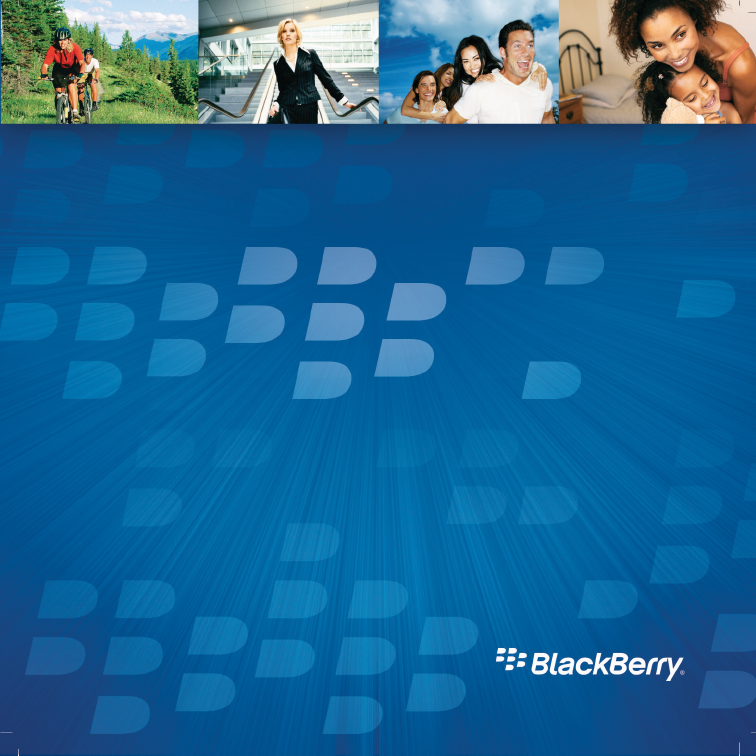Getting Started Guide BlackBerry 8800 Smartphone
MAT-18395-001 | PRINTSPEC-016 SWD-352171-0312040802-001 | RBM41GW
Contents Welcome to BlackBerry!...............................................................................................................................3 Set up your device.........................................................................................................................................5 Insert the SIM card and battery..........................................................................................................................5 Charge the battery......................
Add a contact......................................................................................................................................................20 Visit a web page...................................................................................................................................................21 Schedule an appointment..................................................................................................................................
Welcome to BlackBerry! Get ready to experience the freedom and connectivity of your all-in-one mobile solution. Setting up your BlackBerry® device is easy. Simply verify that your SIM card and battery are inserted in your device, charge the battery, and complete the setup wizard. After you complete the setup wizard, take some time to explore the features on your device. This guide provides tips and instructions to help you learn the basics quickly.
4
Set up your device Insert the SIM card and battery Your SIM card is a small rectangular plastic card that stores important information about your wireless service. Your SIM card might already be inserted in your BlackBerry® device. 1. 2. 3. 4. 5. 6. Press the release button for the battery cover. Slide off the battery cover. If the battery is inserted, remove the battery. If your SIM card is already inserted, proceed to step 8. Remove the SIM card from any packaging.
Figure 1. Remove the battery cover Figure 2. Insert the SIM card and battery Charge the battery 1. Connect the small end of the travel charger cable to the USB port on the side of your BlackBerry® device. 2. If necessary, perform one of the following actions: • Insert the plug blade attachment into the power adapter. • Fold down the plug blades on the power adaptor. 3. Plug the power adapter into a power outlet. 4. Charge the battery to full power.
Figure 3. Connect the travel charger cable to your device Figure 4. Insert the plug blade attachment or fold down the plug blades (if necessary) If you have installed the BlackBerry® Desktop Software, you can use the USB cable that came with your device to connect your device to your computer for charging. For more information, see the "About using your device with a computer" topic.
low battery power Complete the setup wizard The setup wizard is designed to help you learn about typing, change options to personalize your BlackBerry® device, and set up one or more email addresses. 1. 2. 3. 4. 5. 6. In the setup wizard dialog box, roll the trackball to highlight Run Setup Wizard. Click (press) the trackball. Read the setup wizard introduction. Roll the trackball to highlight Next. Click the trackball. Complete the instructions on the screen.
Figure 5. Setup wizard screen About email setup options If you have not already set up an email address, you can use one of following options to set up email. Depending on your wireless service provider, the available options might vary. • BlackBerry Internet Service option: Use this email setup option to create a new email address for your device or to associate your device with one or more (up to ten) existing email addresses. This option is most common for individual users.
using this option by selecting the I want to use a work email account with a BlackBerry Enterprise Server option in the setup wizard on your device. If you do not have an activation password, contact your administrator. • BlackBerry Desktop Redirector option: Use this email setup option to associate your device with a Microsoft Outlook (Workgroup Installation) email account.
Learn the basics 11
Move around the screen • To open the application list, press the • • • • To move the cursor in any direction and highlight items, roll the trackball. To select an item or follow a link, click the trackball. To change the value in a field, click a field. Click a value. To move back a screen, press the • To return to the Home screen, press the Figure 6. Home screen 12 key on the Home screen. key. key. Figure 7.
Figure 8. Move around the screen Open a menu • To open a menu of all the available actions for a highlighted item in an application, press the key. • If you click an item with more than one common available action, a short menu of these available actions appears. To view more available actions for the highlighted key or click Full Menu. item, press the • To close a menu, press the key.
Figure 9. Full menu Figure 10. Short menu Typing basics Typing indicators Shift mode Alt mode number lock mode Typing tips • To capitalize a letter, hold the letter key until the capitalized letter appears or press the Shift key and the letter key.
• To type the alternate character on a key, press the For example, to type a question mark (?), press the • To type a symbol, press the key and the character key. key and . key. Type the letter that appears below the symbol. • To type an accented or special character, hold the letter key and roll the trackball to the left or right. Release the letter key when the accented or special character appears. For example, to type ü, hold and roll the trackball to the left until ü appears.
Click Call Log to make a call or view a list of recent calls. Click Media to view saved songs, ring tones, videos, or pictures. Click Messages to view a list of your messages. Click Options to view the main list of device options. You can also access additional options from the menu in each application. Click Address Book to view your contact list or add a new contact. Click Help to view the user guide for your device.
Message list status indicators unopened message MMS message opened message sent message message with an attachment message is sending message is high priority message not sent SMS text message Phone status indicators missed call received call placed call Calendar status indicators reminder set meeting 17
recurring appointment or meeting exception to recurring appointment or meeting calendar entry with notes Wireless coverage indicators Indicators on the Home screen display the wireless coverage level for the area in which you are using your BlackBerry® device. You can use the phone, send and receive email messages, PIN messages, SMS text messages, and MMS messages, and use the browser with a highspeed data connection.
Start using your device Make a call 1. On the Home screen or in the phone, perform one of the following actions: • Type a phone number. • Type part of a contact name. Highlight a contact or phone number. 2. Press the key. To end the call, press the key. Send an email message 1. In a message list, press the key. 2. Click Compose Email. 3. In the To field, perform one of the following actions: • Type an email address. • Type a contact name. • Type part of a contact name. Click a contact. 4.
5. Press the key. 6. Click Send. Send an SMS text message 1. In a message list, press the key. 2. Click Compose SMS. 3. Perform one of the following actions: • If the contact is not in your address book, click Use Once. Type an SMS phone number (include the country code and area code). Click the trackball. • If the contact is in your address book, click a contact. 4. Type a message. 5. Click the trackball. 6. Click Send. Add a contact 1. In the address book, press the 2. Click New Address. 3.
5. Click Save. Visit a web page Depending on your wireless service provider, multiple browsers might appear on your BlackBerry® device. For more information about the charges associated with using each browser, contact your wireless service provider. 1. In the browser, perform one of the following actions: • If a web address field appears on the screen, type a web address. • If a web address field does not appear on the screen, press the Go To. Type a web address. key. Click 2. Click the trackball.
Pair with a Bluetooth enabled device Some Bluetooth® enabled devices have a passkey that you must type before you can pair with them. 1. In the Bluetooth setup application, click Search for devices from here or Allow another device to find me. 2. Click OK. 3. If necessary, click a Bluetooth enabled device. 4. If necessary, type the passkey for the Bluetooth enabled device on your BlackBerry® device. 5. If necessary, type the passkey for the Bluetooth enabled device on the Bluetooth enabled device.
• Add applications to your device. • Set up and manage email message forwarding or wireless calendar synchronization if your administrator has advised you to do so. • Set up and manage email message forwarding using the BlackBerry Desktop Redirector to forward email messages from a Microsoft® Outlook® (Workgroup installation) email account that resides on a Microsoft Exchange Server version 5.5 or later.
5. On the Setup Type screen, perform one of the following actions: • If you do not want to use the BlackBerry® Desktop Software to synchronize certificates between your device and your computer, select the Typical option. Click Next. • If you want to use the BlackBerry Desktop Software to synchronize certificates between your device and your computer, select the Custom option. Click Next.
Switch devices Verify that you have installed the most recent version of the BlackBerry® Desktop Software. 1. 2. 3. 4. 5. Connect your current device to your computer. Open the BlackBerry® Desktop Manager. Click Switch Device Wizard. Click Start. Complete the instructions on the screen. If you are switching from a BlackBerry device that is associated with the BlackBerry® Internet Service, on your new BlackBerry device, in the setup wizard, open the email setup screen. Update your device PIN.
Synchronize data between your device and your computer 1. 2. 3. 4. 5. Connect your BlackBerry® device to your computer. Open the BlackBerry® Desktop Manager. Click Synchronize. Select the check box beside one or more actions. Click Synchronize. Insert a media card Use a microSD media card to extend the memory available on your BlackBerry® device for storing media files such as videos, ring tones, pictures, or songs. The media card might be sold separately from your device. 1. 2. 3. 4. 5.
6. Close the media card holder door. 7. Slide the media card holder door away from its hinges to lock it. 8. Replace the battery cover. Figure 11. Insert the media card Find more information • To view the user guide for your BlackBerry® device, click Help in the application list or in an application menu.
• To find software, games, and accessories for your device, visit www.discoverblackberry.com. • To buy accessories for your device, contact your wireless service provider or visit www.shopblackberry.com.
Troubleshooting I cannot connect to a wireless network Try performing the following actions: • Verify that your SIM card is inserted in your BlackBerry® device correctly. • Verify that you have turned on the connection to the wireless network. I cannot associate my device with an email address Try performing the following actions: • On the email setup screen, verify that you have typed all the email address information correctly.
provider and add the work email address. To log in, you must have a login user name and password. You can create a login user name and password in the setup wizard on the email setup screen. I cannot send or receive messages Try performing the following actions: • Verify that your BlackBerry® device is connected to the wireless network. If you are not in a wireless coverage area, your device should send the messages when you return to a wireless coverage area.
email on your device, type your login information. Press the key. Click Change Device. If you did not create a user name and password when you set up email, complete the instructions on the screen. • If the menu item for sending a message does not appear, verify that you have added an email address or a PIN for your contact. • Resend the message. Open the message. Press the key. Click Resend. • If you use email message filters, verify that the options for email message filters are set correctly.
32
Legal notice ©2008 Research In Motion Limited. All rights reserved. BlackBerry®, RIM®, Research In Motion®, SureType® and related trademarks, names, and logos are the property of Research In Motion Limited and are registered and/or used as trademarks in the U.S., Canada, and countries around the world. Bluetooth is a trademark of Bluetooth SIG. IBM, Domino, Lotus, and Lotus Notes are trademarks of International Business Machines Corporation. Intel is a trademark of Intel Corporation.
affiliated companies ("RIM") and RIM assumes no responsibility for any typographical, technical, or other inaccuracies, errors, or omissions in this documentation. In order to protect RIM proprietary and confidential information and/or trade secrets, this documentation may describe some aspects of RIM technology in generalized terms.
SOFTWARE, HARDWARE, SERVICE, OR ANY THIRD PARTY PRODUCTS AND SERVICES REFERENCED HEREIN, ARE HEREBY EXCLUDED. YOU MAY ALSO HAVE OTHER RIGHTS THAT VARY BY STATE OR PROVINCE. SOME JURISDICTIONS MAY NOT ALLOW THE EXCLUSION OR LIMITATION OF IMPLIED WARRANTIES AND CONDITIONS.
OR OTHER SIMILAR PECUNIARY LOSSES, WHETHER OR NOT SUCH DAMAGES WERE FORESEEN OR UNFORESEEN, AND EVEN IF RIM HAS BEEN ADVISED OF THE POSSIBILITY OF SUCH DAMAGES. TO THE MAXIMUM EXTENT PERMITTED BY APPLICABLE LAW IN YOUR JURISDICTION, RIM SHALL HAVE NO OTHER OBLIGATION, DUTY, OR LIABILITY WHATSOEVER IN CONTRACT, TORT, OR OTHERWISE TO YOU INCLUDING ANY LIABILITY FOR NEGLIGENCE OR STRICT LIABILITY.
services may require one or more patent, trademark, copyright, or other licenses in order to avoid infringement or violation of third party rights. You are solely responsible for determining whether to use Third Party Products and Services and if any third party licenses are required to do so. If required you are responsible for acquiring them. You should not install or use Third Party Products and Services until all necessary licenses have been acquired.
Slough, Berkshire SL1 3XE United Kingdom Published in Canada 38