Getting Started Guide
Table Of Contents
- Welcome to BlackBerry!
- Set up your device
- Learn the basics
- Start using your device
- Make a call
- Send an email message
- Send an SMS text message
- Add a contact
- Visit a web page
- Schedule an appointment
- Pair with a Bluetooth enabled device
- About using your device with a computer
- About switching devices
- Transfer a file between your device and your computer using the Roxio Media Manager
- Synchronize data between your device and your computer
- Insert a media card
- Find more information
- Troubleshooting
- Legal notice
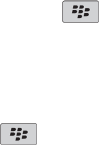
email on your device, type your login information. Press the key. Click
Change Device. If you did not create a user name and password when you set
up email, complete the instructions on the screen.
• If the menu item for sending a message does not appear, verify that you have
added an email address or a PIN for your contact.
•
Resend the message. Open the message. Press the key. Click Resend.
• If you use email message filters, verify that the options for email message filters
are set correctly.
I cannot make or receive calls
Try performing the following actions:
• Verify that your BlackBerry® device is connected to the wireless network.
• If you cannot make calls and fixed dialing is turned on, verify that the phone
number for your contact appears in your fixed dialing list or turn off fixed dialing.
• If you have traveled to another country and you have not changed your smart-
dialing options, dial the full phone number, including the country code and area
code, for your contact.
• If you are not receiving calls, verify that call blocking and call forwarding are
turned off.
• If your SIM card supports more than one phone number, but you have only one
phone number, verify that the phone number is set as your active phone number.
31










