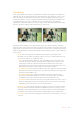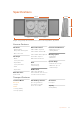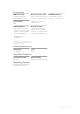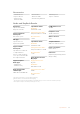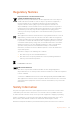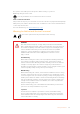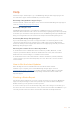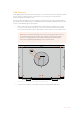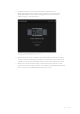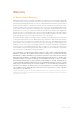User's Manual
USB Recovery
In the unlikely event the update was interrupted, or you encountered an issue during the update
process and your Cintel has become unresponsive, you can plug your computer into a
dedicated USB port for USB recovery.
You can confirm that USB recovery is available by powering your Cintel and checking that the
status LED near the Thunderbolt port is illuminated green. If the LED is illuminated red, you will
need to contact Blackmagic Design support.
1 Remove the rear panel of your Blackmagic Cintel Scanner. The USB port for system
recovery is in the centre near the top. It is on the side of the circuit board facing the
front of the Cintel Scanner and is visible when you look at the top of the Cintel scanner.
NOTE If you don’t have immediate access to the rear panel and need to move
your scanner, make sure two people are moving the scanner and you have
access to a strong platform as the scanner is heavy. For more information,
refer to the ‘Unpacking and Mounting’ section of this manual.
Remove the rear panel to access the USB port for USB recovery
2 Connect your computer to the USB recovery port using a mini-B USB cable.
USB Mini
96Help