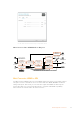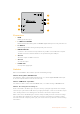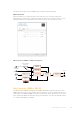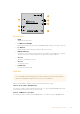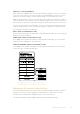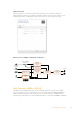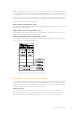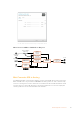User's Manual
Table Of Contents
- English
- 日本語
- Français
- Deutsch
- Español
- 中文
- 한국어
- Русский
- Italiano
- Português
- Türkçe
- Getting Started
- Installing Administration Software
- Changing Settings
- Blackmagic Converter Models
- Teranex Mini Converters
- Blackmagic Micro Converters
- Blackmagic Mini Converters
- Mini Converter SDI to HDMI
- Mini Converter SDI to HDMI 4K
- Mini Converter SDI to HDMI 6G
- Mini Converter HDMI to SDI
- Mini Converter HDMI to SDI 4K
- Mini Converter HDMI to SDI 6G
- Mini Converter SDI to Analog
- Mini Converter SDI to Analog 4K
- Mini Converter Analog to SDI
- Mini Converter SDI to Audio
- Mini Converter SDI to Audio 4K
- Mini Converter Audio to SDI
- Mini Converter Audio to SDI 4K
- Mini Converter Optical Fiber
- Mini Converter Optical Fiber 4K
- Mini Converter Optical Fiber 12G
- Mini Converter Quad SDI to HDMI 4K
- Mini Converter SDI Distribution
- Mini Converter SDI Distribution 4K
- Mini Converter SDI Multiplex 4K
- Mini Converter Sync Generator
- Mini Converter UpDownCross
- Mini Converter UpDownCross HD
- Converter Setup Utility
- Blackmagic Battery Converters
- Help
- Warranty
- はじめに
- 管理ソフトウェアのインストール
- 設定の変更
- Blackmagic Converterモデル
- Teranex Mini Converters
- Blackmagic Micro Converters
- Blackmagic Mini Converters
- Mini Converter SDI to HDMI
- Mini Converter SDI to HDMI 4K
- Mini Converter SDI to HDMI 6G
- Mini Converter HDMI to SDI
- Mini Converter HDMI to SDI 4K
- Mini Converter HDMI to SDI 6G
- Mini Converter SDI to Analog
- Mini Converter SDI to Analog 4K
- Mini Converter Analog to SDI
- Mini Converter SDI to Audio
- Mini Converter SDI to Audio 4K
- Mini Converter Audio to SDI
- Mini Converter Audio to SDI 4K
- Mini Converter Optical Fiber
- Mini Converter Optical Fiber 4K
- Mini Converter Optical Fiber 12G
- Mini Converter Quad SDI to HDMI 4K
- Mini Converter SDI Distribution
- Mini Converter SDI Distribution 4K
- Mini Converter SDI Multiplex 4K
- Mini Converter Sync Generator
- Mini Converter UpDownCross
- Mini Converter UpDownCross HD
- Blackmagic Battery Converters
- ヘルプ
- 保証
- Mise en route
- Installer le logiciel d'administration
- Régler les paramètres
- Modèles de convertisseurs Blackmagic
- Teranex Mini Converters
- Blackmagic Micro Converters
- Blackmagic Mini Converters
- Mini Converter SDI to HDMI
- Mini Converter SDI to HDMI 4K
- Mini Converter SDI to HDMI 6G
- Mini Converter HDMI to SDI
- Mini Converter HDMI to SDI 4K
- Mini Converter HDMI to SDI 6G
- Mini Converter SDI to Analog
- Mini Converter SDI to Analog 4K
- Mini Converter Analog to SDI
- Mini Converter SDI to Audio
- Mini Converter SDI to Audio 4K
- Mini Converter Audio to SDI
- Mini Converter Audio to SDI 4K
- Mini Converter Optical Fiber
- Mini Converter Optical Fiber 4K
- Mini Converter Optical Fiber 12G
- Mini Converter Quad SDI to HDMI 4K
- Mini Converter SDI Distribution
- Mini Converter SDI Distribution 4K
- Mini Converter SDI Multiplex 4K
- Mini Converter Sync Generator
- Mini Converter UpDownCross
- Mini Converter UpDownCross HD
- Blackmagic Battery Converters
- Assistance
- Garantie
- Erste Schritte
- Installieren der Verwaltungssoftware
- Einstellungen ändern
- Blackmagic Konverterserien
- Teranex Mini Converters
- Blackmagic Micro Converters
- Blackmagic Mini Converters
- Mini Converter SDI to HDMI
- Mini Converter SDI to HDMI 4K
- Mini Converter SDI to HDMI 6G
- Mini Converter HDMI to SDI
- Mini Converter HDMI to SDI 4K
- Mini Converter HDMI to SDI 6G
- Mini Converter SDI to Analog
- Mini Converter SDI to Analog 4K
- Mini Converter Analog to SDI
- Mini Converter SDI to Audio
- Mini Converter SDI to Audio 4K
- Mini Converter Audio to SDI
- Mini Converter Audio to SDI 4K
- Mini Converter Optical Fiber
- Mini Converter Optical Fiber 4K
- Mini Converter Optical Fiber 12G
- Mini Converter Quad SDI to HDMI 4K
- Mini Converter SDI Distribution
- Mini Converter SDI Distribution 4K
- Mini Converter SDI Multiplex 4K
- Mini Converter Sync Generator
- Mini Converter UpDownCross
- Mini Converter UpDownCross HD
- Converters Setup Dienstprogramm
- Blackmagic Battery Converters
- Hilfe
- Garantie
- Primeros pasos
- Conexión del cable de alimentación
- Conexiones de video
- Conexiones de audio
- Instalación del programa utilitario
- Instalación del programa Blackmagic Converters Setup
- Actualización del software interno
- Actualización del modelo Mini Converter SDI Distribution 4K
- Configuración
- Configuración mediante interruptores
- Configuración mediante el programa Blackmagic Converters Setup
- Pestaña «About»
- Conversores Blackmagic
- Modelos Teranex Mini
- Modelos Micro Converter
- Micro Converter SDI to HDMI
- Micro Converter HDMI to SDI
- Micro Converter BiDirectional SDI/HDMI
- Modelos Mini Converter
- Mini Converter SDI to HDMI
- Mini Converter SDI to HDMI 4K
- Mini Converter SDI to HDMI 6G
- Mini Converter HDMI to SDI
- Mini Converter HDMI to SDI 4K
- Mini Converter HDMI to SDI 6G
- Mini Converter SDI to Analog
- Mini Converter SDI to Analog 4K
- Mini Converter Analog to SDI
- Mini Converter SDI to Audio
- Mini Converter SDI to Audio 4K
- Mini Converter Audio to SDI
- Mini Converter Audio to SDI 4K
- Mini Converter Optical Fiber
- Mini Converter Optical Fiber 4K
- Mini Converter Optical Fiber 12G
- Mini Converter Quad SDI to HDMI 4K
- Mini Converter SDI Distribution
- Mini Converter SDI Distribution 4K
- Mini Converter SDI Multiplex 4K
- Mini Converter Sync Generator
- Mini Converter UpDownCross
- Mini Converter UpDownCross HD
- Interruptores
- Modelos Battery Converter
- Battery Converter SDI to HDMI
- Battery Converter HDMI to SDI
- Ayuda
- Garantía
- 入门
- 安装管理软件
- 更改设置
- Blackmagic Converter系列型号
- Teranex Mini Converter系列
- Blackmagic Micro Converter系列
- Blackmagic Mini Converter系列
- Mini Converter SDI to HDMI
- Mini Converter SDI to HDMI 4K
- Mini Converter SDI to HDMI 6G
- Mini Converter HDMI to SDI
- Mini Converter HDMI to SDI 4K
- Mini Converter HDMI to SDI 6G
- Mini Converter SDI to Analog
- Mini Converter SDI to Analog 4K
- Mini Converter Analog to SDI
- Mini Converter SDI to Audio
- Mini Converter SDI to Audio 4K
- Mini Converter Audio to SDI
- Mini Converter Audio to SDI 4K
- Mini Converter Optical Fiber
- Mini Converter Optical Fiber 4K
- Mini Converter Optical Fiber 12G
- Mini Converter Quad SDI to HDMI 4K
- Mini Converter SDI Distribution
- Mini Converter SDI Distribution 4K
- Mini Converter SDI Multiplex 4K
- Mini Converter Sync Generator
- Mini Converter UpDownCross
- Mini Converter UpDownCross HD
- 转换器设置实用程序
- Blackmagic Battery Converter系列
- 帮助
- 保修
- 시작하기
- 관리용 소프트웨어 설치하기
- 설정 변경하기
- Blackmagic Converter 모델
- Teranex Mini 컨버터
- Blackmagic Micro Converter
- Blackmagic Mini Converters
- Mini Converter SDI to HDMI
- Mini Converter SDI to HDMI 4K
- Mini Converter SDI to HDMI 6G
- Mini Converter HDMI to SDI
- Mini Converter HDMI to SDI 4K
- Mini Converter HDMI to SDI 6G
- Mini Converter SDI to Analog
- Mini Converter SDI to Analog 4K
- Mini Converter Analog to SDI
- Mini Converter SDI to Audio
- Mini Converter SDI to Audio 4K
- Mini Converter Audio to SDI
- Mini Converter Audio to SDI 4K
- Mini Converter Optical Fiber
- Mini Converter Optical Fiber 4K
- Mini Converter Optical Fiber 12G
- Mini Converter Quad SDI to HDMI 4K
- Mini Converter SDI Distribution
- Mini Converter SDI Distribution 4K
- Mini Converter SDI Multiplex 4K
- Mini Converter Sync Generator
- Mini Converter UpDownCross
- Mini Converter UpDownCross HD
- 컨버터 셋업 유틸리티
- Blackmagic Battery Converter
- 지원
- 보증
- Подготовка к работе
- Установка программного обеспечения
- Изменение настроек
- Модели конвертеров Blackmagic
- Конвертеры Teranex Mini
- Blackmagic Micro Converter
- Blackmagic Mini Converter
- Mini Converter SDI to HDMI
- Mini Converter SDI to HDMI 4K
- Mini Converter SDI to HDMI 6G
- Mini Converter HDMI to SDI
- Mini Converter HDMI to SDI 4K
- Mini Converter HDMI to SDI 6G
- Mini Converter SDI to Analog
- Mini Converter SDI to Analog 4K
- Mini Converter Analog to SDI
- Mini Converter SDI to Audio
- Mini Converter SDI to Audio 4K
- Mini Converter Audio to SDI
- Mini Converter Audio to SDI 4K
- Mini Converter Optical Fiber
- Mini Converter Optical Fiber 4K
- Mini Converter Optical Fiber 12G
- Mini Converter Quad SDI to HDMI 4K
- Mini Converter SDI Distribution
- Mini Converter SDI Distribution 4K
- Mini Converter SDI Multiplex 4K
- Mini Converter Sync Generator
- Mini Converter UpDownCross
- Mini Converter UpDownCross HD
- Настройки утилиты Blackmagic Converters Setup
- Blackmagic Battery Converter
- Помощь
- Гарантия
- Operazioni preliminari
- Installare il software di amministrazione
- Cambiare le impostazioni
- I modelli dei convertitori Blackmagic
- I convertitori Teranex Mini
- I convertitori Micro Converter
- I convertitori Mini Converter
- Mini Converter SDI to HDMI
- Mini Converter SDI to HDMI 4K
- Mini Converter SDI to HDMI 6G
- Mini Converter HDMI to SDI
- Mini Converter HDMI to SDI 4K
- Mini Converter HDMI to SDI 6G
- Mini Converter SDI to Analog
- Mini Converter SDI to Analog 4K
- Mini Converter Analog to SDI
- Mini Converter SDI to Audio
- Mini Converter SDI to Audio 4K
- Mini Converter Audio to SDI
- Mini Converter Audio to SDI 4K
- Mini Converter Optical Fiber
- Mini Converter Optical Fiber 4K
- Mini Converter Optical Fiber 12G
- Mini Converter Quad SDI to HDMI 4K
- Mini Converter SDI Distribution
- Mini Converter SDI Distribution 4K
- Mini Converter SDI Multiplex 4K
- Mini Converter Sync Generator
- Mini Converter UpDownCross
- Mini Converter UpDownCross HD
- Utilità di sistema
- Blackmagic Battery Converter
- Assistenza
- Garanzia
- Instruções Preliminares
- Instalar o Software de Administração
- Alterar Configurações
- Modelos Blackmagic Converter
- Teranex Mini Converters
- Blackmagic Micro Converters
- Blackmagic Mini Converters
- Mini Converter SDI to HDMI
- Mini Converter SDI to HDMI 4K
- Mini Converter SDI to HDMI 6G
- Mini Converter HDMI to SDI
- Mini Converter HDMI to SDI 4K
- Mini Converter HDMI to SDI 6G
- Mini Converter SDI to Analog
- Mini Converter SDI to Analog 4K
- Mini Converter Analog to SDI
- Mini Converter SDI to Audio
- Mini Converter SDI to Audio 4K
- Mini Converter Audio to SDI
- Mini Converter Audio to SDI 4K
- Mini Converter Optical Fiber
- Mini Converter Optical Fiber 4K
- Mini Converter Optical Fiber 12G
- Mini Converter Quad SDI to HDMI 4K
- Mini Converter SDI Distribution
- Mini Converter SDI Distribution 4K
- Mini Converter SDI Multiplex 4K
- Mini Converter Sync Generator
- Mini Converter UpDownCross
- Mini Converter UpDownCross HD
- Utilitário Converters Setup
- Blackmagic Battery Converters
- Ajuda
- Garantia
- Başlarken
- Yönetim Yazılımının Yüklenmesi
- Ayarların Değiştirilmesi
- Blackmagic Converter Modelleri
- Teranex Mini Çeviriciler
- Blackmagic Micro Converter Cihazları
- Blackmagic Mini Converter Cihazları
- MINI Converter SDI to HDMI
- Mini Converter SDI to HDMI 4K
- MINI Converter SDI to HDMI 6G
- Mini Converter HDMI to SDI
- Mini Converter HDMI to SDI 4K
- Mini Converter HDMI to SDI 6G
- Mini Converter SDI to Analog
- Mini Converter SDI to Analog 4K
- Mini Converter Analog to SDI
- Mini Converter SDI to Audio
- Mini Converter SDI to Audio 4K
- Mini Converter Audio to SDI
- Mini Converter Audio to SDI 4K
- Mini Converter Optical Fiber
- Mini Converter Optical Fiber 4K
- Mini Converter Optical Fiber 12G
- Mini Converter Quad SDI to HDMI 4K
- Mini Converter SDI Distribution
- Mini Converter SDI Distribution 4K
- Mini Converter SDI Multiplex 4K
- Mini Converter Sync Generator
- Mini Converter UpDownCross
- Mini Converter UpDownCross HD
- Converter Setup Eklentisi
- Blackmagic Battery Converter Cihazları
- Yardım
- Garanti
While it may appear like it’s an up or down conversion setting, what your converter is actually
doing is telling your source equipment to output Ultra HD or HD video so that your converter can
then output the source video’s native HD or Ultra HD resolution without up or down conversion.
To force your source video to HD, Ultra HD, or to let your converter automatically negotiate the
optimum resolution with your source equipment, simply use combinations of switches 1 and 2.
The combination settings are shown below.
AUTO - switch 1 to OFF, switch 2 to OFF
Your converter will negotiate an optimum HD or Ultra HD resolution with your source equipment
based on its output capabilities.
FORCE TO HD - switch 1 to OFF, switch 2 to ON
If your HDMI source equipment is capable of outputting HD and Ultra HD, your converter will
instruct the source equipment to output HD video.
FORCE TO ULTRA HD - Switch 1 to ON, Switch 2 to OFF
If your HDMI source equipment is capable of outputting HD and Ultra HD, your converter will
instruct the source to output Ultra HD video.
The switch legend on the base of your converter gives you
all the information you need to change conversion settings
Blackmagic Converters Setup Settings
The Converters Setup utility can be used to change settings and update your Mini Converter’s
software. You can access these settings by moving between the ‘audio,’ and ‘about’ tabs. The
‘about’ tab is detailed in the ‘changing settings’ section in this manual. The ‘audio’ tab for Mini
Converter HDMI to SDI 6G contains the following settings.
Input Levels menu
This menu allows you to adjust the gain on the audio input. You can adjust audio levels
independently per channel, or together by clicking the ‘link’ icon next to their sliders. To reset
all audio levels back to 0 dB click the ‘reset’ button at the top of the ‘input levels’ menu.
39Blackmagic Mini Converters