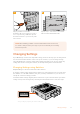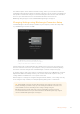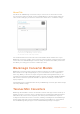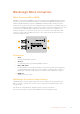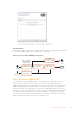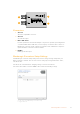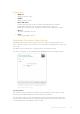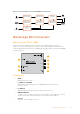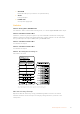User's Manual
Table Of Contents
- English
- 日本語
- Français
- Deutsch
- Español
- 中文
- 한국어
- Русский
- Italiano
- Português
- Türkçe
- Getting Started
- Installing Administration Software
- Changing Settings
- Blackmagic Converter Models
- Teranex Mini Converters
- Blackmagic Micro Converters
- Blackmagic Mini Converters
- Mini Converter SDI to HDMI
- Mini Converter SDI to HDMI 4K
- Mini Converter SDI to HDMI 6G
- Mini Converter HDMI to SDI
- Mini Converter HDMI to SDI 4K
- Mini Converter HDMI to SDI 6G
- Mini Converter SDI to Analog
- Mini Converter SDI to Analog 4K
- Mini Converter Analog to SDI
- Mini Converter SDI to Audio
- Mini Converter SDI to Audio 4K
- Mini Converter Audio to SDI
- Mini Converter Audio to SDI 4K
- Mini Converter Optical Fiber
- Mini Converter Optical Fiber 4K
- Mini Converter Optical Fiber 12G
- Mini Converter Quad SDI to HDMI 4K
- Mini Converter SDI Distribution
- Mini Converter SDI Distribution 4K
- Mini Converter SDI Multiplex 4K
- Mini Converter Sync Generator
- Mini Converter UpDownCross
- Mini Converter UpDownCross HD
- Converter Setup Utility
- Blackmagic Battery Converters
- Help
- Warranty
- はじめに
- 管理ソフトウェアのインストール
- 設定の変更
- Blackmagic Converterモデル
- Teranex Mini Converters
- Blackmagic Micro Converters
- Blackmagic Mini Converters
- Mini Converter SDI to HDMI
- Mini Converter SDI to HDMI 4K
- Mini Converter SDI to HDMI 6G
- Mini Converter HDMI to SDI
- Mini Converter HDMI to SDI 4K
- Mini Converter HDMI to SDI 6G
- Mini Converter SDI to Analog
- Mini Converter SDI to Analog 4K
- Mini Converter Analog to SDI
- Mini Converter SDI to Audio
- Mini Converter SDI to Audio 4K
- Mini Converter Audio to SDI
- Mini Converter Audio to SDI 4K
- Mini Converter Optical Fiber
- Mini Converter Optical Fiber 4K
- Mini Converter Optical Fiber 12G
- Mini Converter Quad SDI to HDMI 4K
- Mini Converter SDI Distribution
- Mini Converter SDI Distribution 4K
- Mini Converter SDI Multiplex 4K
- Mini Converter Sync Generator
- Mini Converter UpDownCross
- Mini Converter UpDownCross HD
- Blackmagic Battery Converters
- ヘルプ
- 保証
- Mise en route
- Installer le logiciel d'administration
- Régler les paramètres
- Modèles de convertisseurs Blackmagic
- Teranex Mini Converters
- Blackmagic Micro Converters
- Blackmagic Mini Converters
- Mini Converter SDI to HDMI
- Mini Converter SDI to HDMI 4K
- Mini Converter SDI to HDMI 6G
- Mini Converter HDMI to SDI
- Mini Converter HDMI to SDI 4K
- Mini Converter HDMI to SDI 6G
- Mini Converter SDI to Analog
- Mini Converter SDI to Analog 4K
- Mini Converter Analog to SDI
- Mini Converter SDI to Audio
- Mini Converter SDI to Audio 4K
- Mini Converter Audio to SDI
- Mini Converter Audio to SDI 4K
- Mini Converter Optical Fiber
- Mini Converter Optical Fiber 4K
- Mini Converter Optical Fiber 12G
- Mini Converter Quad SDI to HDMI 4K
- Mini Converter SDI Distribution
- Mini Converter SDI Distribution 4K
- Mini Converter SDI Multiplex 4K
- Mini Converter Sync Generator
- Mini Converter UpDownCross
- Mini Converter UpDownCross HD
- Blackmagic Battery Converters
- Assistance
- Garantie
- Erste Schritte
- Installieren der Verwaltungssoftware
- Einstellungen ändern
- Blackmagic Konverterserien
- Teranex Mini Converters
- Blackmagic Micro Converters
- Blackmagic Mini Converters
- Mini Converter SDI to HDMI
- Mini Converter SDI to HDMI 4K
- Mini Converter SDI to HDMI 6G
- Mini Converter HDMI to SDI
- Mini Converter HDMI to SDI 4K
- Mini Converter HDMI to SDI 6G
- Mini Converter SDI to Analog
- Mini Converter SDI to Analog 4K
- Mini Converter Analog to SDI
- Mini Converter SDI to Audio
- Mini Converter SDI to Audio 4K
- Mini Converter Audio to SDI
- Mini Converter Audio to SDI 4K
- Mini Converter Optical Fiber
- Mini Converter Optical Fiber 4K
- Mini Converter Optical Fiber 12G
- Mini Converter Quad SDI to HDMI 4K
- Mini Converter SDI Distribution
- Mini Converter SDI Distribution 4K
- Mini Converter SDI Multiplex 4K
- Mini Converter Sync Generator
- Mini Converter UpDownCross
- Mini Converter UpDownCross HD
- Converters Setup Dienstprogramm
- Blackmagic Battery Converters
- Hilfe
- Garantie
- Primeros pasos
- Conexión del cable de alimentación
- Conexiones de video
- Conexiones de audio
- Instalación del programa utilitario
- Instalación del programa Blackmagic Converters Setup
- Actualización del software interno
- Actualización del modelo Mini Converter SDI Distribution 4K
- Configuración
- Configuración mediante interruptores
- Configuración mediante el programa Blackmagic Converters Setup
- Pestaña «About»
- Conversores Blackmagic
- Modelos Teranex Mini
- Modelos Micro Converter
- Micro Converter SDI to HDMI
- Micro Converter HDMI to SDI
- Micro Converter BiDirectional SDI/HDMI
- Modelos Mini Converter
- Mini Converter SDI to HDMI
- Mini Converter SDI to HDMI 4K
- Mini Converter SDI to HDMI 6G
- Mini Converter HDMI to SDI
- Mini Converter HDMI to SDI 4K
- Mini Converter HDMI to SDI 6G
- Mini Converter SDI to Analog
- Mini Converter SDI to Analog 4K
- Mini Converter Analog to SDI
- Mini Converter SDI to Audio
- Mini Converter SDI to Audio 4K
- Mini Converter Audio to SDI
- Mini Converter Audio to SDI 4K
- Mini Converter Optical Fiber
- Mini Converter Optical Fiber 4K
- Mini Converter Optical Fiber 12G
- Mini Converter Quad SDI to HDMI 4K
- Mini Converter SDI Distribution
- Mini Converter SDI Distribution 4K
- Mini Converter SDI Multiplex 4K
- Mini Converter Sync Generator
- Mini Converter UpDownCross
- Mini Converter UpDownCross HD
- Interruptores
- Modelos Battery Converter
- Battery Converter SDI to HDMI
- Battery Converter HDMI to SDI
- Ayuda
- Garantía
- 入门
- 安装管理软件
- 更改设置
- Blackmagic Converter系列型号
- Teranex Mini Converter系列
- Blackmagic Micro Converter系列
- Blackmagic Mini Converter系列
- Mini Converter SDI to HDMI
- Mini Converter SDI to HDMI 4K
- Mini Converter SDI to HDMI 6G
- Mini Converter HDMI to SDI
- Mini Converter HDMI to SDI 4K
- Mini Converter HDMI to SDI 6G
- Mini Converter SDI to Analog
- Mini Converter SDI to Analog 4K
- Mini Converter Analog to SDI
- Mini Converter SDI to Audio
- Mini Converter SDI to Audio 4K
- Mini Converter Audio to SDI
- Mini Converter Audio to SDI 4K
- Mini Converter Optical Fiber
- Mini Converter Optical Fiber 4K
- Mini Converter Optical Fiber 12G
- Mini Converter Quad SDI to HDMI 4K
- Mini Converter SDI Distribution
- Mini Converter SDI Distribution 4K
- Mini Converter SDI Multiplex 4K
- Mini Converter Sync Generator
- Mini Converter UpDownCross
- Mini Converter UpDownCross HD
- 转换器设置实用程序
- Blackmagic Battery Converter系列
- 帮助
- 保修
- 시작하기
- 관리용 소프트웨어 설치하기
- 설정 변경하기
- Blackmagic Converter 모델
- Teranex Mini 컨버터
- Blackmagic Micro Converter
- Blackmagic Mini Converters
- Mini Converter SDI to HDMI
- Mini Converter SDI to HDMI 4K
- Mini Converter SDI to HDMI 6G
- Mini Converter HDMI to SDI
- Mini Converter HDMI to SDI 4K
- Mini Converter HDMI to SDI 6G
- Mini Converter SDI to Analog
- Mini Converter SDI to Analog 4K
- Mini Converter Analog to SDI
- Mini Converter SDI to Audio
- Mini Converter SDI to Audio 4K
- Mini Converter Audio to SDI
- Mini Converter Audio to SDI 4K
- Mini Converter Optical Fiber
- Mini Converter Optical Fiber 4K
- Mini Converter Optical Fiber 12G
- Mini Converter Quad SDI to HDMI 4K
- Mini Converter SDI Distribution
- Mini Converter SDI Distribution 4K
- Mini Converter SDI Multiplex 4K
- Mini Converter Sync Generator
- Mini Converter UpDownCross
- Mini Converter UpDownCross HD
- 컨버터 셋업 유틸리티
- Blackmagic Battery Converter
- 지원
- 보증
- Подготовка к работе
- Установка программного обеспечения
- Изменение настроек
- Модели конвертеров Blackmagic
- Конвертеры Teranex Mini
- Blackmagic Micro Converter
- Blackmagic Mini Converter
- Mini Converter SDI to HDMI
- Mini Converter SDI to HDMI 4K
- Mini Converter SDI to HDMI 6G
- Mini Converter HDMI to SDI
- Mini Converter HDMI to SDI 4K
- Mini Converter HDMI to SDI 6G
- Mini Converter SDI to Analog
- Mini Converter SDI to Analog 4K
- Mini Converter Analog to SDI
- Mini Converter SDI to Audio
- Mini Converter SDI to Audio 4K
- Mini Converter Audio to SDI
- Mini Converter Audio to SDI 4K
- Mini Converter Optical Fiber
- Mini Converter Optical Fiber 4K
- Mini Converter Optical Fiber 12G
- Mini Converter Quad SDI to HDMI 4K
- Mini Converter SDI Distribution
- Mini Converter SDI Distribution 4K
- Mini Converter SDI Multiplex 4K
- Mini Converter Sync Generator
- Mini Converter UpDownCross
- Mini Converter UpDownCross HD
- Настройки утилиты Blackmagic Converters Setup
- Blackmagic Battery Converter
- Помощь
- Гарантия
- Operazioni preliminari
- Installare il software di amministrazione
- Cambiare le impostazioni
- I modelli dei convertitori Blackmagic
- I convertitori Teranex Mini
- I convertitori Micro Converter
- I convertitori Mini Converter
- Mini Converter SDI to HDMI
- Mini Converter SDI to HDMI 4K
- Mini Converter SDI to HDMI 6G
- Mini Converter HDMI to SDI
- Mini Converter HDMI to SDI 4K
- Mini Converter HDMI to SDI 6G
- Mini Converter SDI to Analog
- Mini Converter SDI to Analog 4K
- Mini Converter Analog to SDI
- Mini Converter SDI to Audio
- Mini Converter SDI to Audio 4K
- Mini Converter Audio to SDI
- Mini Converter Audio to SDI 4K
- Mini Converter Optical Fiber
- Mini Converter Optical Fiber 4K
- Mini Converter Optical Fiber 12G
- Mini Converter Quad SDI to HDMI 4K
- Mini Converter SDI Distribution
- Mini Converter SDI Distribution 4K
- Mini Converter SDI Multiplex 4K
- Mini Converter Sync Generator
- Mini Converter UpDownCross
- Mini Converter UpDownCross HD
- Utilità di sistema
- Blackmagic Battery Converter
- Assistenza
- Garanzia
- Instruções Preliminares
- Instalar o Software de Administração
- Alterar Configurações
- Modelos Blackmagic Converter
- Teranex Mini Converters
- Blackmagic Micro Converters
- Blackmagic Mini Converters
- Mini Converter SDI to HDMI
- Mini Converter SDI to HDMI 4K
- Mini Converter SDI to HDMI 6G
- Mini Converter HDMI to SDI
- Mini Converter HDMI to SDI 4K
- Mini Converter HDMI to SDI 6G
- Mini Converter SDI to Analog
- Mini Converter SDI to Analog 4K
- Mini Converter Analog to SDI
- Mini Converter SDI to Audio
- Mini Converter SDI to Audio 4K
- Mini Converter Audio to SDI
- Mini Converter Audio to SDI 4K
- Mini Converter Optical Fiber
- Mini Converter Optical Fiber 4K
- Mini Converter Optical Fiber 12G
- Mini Converter Quad SDI to HDMI 4K
- Mini Converter SDI Distribution
- Mini Converter SDI Distribution 4K
- Mini Converter SDI Multiplex 4K
- Mini Converter Sync Generator
- Mini Converter UpDownCross
- Mini Converter UpDownCross HD
- Utilitário Converters Setup
- Blackmagic Battery Converters
- Ajuda
- Garantia
- Başlarken
- Yönetim Yazılımının Yüklenmesi
- Ayarların Değiştirilmesi
- Blackmagic Converter Modelleri
- Teranex Mini Çeviriciler
- Blackmagic Micro Converter Cihazları
- Blackmagic Mini Converter Cihazları
- MINI Converter SDI to HDMI
- Mini Converter SDI to HDMI 4K
- MINI Converter SDI to HDMI 6G
- Mini Converter HDMI to SDI
- Mini Converter HDMI to SDI 4K
- Mini Converter HDMI to SDI 6G
- Mini Converter SDI to Analog
- Mini Converter SDI to Analog 4K
- Mini Converter Analog to SDI
- Mini Converter SDI to Audio
- Mini Converter SDI to Audio 4K
- Mini Converter Audio to SDI
- Mini Converter Audio to SDI 4K
- Mini Converter Optical Fiber
- Mini Converter Optical Fiber 4K
- Mini Converter Optical Fiber 12G
- Mini Converter Quad SDI to HDMI 4K
- Mini Converter SDI Distribution
- Mini Converter SDI Distribution 4K
- Mini Converter SDI Multiplex 4K
- Mini Converter Sync Generator
- Mini Converter UpDownCross
- Mini Converter UpDownCross HD
- Converter Setup Eklentisi
- Blackmagic Battery Converter Cihazları
- Yardım
- Garanti
5
SDI Distribution 4K
SDI OUT
SDI OUT
SDI OUT
SDI OUT
SDI IN
POWER
+12V
SDI OUT
SDI OUT
SDI OUT
SDI OUT
Auto Switching SD, HD and Ultra HD
6
Plug in your Mini Converter SDI
Distribution4K’s power supply and connect
it to a computer using a USB cable. Update
the internal software as you would any other
miniconverter.
Repeat steps 1 - 4 in reverse toreassemble
MiniConverter SDIDistribution 4K.
NOTE When handling your Mini Converter SDI Distribution 4K’s circuit board,
becarefulto always hold it by the edges to prevent accidentally short circuiting
internalcomponents.
Changing Settings
If your Blackmagic Converter has adjustable settings, there are two ways you can change them.
You can use the built in switches on the side of your converter, or you can change settings
using the Blackmagic Converters Setup utility software. The utility is also used to change any
settings that can’t be set using the switches, for example analog video and audio levels.
Changing Settings using Switches
Many Blackmagic Converter models have built in switches.
To change a switch setting simply push the switch up or down using the tip of a pen. This turns
the switches on or off. With 8 switches, this gives you many combinations so you can choose
exactly the conversion settings you want.
You’ll find a switch settings diagram printed on the base of your converter. Ensure your switch
settings correspond to the legend by observing the switch numbers from 1 to 8, left to right.
Change settings by adjusting the switches with a pen.
11Changing Settings