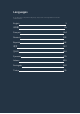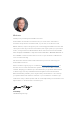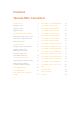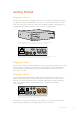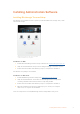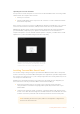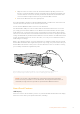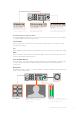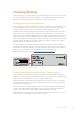User's Manual
Table Of Contents
- Getting Started
- Installing Administration Software
- Changing Settings
- Changing Network Settings
- Teranex Mini Rack Shelf
- Teranex Mini Models
- Teranex Mini – SDI to DisplayPort 8K HDR
- Teranex Mini – SDI to HDMI 8K HDR
- Teranex Mini – IP Video 12G
- Teranex Mini – SDI to HDMI 12G
- Teranex Mini – HDMI to SDI 12G
- Teranex Mini – SDI to Analog 12G
- Teranex Mini – Analog to SDI 12G
- Teranex Mini – SDI to Audio 12G
- Teranex Mini – Audio to SDI 12G
- Teranex Mini – 12G–SDI to Quad SDI
- Teranex Mini – Quad SDI to 12G-SDI
- Teranex Mini – SDI Distribution 12G
- Teranex Mini – Optical to HDMI 12G
- Teranex Mini – HDMI to Optical 12G
- Teranex Mini – Optical to Analog 12G
- Teranex Mini – Analog to Optical 12G
- Teranex Mini – Optical to Audio 12G
- Teranex Mini – Audio to Optical 12G
- Help
- Regulatory Notices
- Safety Information
- Warranty
- English
- 日本語
- Français
- Deutsch
- Español
- 中文
- 한국어
- Русский
- Italiano
- Português
- Türkçe
- はじめに
- 管理ソフトウェアのインストール
- 設定の変更
- ネットワーク設定の変更
- Teranex Mini Rack Shelf
- Teranex Miniモデル
- Teranex Mini – SDI to DisplayPort 8K HDR
- Teranex Mini – SDI to HDMI 8K HDR
- Teranex Mini – IP Video 12G
- Teranex Mini - SDI to HDMI 12G
- Teranex Mini - HDMI to SDI 12G
- Teranex Mini - SDI to Analog 12G
- Teranex Mini - Analog to SDI 12G
- Teranex Mini - SDI to Audio 12G
- Teranex Mini - Audio to SDI 12G
- Teranex Mini - 12G-SDI to Quad SDI
- Teranex Mini - Quad SDI to 12G-SDI
- Teranex Mini - SDI Distribution 12G
- Teranex Mini - Optical to HDMI 12G
- Teranex Mini - HDMI to Optical 12G
- Teranex Mini - Optical to Analog 12G
- Teranex Mini - Analog to Optical 12G
- Teranex Mini - Optical to Audio 12G
- Teranex Mini - Audio to Optical 12G
- ヘルプ
- 規制に関する警告
- 安全情報
- 保証
- Mise en route
- Installer le logiciel d'administration
- Modifier les paramètres
- Modifier les paramètres réseau
- Teranex Mini Rack Shelf
- Les modèles Teranex Mini
- Teranex Mini - SDI to DisplayPort 8K HDR
- Teranex Mini – SDI to HDMI 8K HDR
- Teranex Mini - IP Video 12G
- Teranex Mini - SDI to HDMI 12G
- Teranex Mini - HDMI to SDI 12G
- Teranex Mini - SDI to Analog 12G
- Teranex Mini - Analog to SDI 12G
- Teranex Mini - SDI to Audio 12G
- Teranex Mini - Audio to SDI 12G
- Teranex Mini - 12G-SDI to Quad SDI
- Teranex Mini - Quad SDI to 12G-SDI
- Teranex Mini - SDI Distribution 12G
- Teranex Mini - Optical to HDMI 12G
- Teranex Mini - HDMI to Optical 12G
- Teranex Mini - Optical to Analog 12G
- Teranex Mini - Analog to Optical 12G
- Teranex Mini - Optical to Audio 12G
- Teranex Mini - Audio to Optical 12G
- Assistance
- Avis règlementaires
- Informations de sécurité
- Garantie
- Erste Schritte
- Installation der Verwaltungssoftware
- Einstellungen ändern
- Netzwerkeinstellungen ändern
- Teranex Mini Rackwanne
- Die Teranex Mini Modelle
- Teranex Mini – SDI to DisplayPort 8K HDR
- Teranex Mini – SDI to HDMI 8K HDR
- Teranex Mini – IP Video 12G
- Teranex Mini – SDI to HDMI 12G
- Teranex Mini – HDMI to SDI 12G
- Teranex Mini – SDI to Analog 12G
- Teranex Mini Analog to SDI 12G
- Teranex Mini – SDI to Audio 12G
- Teranex Mini – Audio to SDI 12G
- Teranex Mini – 12G-SDI to Quad SDI
- Teranex Mini – Quad SDI to 12G-SDI
- Teranex Mini – SDI Distribution 12G
- Teranex Mini – Optical to HDMI 12G
- Teranex Mini – HDMI to Optical 12G
- Teranex Mini – Optical to Analog 12G
- Teranex Mini – Analog to Optical 12G
- Teranex Mini – Optical to Audio 12G
- Teranex Mini – Audio to Optical 12G
- Hilfe
- Gesetzliche Vorschriften
- Sicherheitshinweise
- Garantie
- Primeros pasos
- Instalación del programa utilitario
- Modificación de ajustes
- Modificación de los ajustes de red
- Estante para bastidores
- Modelos Teranex Mini
- Teranex Mini SDI to DisplayPort 8K HDR
- Teranex Mini SDI to HDMI 8K HDR
- Teranex Mini IP Video 12G
- Teranex Mini SDI to HDMI 12G
- Teranex Mini HDMI to SDI 12G
- Teranex Mini SDI to Analog 12G
- Teranex Mini Analog to SDI 12G
- Teranex Mini SDI to Audio 12G
- Teranex Mini Audio to SDI 12G
- Teranex Mini 12G-SDI to Quad SDI
- Teranex Mini Quad SDI to 12G-SDI
- Teranex Mini SDI Distribution 12G
- Teranex Mini Optical to HDMI 12G
- Teranex Mini HDMI to Optical 12G
- Teranex Mini Optical to Analog 12G
- Teranex Mini Analog to Optical 12G
- Teranex Mini Optical to Audio 12G
- Teranex Mini Audio to Optical 12G
- Ayuda
- Normativas
- Seguridad
- Garantía
- 入门
- 安装管理软件
- 更改设置
- 更改网络设置
- Teranex Mini Rack Shelf
- Teranex Mini型号介绍
- Teranex Mini – SDI to DisplayPort 8K HDR
- Teranex Mini – SDI to HDMI 8K HDR
- Teranex Mini – IP Video 12G
- Teranex Mini - SDI to HDMI 12G
- Teranex Mini - HDMI to SDI 12G
- Teranex Mini - SDI to Analog 12G
- Teranex Mini - Analog to SDI 12G
- Teranex Mini - SDI to Audio 12G
- Teranex Mini - Audio to SDI 12G
- Teranex Mini - 12G-SDI to Quad SDI
- Teranex Mini - Quad SDI to 12G-SDI
- Teranex Mini - SDI Distribution 12G
- Teranex Mini - Optical to HDMI 12G
- Teranex Mini - HDMI to Optical 12G
- Teranex Mini - Optical to Analog 12G
- Teranex Mini - Analog to Optical 12G
- Teranex Mini - Optical to Audio 12G
- Teranex Mini - Audio to Optical 12G
- 帮助
- 监管声明
- 安全信息
- 保修
- 시작하기
- 관리용 소프트웨어 설치하기
- 설정 변경하기
- 네트워크 설정 변경하기
- Teranex Mini Rack Shelf
- Teranex Mini 모델
- Teranex Mini SDI to DisplayPort 8K HDR
- Teranex Mini - SDI to HDMI 8K HDR
- Teranex Mini IP Video 12G
- Teranex Mini - SDI to HDMI 12G
- Teranex Mini - HDMI to SDI 12G
- Teranex Mini – SDI to Analog 12G
- Teranex Mini – Analog to SDI 12G
- Teranex Mini – SDI to Audio 12G
- Teranex Mini – Audio to SDI 12G
- Teranex Mini – 12G-SDI to Quad SDI
- Teranex Mini – Quad SDI to 12G-SDI
- Teranex Mini – SDI Distribution 12G
- Teranex Mini – Optical to HDMI 12G
- Teranex Mini – HDMI to Optical 12G
- Teranex Mini – Optical to Analog 12G
- Teranex Mini – Analog to Optical 12G
- Teranex Mini – Optical to Audio 12G
- Teranex Mini – Audio to Optical 12G
- 도움말
- 규제 사항
- 안전 정보
- 보증
- Подготовка к работе
- Установка программного обеспечения
- Изменение настроек
- Изменение сетевых настроек
- Teranex Mini Rack Shelf
- Модели Teranex Mini
- Teranex Mini – SDI to DisplayPort 8K HDR
- Teranex Mini – SDI to HDMI 8K HDR
- Teranex Mini – IP Video 12G
- Teranex Mini – SDI to HDMI 12G
- Teranex Mini – HDMI to SDI 12G
- Teranex Mini – SDI to Analog 12G
- Teranex Mini – Analog to SDI 12G
- Teranex Mini – SDI to Audio 12G
- Teranex Mini – Audio to SDI 12G
- Teranex Mini – 12G-SDI to Quad SDI
- Teranex Mini – Quad SDI to 12G-SDI
- Teranex Mini – SDI Distribution 12G
- Teranex Mini – Optical to HDMI 12G
- Teranex Mini – HDMI to Optical 12G
- Teranex Mini – Optical to Analog 12G
- Teranex Mini – Analog to Optical 12G
- Teranex Mini – Optical to Audio 12G
- Teranex Mini – Audio to Optical 12G
- Помощь
- Соблюдение нормативных требований
- Правила безопасности
- Гарантия
- Operazioni preliminari
- Installare il software di amministrazione
- Cambiare le impostazioni
- Cambiare le impostazioni di rete
- Teranex Mini Rack Shelf
- I modelli Teranex Mini
- Teranex Mini – SDI to DisplayPort 8K HDR
- Teranex Mini - SDI to HDMI 8K HDR
- Teranex Mini - IP Video 12G
- Teranex Mini – SDI to HDMI 12G
- Teranex Mini HDMI to SDI 12G
- Teranex Mini – SDI to Analog 12G
- Teranex Mini – Analog to SDI 12G
- Teranex Mini – SDI to Audio 12G
- Teranex Mini – Audio to SDI 12G
- Teranex Mini - 12G-SDI to Quad SDI
- Teranex Mini - Quad SDI to 12G-SDI
- Teranex Mini - SDI Distribution 12G
- Teranex Mini – Optical to HDMI 12G
- Teranex Mini – HDMI to Optical 12G
- Teranex Mini - Optical to Analog 12G
- Teranex Mini - Analog to Optical 12G
- Teranex Mini - Optical to Audio 12G
- Teranex Mini - Audio to Optical 12G
- Approfondimento e domande frequenti
- Normative
- Sicurezza
- Garanzia
- Instruções Preliminares
- Instalando o Software de Administração
- Alterando Configurações
- Alterando Configurações de Rede
- Teranex Mini Rack Shelf
- Modelos Teranex Mini
- Teranex Mini – SDI to DisplayPort 8K HDR
- Teranex Mini – SDI to HDMI 8K HDR
- Teranex Mini – IP Video 12G
- Teranex Mini – SDI to HDMI 12G
- Teranex Mini – HDMI to SDI 12G
- Teranex Mini – SDI to Analog 12G
- Teranex Mini – Analog to SDI 12G
- Teranex Mini – SDI to Audio 12G
- Teranex Mini – Audio to SDI 12G
- Teranex Mini – 12G–SDI to Quad SDI
- Teranex Mini – Quad SDI to 12G-SDI
- Teranex Mini – SDI Distribution 12G
- Teranex Mini – Optical to HDMI 12G
- Teranex Mini – HDMI to Optical 12G
- Teranex Mini – Optical to Analog 12G
- Teranex Mini – Analog to Optical 12G
- Teranex Mini – Optical to Audio 12G
- Teranex Mini – Audio to Optical 12G
- Ajuda
- Informações Regulatórias
- Informações de Segurança
- Garantia
- Başlarken
- Yönetim Yazılımının Yüklenmesi
- Ayarların Değiştirilmesi
- Ağ Ayarlarının Değiştirilmesi
- Teranex Mini Rack Shelf
- Teranex Mini Modelleri
- Teranex Mini – SDI to DisplayPort 8K HDR
- Teranex Mini – SDI to HDMI 8K HDR
- Teranex Mini – IP Video 12G
- Teranex Mini – SDI to HDMI 12G
- Teranex Mini – HDMI to SDI 12G
- Teranex Mini – SDI to Analog 12G
- Teranex Mini – Analog to SDI 12G
- Teranex Mini – SDI to Audio 12G
- Teranex Mini – Audio to SDI 12G
- Teranex Mini – 12G–SDI to Quad SDI
- Teranex Mini – Quad SDI to 12G-SDI
- Teranex Mini – SDI Distribution 12G
- Teranex Mini – Optical to HDMI 12G
- Teranex Mini – HDMI to Optical 12G
- Teranex Mini – Optical to Analog 12G
- Teranex Mini – Analog to Optical 12G
- Teranex Mini – Optical to Audio 12G
- Teranex Mini – Audio to Optical 12G
- Yardım
- Mevzuata İlişkin Bildirimler
- Güvenlik Bilgileri
- Garanti
Changing Settings
There are three ways to change settings on your Teranex Mini. You can use the switches on the
front panel, the Blackmagic Teranex Setup utility, or by mounting a Teranex Mini Smart Panel
which lets you change settings using control buttons, a rotary knob and LCD.
Changing Settings using Switches
On the original basic panel of your Teranex Mini you’ll see a rubber dust cover which protects a
set of small switches used for settings on your converter. The ‘on/off’ switches are used to
configure internal settings and you can easily change them using the tip of a pen.
You’ll find a switch settings diagram printed on the base of your converter. Ensure your switch
settings correspond to the legend by observing the switch numbers from 1 to 8, left to right.
When using the optional Teranex Mini Smart Panel, the switch settings will be overridden by the
Smart Panel settings. Your Teranex Mini will retain its last settings whether applied via switch,
Smart Panel or Blackmagic Teranex Setup software. If reverting to switch control after removing
the Smart Panel or updating your converter’s settings via software, you may need to toggle
individual switches for new settings to take effect.
For a full description of the switches and their settings, refer to your converter model in this
manual. Even though switch settings are printed on the base of your converter, new features in
later updates can add new settings so it’s worth checking the latest version of this manual for
the most up to date information. You can download the latest version from the
Blackmagic Design support center at www.blackmagicdesign.com/support
ETHERNET PoE+ SDI IN
L - ANALOG
AES/EBU
R - ANALOG
AES/EBU - T/C
HDMI OUT
SDI LOOP OUT
SDI IN
L - ANALOG
AES/EBU
R - ANALOG
AES/EBU - T/C
HDMI OUT
SDI LOOP OUT
ETHERNET PoE+
1
ON
2 3 4 5 6 7 8
Change settings by adjusting the switches with a pen.
Changing Settings using Blackmagic Teranex Setup
Once installed on your computer, connect the setup utility to your Teranex Mini via USB or
Ethernet. If you can’t find your Teranex Mini via Ethernet, you may first need to configure it using
a USB connection as detailed in the section ‘changing network settings.’
The first thing you’ll see when launching the software is the home page. Here you can select
the Teranex Mini you want to configure. To change settings, click on the ‘settings’ icon below
the image of your Teranex Mini.
If you have more than one Teranex Mini connected to your network, only the relevant settings
for your selected Teranex Mini will be visible. Select your desired converter by clicking the
arrows on the left and right side of the Blackmagic Teranex Setup home page.
Adjustments will be immediately saved to your Teranex Mini. This means if power is lost, your
settings will be re-established as soon as power is restored.
10Changing Settings