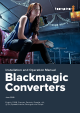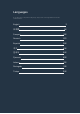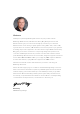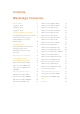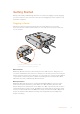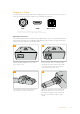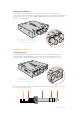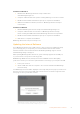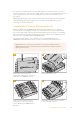User Manual
If no converter is connected, the home page will display “no converters found”. If you have a
converter connected to your computer via USB, but you don’t have power plugged in, the home
page may display ‘no power connected’. Simply plug power into your converter to access
the settings.
If Blackmagic Converters Setup contains newer internal software than that currently installed
in your Blackmagic Converter, it will prompt you to update. Simply follow the on screen
instructions to complete the update.
Updating Mini Converter SDI Distribution 4K
Blackmagic Mini Converter SDI Distribution 4K has an internal USB connector. This mini
converter has no user adjustable settings, so you will never need to connect setup software.
Very occasionally, though, internal software updates will be released to improve compatibility
with some devices. For example, Blackmagic Converters Software version 7.0.9 improves this
mini converter’s compatibility with level A 3G SDI signals.
If a particular update applies to the equipment you are using with Mini Converter
SDIDistribution 4K, follow these steps to access your mini converter’s USB connector:
NOTE Make sure you disconnect power before accessing your Mini Converter
SDIDistribution 4K. We recommend this job is undertaken by a qualified engineer
using an anti static strap.
SDI Distribution 4K
SDI OUT
SDI OUT
SDI OUT
SDI OUT
SDI IN
POWER
+12V
SDI OUT
SDI OUT
SDI OUT
SDI OUT
Auto Switching SD, HD and Ultra HD
1 2
Using a philips head screwdriver,
removethefour(M3) screws on the sides
ofMiniConverter SDI Distribution 4K.
Slide off the external cover.
3 4
Using a T10 torx screwdriver, remove
thefour screws connecting the circuit
board to MiniConverter SDI Distribution
4K’s frame.
Gently pull the circuit board from the frame
to access the USB connector.
10Installing Administration Software