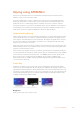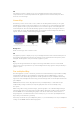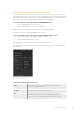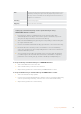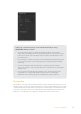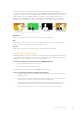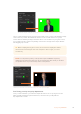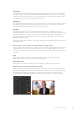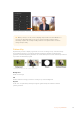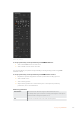User Manual
Performing an Upstream Luma/Linear Key
Since luma and linear keys use the same parameters, they are set up on the software control
panel and advanced panel using a common menu, called the luma key menu. What defines the
key as being either luma or linear is in the selection of fill and key sources. In a luma key, fill and
key sources are the same. For a linear key, fill and key sources are different.
To set up a luma key on the upstream keyer in ATEM Mini Extreme:
1 Select the K1LUM button in the select bus.
2 Select the fill and key source from the select bus.
When performing a luma key, the same source is used for both fill and key.
You can now refine your key using ATEM Software Control.
To set up a luma/linear key on the upstream keyer in ATEM Software Control:
1 Expand the upstream key 1 palette and select luma tab.
2 Select the fill source and key source.
If performing a luma key, select the same source for both fill and key.
Adjust the key parameters to refine the key. For a description of luma key parameters, refer to
the table below.
Select sections of the Palette you wish
to reset from the reset menu
Upstream key luma/linear key parameters:
Mask Enables a rectangular mask that can then be adjusted using the top,
bottom, left and right parameters.
Pre-Mult Identifies the key signal as a pre-multiplied key.
Clip The clip level adjusts the threshold at which the key cuts its hole.
Decreasing the clip level reveals more of the background. If the
background video is completely black then the clip value is too low.
113Keying using ATEM Mini