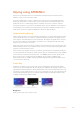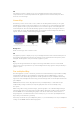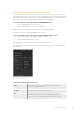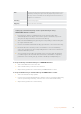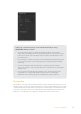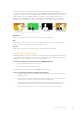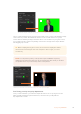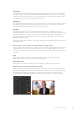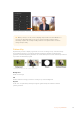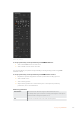User Manual
Downstream Keyer Settings
Setting up a Luma/Linear Key on the Downstream Keyer using
ATEM 1 M/E Advanced Panel
1 Press the ‘DSK 1 tie’ button to enable the downstream keyer on the preview
output. This automatically selects the downstream key menu on the system control
LCD, but you can also press the ‘keyers’ button and press the right arrow to enter
the menu directly.
2 Press the ‘DSK 1’ or ‘DSK 2’ soft button to select which downstream keyer you wish
to use. You don’t have to select the key type as the downstream keyer is always
a luma key.
3 Use the control knobs under the LCD menu to select the fill source and key
source. You can also use the corresponding source select buttons to select the fill
and key source.
4 Once you have chosen the fill source and key source, use the ‘left’ and ‘right’
control buttons to scroll through additional menu screens containing key
parameters such as mask, gain, clip, pre multiplied key settings, and more.
Chroma Key
Chroma key is commonly used for weather broadcasts, where the meteorologist appears to be
standing in front of a large map. In the studio the presenter is actually standing in front of a blue
or green background. In a chroma key two images are combined using a special technique and
a color from one image is removed, revealing another image behind it. This technique is also
referred to as color keying, color-separation overlay, green screen, or blue screen.
115Keying using ATEM Mini