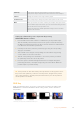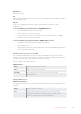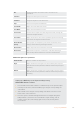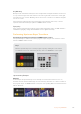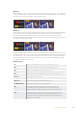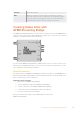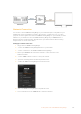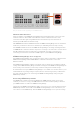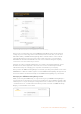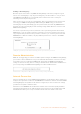User Manual
Key Masking
Both upstream and downstream keyers have an adjustable rectangular mask that can be used
to crop out harsh edges and other artifacts in the video signal. The mask consists of left, right,
top and bottom crop controls. Masking can also be used as a creative tool to build rectangular
cut outs on screen.
The mask can be adjusted using the mask settings in the switcher’s LCD menu, or via the
upstream and downstream keyer palettes in ATEM Software Control.
Flying Key
Luma, chroma and pattern upstream key types include a flying key setting. If a DVE channel is
available the flying key setting allows DVE effects to be applied to the key.
Performing Upstream Keyer Transitions
Performing an upstream keyer transition in ATEM Software Control:
The upstream keyer is taken on and off the program output using the ‘next transition’ control
buttons in ATEM Software Control.
Key 1
Take the upstream keyer on or off the program output by clicking the ‘on air’ button.
You will notice this is also reflected by the ‘key’ button on ATEM Mini’s control panel.
Changing the ‘on air’ setting in the LCD menu also changes the state
of the ‘on air’ next transition button in ATEM Software Control
Upstream Key Example
Example 1
In this example the upstream keyer is not currently on air. The next transition is set to ‘on’,
therefore the next transition will change the state of the key and turn it on so that it is visible on
the program output. On ATEM Software Control, the corresponding KEY 1 next transition button
will also illuminate.
124Keying using ATEM Mini