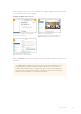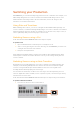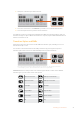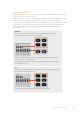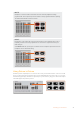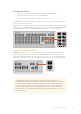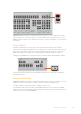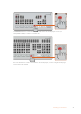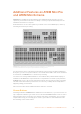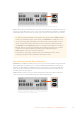User Manual
The stream buttons labeled ‘on air’ and ‘off’ let you start and stop streaming directly
When your broadcast has finished, all you need to do is press the ‘off’ stream button and your
stream is stopped. This means once you are set up and streaming, the switcher is completely
independent and you don’t need to go back to your computer to stop and close your stream.
TIP After your streaming details are entered into the ‘output’ palette in ATEM Software
Control, your streaming setup is now stored in your ATEM Mini Pro or Extreme so you
can start streaming again immediately, even after a power cycle. This makes it easy to
stream a new broadcast without having to reset your streaming software every time.
On ATEM Mini Pro and ATEM Mini Extreme, it is actually easier and faster to stream via
Ethernet. This lets you stream immediately via any internet connection on a computer
or internet router, while simultaneously giving you the additional benefits of
ATEM Software Control over the same connection.
For information on setting up streaming and control via Ethernet, refer to ‘direct
streaming and switcher control via Ethernet’ later in this section.
Recording using the Record Buttons
ATEM Mini Pro and Extreme switchers let you record your stream via USB-C using an external
disk or flash drive. For example, you can connect a Blackmagic MultiDock 10G and record
directly to an SSD. When the disk indicator above your switcher’s record button illuminates
green, press the record button and you are now recording your broadcast to disk. To stop
recording, press the ‘stop’ button.
ATEM Software Control records your stream using H.264 compression with an optimized
compression ratio to provide high quality video without large file sizes.
Press the record button, marked ‘rec’, to record your broadcast
to an external drive or flash disk via USB-C
20
Additional Features on ATEM Mini Pro and ATEM Mini Extreme