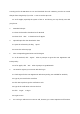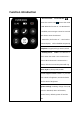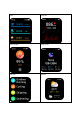User's Manual
without such an account.
6.1 As for Android, it will display the content related to background settings. Please read it
carefully and set the APP to run in the background. After setting, please click “Ignore” to for
the next step.
6.2 As for Apple, it will prompt to click the lower left corner to agree to the User Agreement
and Privacy Policy, and then click “Ignore” to skip for login.
7 Set your personal BMI information, such as height, weight, sex, age, goal and so on.
8 Allow APP to get the location permission
8.1 For Android, it will remind you to set the location permission, please click allow
8.2 For Apple, please allow the location permission when using the APP
Scan the code for binding:
10 Click "Device" in any interface of GloriFit
12 Allow APP to get photographing permission
13 Touch the screen, access the QR code page, and make your phone to scan the QR code of
the watch
13 After recognition, for Apple, it will prompt to set the permission to bind Bluetooth and
allow notification (No such operation for Android)
13.1 Confirm to bind Bluetooth, please click "Pair"
13.2 Get the notification permission, please click "Allow"
14. Binding succeeded