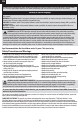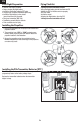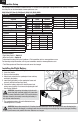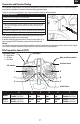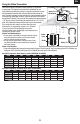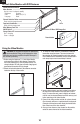Scimitar 170 FPV Manual
10
EN
4.3 inch Video Monitor with DVR Features
Using the Video Monitor
5.8GHz Antenna connector
Menu Buttons:
Use the + and – buttons to modify:
Brightness Contrast
Color Mode (16:9, 4:3)
Language Reset
Channel Selection Button
Single push to change channel
Frequency Band Button
Single push to change band
Micro Memory Card Slot
ON/Off Switch
Charge Status LED
Red = charging
Green = charged
AV In
5V Micro USB Charge Port
Record button
CAUTION: Do not power the monitor on without the
antenna attached. Doing so will damage the video
transmitter and receiver amplifi ers. Amplifi er damage is
not covered by warranty.
1. Before using the Spektrum
™
4.3 inch Video Monitor,
make sure the monitor is fully charged. Connect the
micro USB connector to a 5V USB power source. The
charge indicator LED will glow red while charging and
green when the monitor is fully charged.
2. Attach the included antenna to the antenna connector
located on the top of the monitor.
3. To mount the video monitor to a transmitter, install the
transmitter mount as shown. The mount comes with
two adapters to fi t most transmitter neck strap mounts.
Once installed on the transmitter, use the mounts built in
neck strap loop to mount a neckstrap if desired.
4. Insert a micro memory card (not included) in the slot on
the side of the video monitor. Press the card in until it
locks. To remove the card, press in slightly and release
until the card is released.Always insert the memory card
before powering on the video monitor.
5. Power on the video monitor and look for a clear channel.
Clear channels will have a consistent static background.
Channels with interference will display horizontal static
lines. Select one of the clear channels.
6. Once you have chosen a clear channel on the monitor,
select the same channel on the video transmitter.