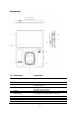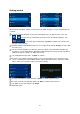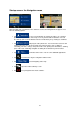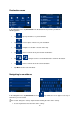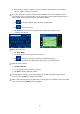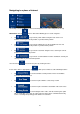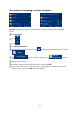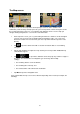User manual
2
6
2. After entering a couple of characters, the list of countries that match the entered string
a
ppears. Tap the country of your choice.
If needed, change the city/town. Tap the button showing the name of the city/town, and use
the keyboard to enter a part of its name. As you enter letters, the most likely city/town name is
always shown in the input field. You have the following options:
• Tap to select the city/town that is offered in the input field.
• Tap to correct your entry.
• Tap Results to browse the list of city/town names matching your input. Select
a city/town from the list.
Enter the street name:
1. Tap Street Name.
2. Use the keyboard to enter a part of the street name.
3. Tap to select the street that is offered in the input field or tap to
browse the list of all streets matching your input. Select a street from the list.
Enter the house number:
1. Tap House Number.
2. Use the keyboard to enter the house number.
3. Tap Done to finish entering the address.
The map appears with the selected destination in the middle. Tap another map location if
necessary, then tap Next to confirm the destination.
After a short summary of the route parameters, the map appears showing the entire route. Wait
for a few seconds or tap GO! and start navigating.